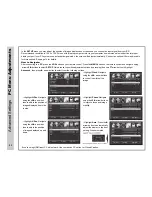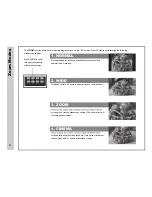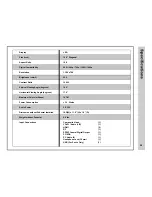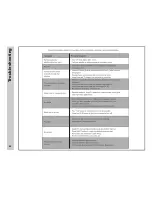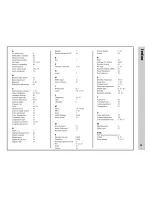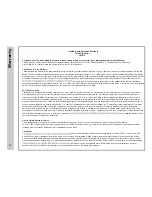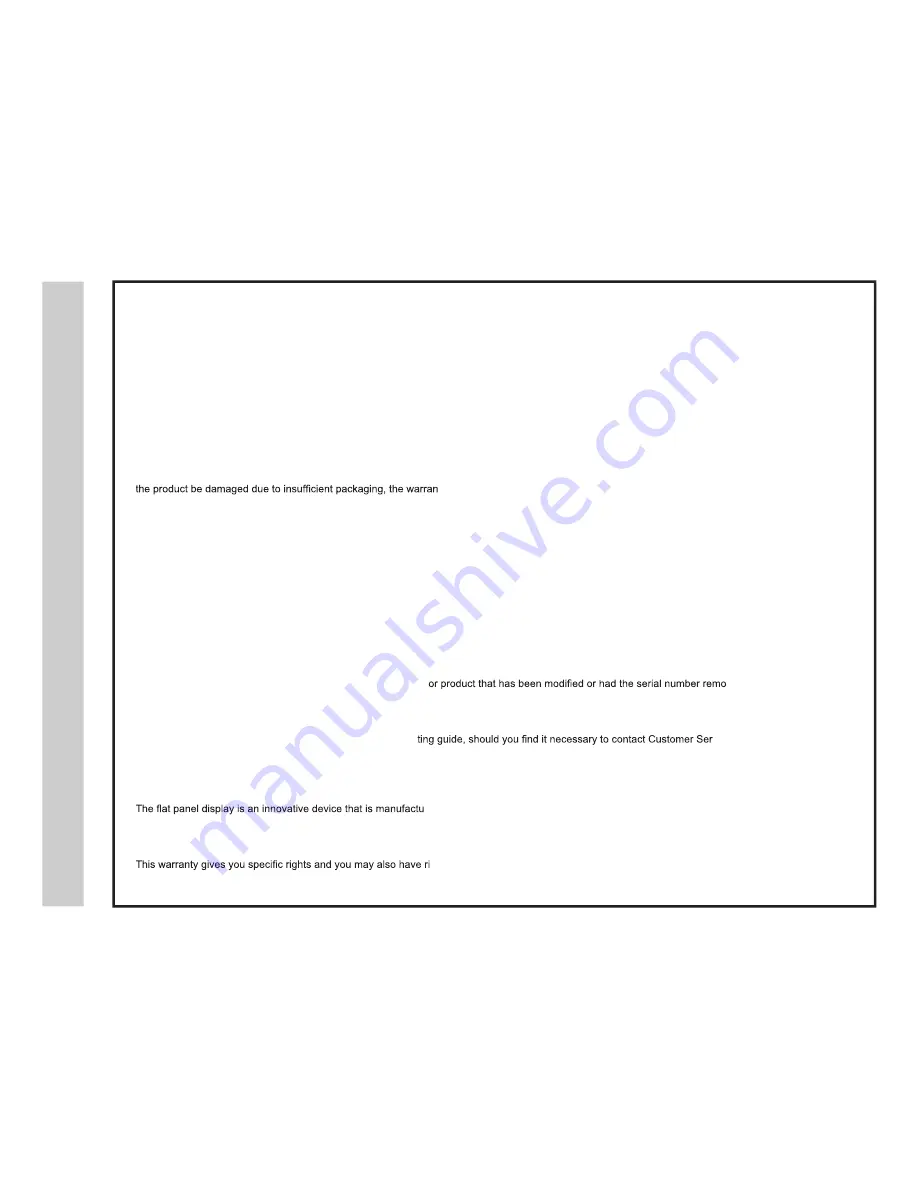
antyr
ra
W
3
For peace of mind and valuable services, please take a moment to register your product at www.tmaxdigital.com
Limited One (1) Year Warranty
TMAX warrants the parts in this product against defects in material or workmanship for a period of one (1) year from the date of original purchase. During this
period, TMAX will replace a defective part with a new or refurbished part without charge to you. TMAX also warrants it will be responsible for labor charges for
a period of one (1) year from the date of original purchase. It is the responsibility of the consumer to retain original packaging or provide like packaging in order
to facilitate the warranty process. TMAX will incur no liability whatsoever to provide packaging for warranty items. Upon receipt of the warranty item, should
ty may be voided. The consumer is responsible for the transportation cost and insurance
charges (if applicable) to an authorized Service Center or TMAX. You must receive a return authorization number before taking or sending a unit in for warranty
service. Service that is provided is warranted for the duration of the original warranty or 45 days.
Your Responsibility
The warranty is subject to the following conditions: You must retain the original bill of sale (or a photocopy) to provide proof of purchase even if the product
was received as a gift. You must call the provided phone number for an assessment of the problem. No warranty service shall be provided until a claim or
return authorization (RMA#) is provided to you. If the screen size is below 32”, attach or print the RMA# to the shipping carton along with a copy of the bill
of sale and ship back to the address provided to you. It is your responsibility to retain packaging or provide like packaging in order to ship and facilitate the
warranty process on televisions. TMAX will incur no liability whatsoever to provide packaging. You are responsible for all tariffs and taxes imposed to ship or
receive warranty replacement units to and from the U.S. over the Canadian border. Labor service charges for TV installation, setup, adjustment of consumer
controls and installation or repair of any type of antenna or cable systems are not covered by this warranty. Reception problems caused by inadequate
antenna or cable systems are your responsibility. Warranty extends only to defects in materials or workmanship as limited above and do not extend to any
other products or parts that have been lost, mistakenly discarded, damaged by misuse, accident, neglect, acts of God such as lighting, or voltage surges in the
home, improper maintenance or use in violation of instructions,
ved or altered. Warranty does
not cover cosmetic or missing/lost accessories.
How to Obtain Warranty Service
If after following the user manual, quick start and troubleshoo
vice directly,
call 1-877-833-1888 daily from 7am-9pm (Central Time). You will be instructed on how your claim will be processed. Have pertinent information available
including proof of purchase details and a full understanding of the issue.
Limitations
red to precise tolerances with active performing pixels of at least 99.99%. As such, it is NOT
a malfunction to view multiple non-performing pixels on your screen. All warranties implied by state law are expressly limited to the duration of the limited
warranties set forth above with the exception of warranties implied by state law as hereby limited, the foregoing warranty is exclusive and in lieu of all other
warranties, guarantees, agreements, etc., with respect to repair or replacement of any parts. TMAX shall not be liable for consequential or incidental damage.
ghts that may vary from state to state. Some states don’t allow limitations on warranty
duration, exclusions or limitation of incidental or consequential damages, so the above may not apply.
Limited North American Warranty
Tmax Digital Inc.
LE191
2
Tmax Digital Inc. expresses the following non-transferable and limited warranty on a new Apex Digital LE191
2
purchased from an authorized
Apex Digital® U.S. retailer. Retain the original bill of sale for proof of purchase.
1
Содержание LE1912
Страница 1: ...LE1912 USER S MANUAL 19 LED TELEVISION 19 ...
Страница 3: ... ...
Страница 4: ... ...
Страница 30: ...g n i t o o h s e l b u o r T 29 ...
Страница 31: ...x e d n I 30 ...