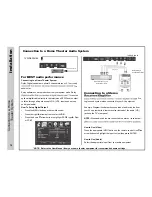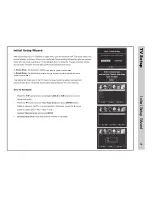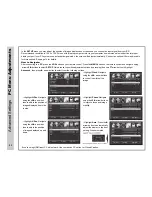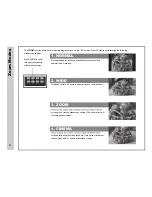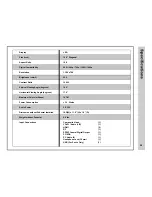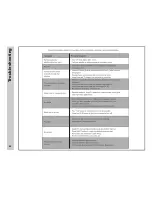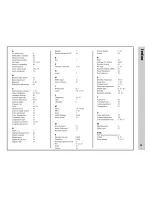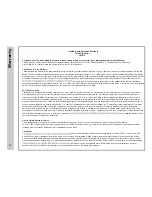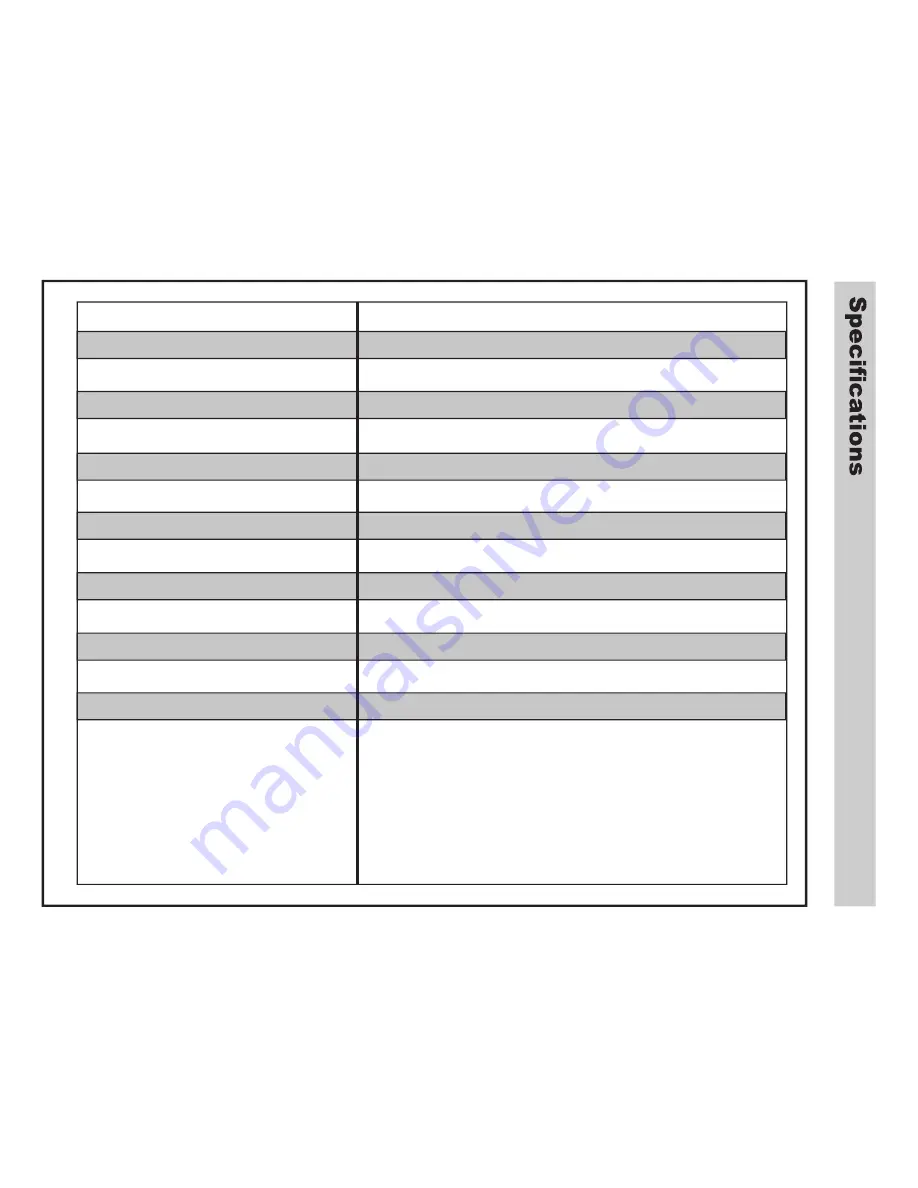
28
Display
Size (inch)
Aspect Ratio
Digital Compatibility
Resolution
Brightness (cd/m2)
Contrast Ratio
Vertical Viewing Angle (degrees)
Horizontal Viewing Angle (degrees)
Maximum Colors (millions)
Power Consumption
Audio Power
Dimension without Pedestal Installed
Weight without Pedestal
Input Connections
LED
18.5” Diagonal
16:9
480i / 480p / 720p / 1080i / 1080p
1,366 x 768
250
160°
170°
16.7M
< 30 Watts
2 X 3W
6.9 lbs.
Composite Video
(1)
YPbPr / Audio (L/R)
(1)
HDMI
(2)
RF
(1)
SPDIF Coaxial Digital Output
(1)
PC/VGA
(1)
PC Audio IN
(1)
Headphone Jack (3.5mm)
(1)
USB (For Serice Only) (1)
18.2(W) x 11.9” (H) x 1.9” (D)
1000:1
Содержание LE1912
Страница 1: ...LE1912 USER S MANUAL 19 LED TELEVISION 19 ...
Страница 3: ... ...
Страница 4: ... ...
Страница 30: ...g n i t o o h s e l b u o r T 29 ...
Страница 31: ...x e d n I 30 ...