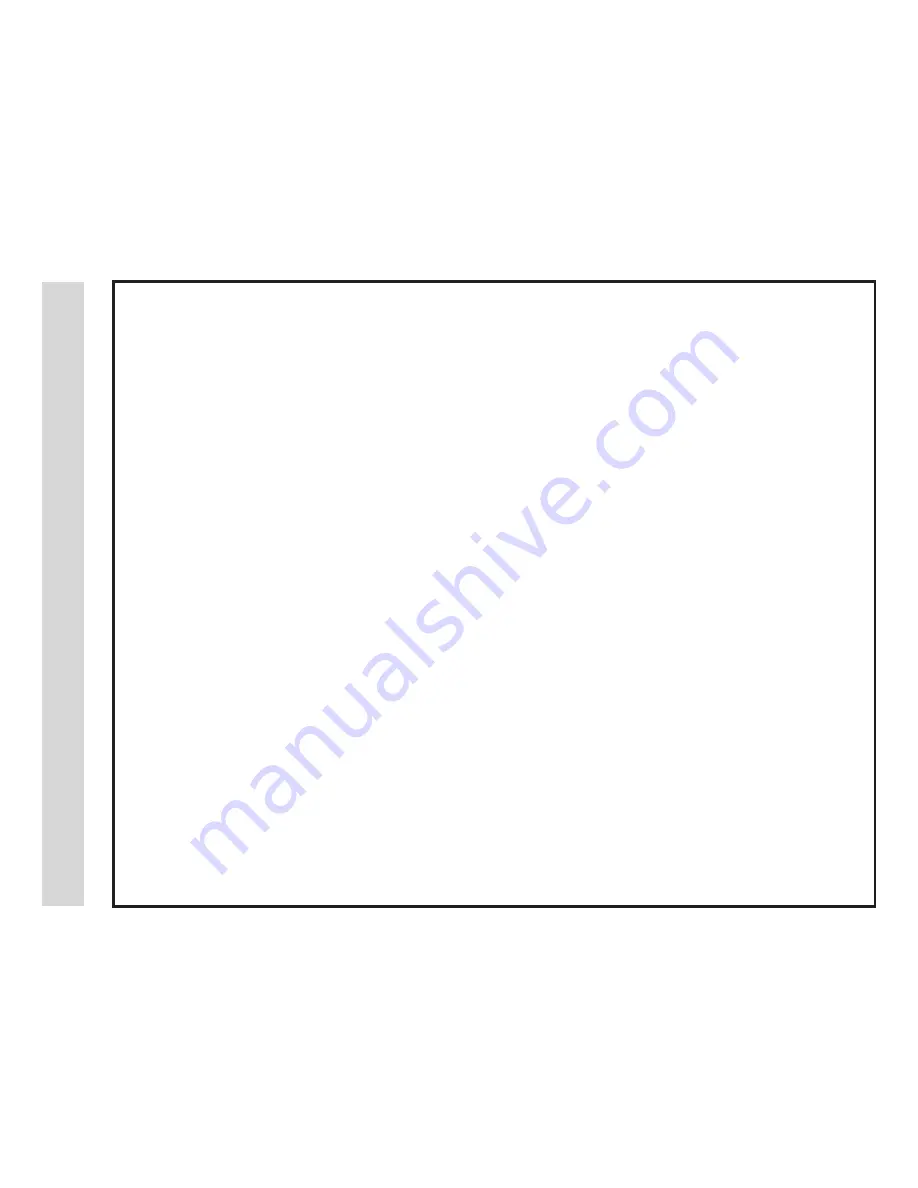
W
ar
ranty
Limited North American Warranty
Apex Digital Inc.
LD3249
Apex Digital, Inc. expresses the following limited warranty. This warranty extends to new APEX LD3249 purchased from an authorized Apex U.S. reseller/retailer and
used within the U.S. by the original purchaser or consumer received the new product as a gift and no other purchaser or transferee. You must retain the original bill
of sale for proof of purchase.
Limited One (1) Year Warranty
Apex Digital warrants the parts in this product against defects in material or workmanship for a period of one (1) year from the date of original purchase. During
this period, Apex Digital will replace a defective part with a new or refurbished part without charge to you. It is the responsibility of the consumer to retain original
packaging or provide like packaging in order to facilitate the warranty process. Apex Digital, Inc. will incur no liability whatsoever to provide packaging for warranty
items. Upon receipt of the warranty item, should it be determined that the packaging was insufficient, Apex Digital Inc., at its discretion, may void the warranty. The
consumer is responsible for the transportation (cost) and insurance charges (if applicable) for the set to the Service Center or Apex Digital. The consumer will be
responsible for all tariffs, duty and taxes imposed to ship or receive warranty or warranty replacement units to and from the U.S. You must receive a return authoriza-
tion number before sending a unit in for service.
Limited Ninety (90) Days Labor Warranty
Apex Digital warrants it will be responsible for labor charges for repair or replacement of parts on this product for a period of ninety days from the date of original
retail purchase. During this period, Apex Digital will repair or replace a defective part at its sole option, with a new or refurbished part or product without charge to
you, except for the shipping charges incurred by the consumer, if any, to the Service Center.
Your Responsibility
The above warranties are subject to the following conditions: You must retain the original bill of sales to provide proof of purchase. There are no exceptions. You
must call the provided phone number for an assessment of the problem. No service or shipment of product will be accepted unless an RMA# is provided, attached
or printed to shipping carton along with bill of sale. You are responsible for all tariffs and taxes imposed to ship or receive warranty or warranty replacement units to
and from the U.S. These warranties are effective only if product is purchased through an Authorized retail reseller and the unit is operated in North America. Labor
service charges for set installation, setup, adjustment of consumer controls and installation or repair of any type of antenna or cable systems are not covered by this
warranty. Reception problems caused by inadequate antenna or cable systems are your responsibility. Warranties extend only to defects in materials or workman-
ship as limited above and do not extend to any other products or parts that have been lost, discarded or damaged by misuse, accident, neglect, acts of God, such as
lightning or voltage surges in the home, improper installation, improper maintenance or use in violation of instructions provided or product which has been modified,
have had the serial number removed, altered, or rendered illegible. Warranties do not cover cosmetic damage or lost accessories.
How to Obtain Warranty Service
If after following the operating instructions, the Troubleshooting Guide and the FAQ pages on televisions, found at our website, www.apexdigitalinc.com. 1. Should
it be necessary to contact Customer Service Center directly, call (866) 427-3946 Daily 8am to 6pm (Pacific Time). You will be instructed on how your claim will be
processed. 2. Have your pertinent information available including proof of purchase and an understanding of the complaint.
Limitations
Your LCD panel is an innovative device that is manufactured to precise tolerances with active performing pixels of at least 99.99%. As such, it is NOT a malfunc-
tion to view multiple non-performing pixels on your screen. All warranties implied by state law are expressly limited to the duration of the limited warranties set forth
above with the exception of warranties implied by state law as herby limited, the foregoing warranty is exclusive and in lieu of all other warranties, guarantees,
agreements etc., with respect to repair or replacement of any parts. Apex Digital shall not be liable for consequential or incidental damage. The warranty gives you
specific rights and you may also have these rights that may vary from state to state. Some states do not allow limitation on how long a warranty lasts, or the exclu
-
sions or limitation of incidental or consequential damages, so the above may not apply to you.
31
Содержание LD3249
Страница 1: ...03 2009 LD3249 USER S MANUAL 32 LCD TELEVISION ...
Страница 3: ...Safety Instructions 2 ...
Страница 4: ...Safety Instructions 3 ...
Страница 5: ...Table of Contents 4 ...
Страница 29: ...Specifications 28 ...
Страница 30: ...Troubleshooting 29 ...

































