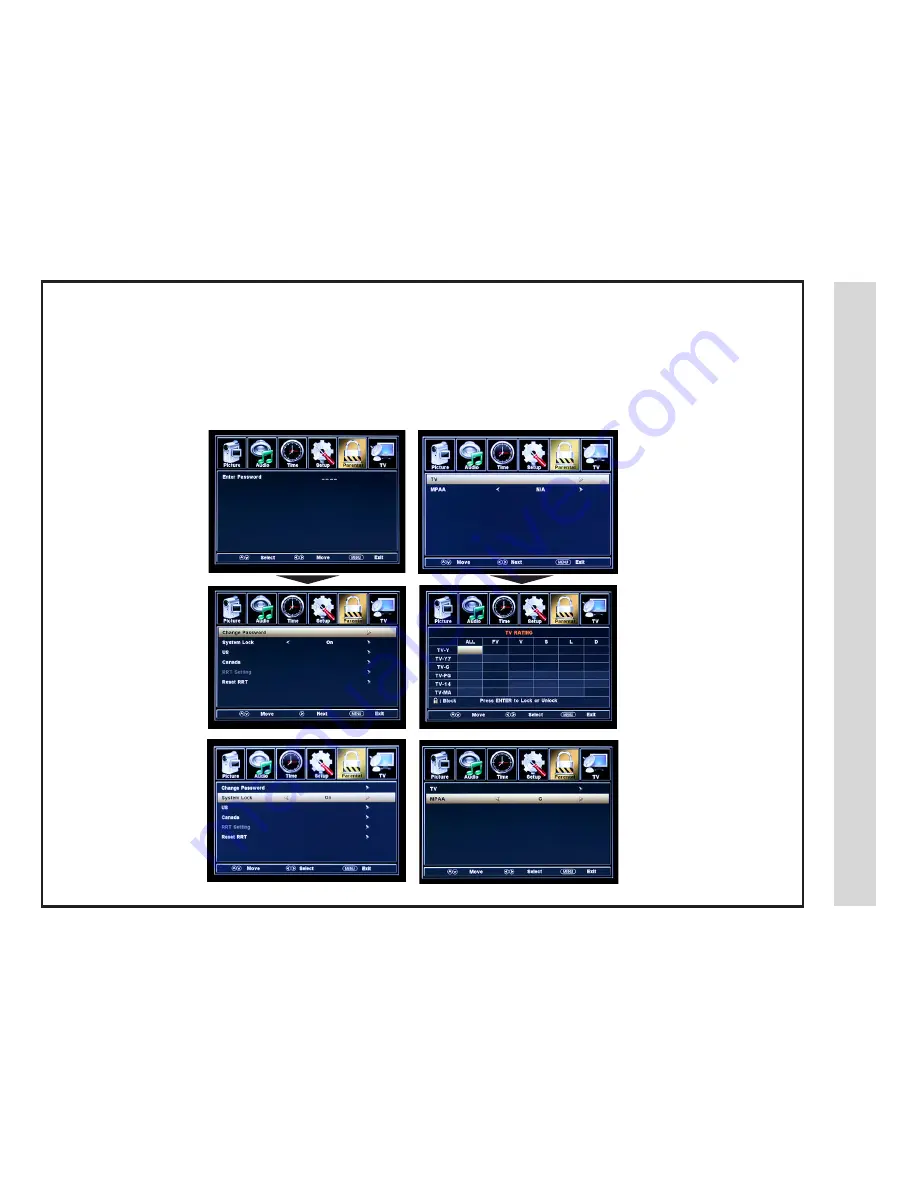
In the
Parental
menu, you may block television and movie programming based on TV ratings and Motion Picture Association guidelines. To
gain access and select your preferences within the Parental menu make certain your input is set to TV.
How to Navigate:
Press the
MENU
button on the remote control. Navigate using arrow
t
u
buttons to select
PARENTAL
. Gain access to parental rating op-
tions by pressing the down
q
arrow button to highlight
ENTER PASSWORD
. Enter your 4 digit code (factory default code is “0000”) unless
previously changed.
• To set parental controls for
television programming or DVD
movies, press the down/up
qp
arrow buttons to highlight US.
Navigate using the
t
u
buttons
to highlight
TV/MPAA
menu.
• Highlight TV, then press the
u
arrow button to enter the TV
Ratings menu to select your
preference.
TV -Y
Appropriate for all children
TV -Y7
Appropriate for all children over 7
TV -G
General Audience
TV - PG
Parental Guidance Suggested
TV - 14
Parents Strongly Cautioned
TV - MA
Mature Audience Only
• Highlight MPAA then press the
u
arrow button repeatedly to
select your movie rating prefer-
ence.
G
General Audience
PG
Parental Guidance Suggested
PG13
Parents Strongly Cautioned
R
Restricted
NC17
No One Under 17 Permitted
X
Adults Only
• To change the password,
press
u
arrow button to
display a screen to enter your
new password, then confirm
again. (Not illustrated)
• To make changes to
PARENTAL
controls, high-
light
SYSTEM LOCK
then
press the
u
arrow button to
ON
.
Menu Adjustments
NOTE: RRT Setting and Reset RRT are not user adjustable settings.
Parental Menu
23
24
Содержание LD3249
Страница 1: ...03 2009 LD3249 USER S MANUAL 32 LCD TELEVISION ...
Страница 3: ...Safety Instructions 2 ...
Страница 4: ...Safety Instructions 3 ...
Страница 5: ...Table of Contents 4 ...
Страница 29: ...Specifications 28 ...
Страница 30: ...Troubleshooting 29 ...






















