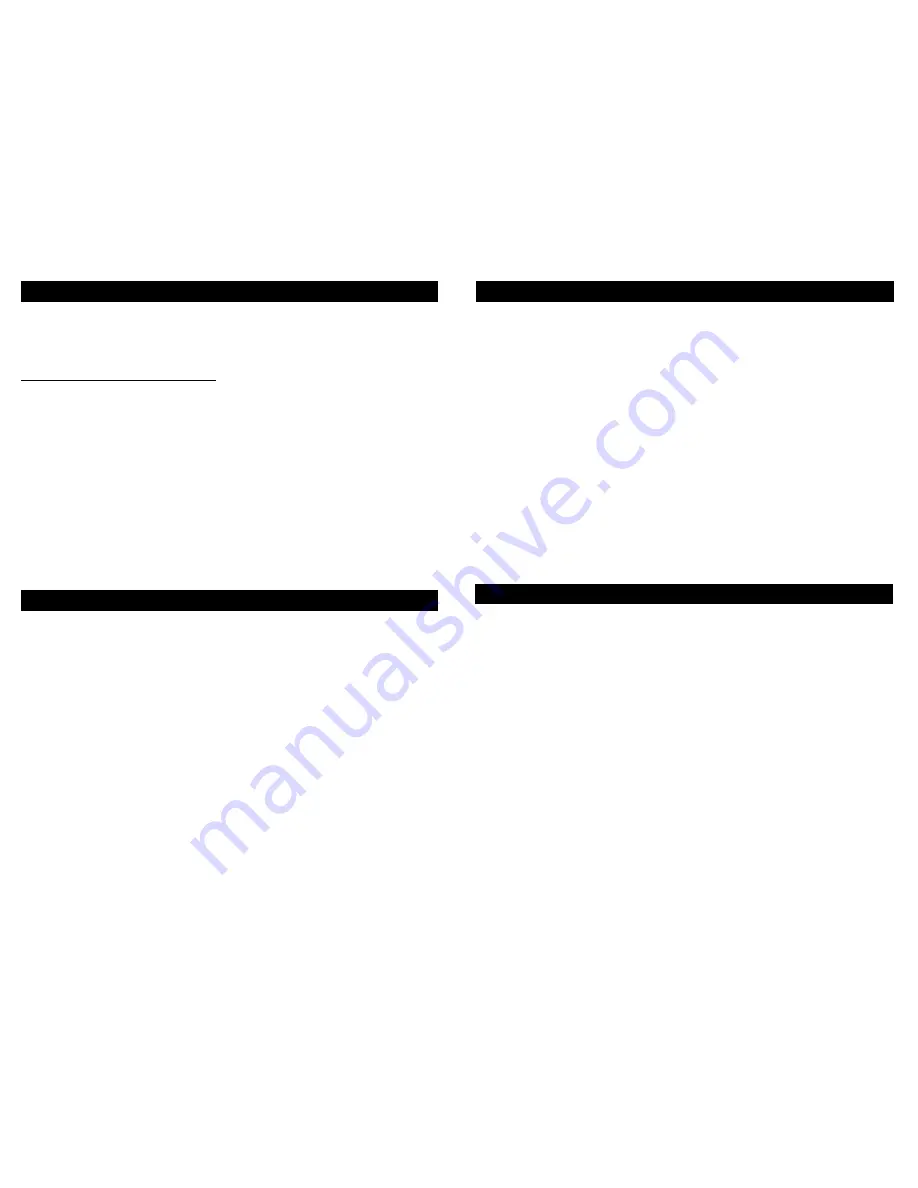
14
Transferring Files-continued
Disconnecting the Player
Note: Before disconnecting the USB cable from the computer or the MP-2000 follow these
instructions to ensure that there is no data loss.
(Apex Digital is not responsible for any form of data loss, always back up your files
before transferring them.)
1. From the System Tray, left click on the Icon (or the icon in Windows 98SE/ME and
select Unplug or eject hardware. The Unplug or Eject Hardware screen appears. Select
the drive(s) corresponding to your unit and click stop.
2. The "Stop a Hardware Device" screen appears. Select the device to be stopped for con-
firmation and click OK.
You can also stop your MP-2000 by right clicking on the connected hardware icon from the
system tray and selecting the drive corresponding to your player.
1. On your PC, locate the file you want to transfer to the MP-2000. For multiple files, hold
down the CTRL or SHIFT key when selecting the files. Right-click, and select ‘Copy’ from
the menu that appears.
2. Open My Computer and double-click on the drive labeled “MP-2000”.
3. Locate the correct folder for the file you have copied. (i.e., MUSIC for music files, VIDEO
for Video files, Photo for photo files, etc.) Double-click that folder.
4. Right-click, and select ‘Paste’ from the menu that appears. A window should appear, indi-
cating that the file is being copied from your PC to the MP-2000.
That’s it! Simply repeat this process for any other files you wish to copy to your MP-2000.
Connecting the E2GO MP-2000 to the Computer
13
In order to fully use the E2GO MP-2000, you will need to connect it to your personal com-
puter. This will allow you to transfer video, music, and photo files from your PC’s hard drive
to the hard disk on the MP-2000.
Windows 98SE or Windows Me Users: Please make sure the appropriate drivers
are installed before proceeding. See p. 12 for details.
1.
(For Windows 98/ME users, please ensure that you have installed the device drivers
from the enclosed CD Rom before proceeding)
Connect the supplied USB (2.0) cable to
your PC. The larger end should fit into the USB port on your computer.
NOTE: (Due to the
higher transfer speed of USB 2.0, Apex recommends that your computer support this ver-
sion. USB 2.0 is version 1.1 backwards compatible, however at a much slower data trans-
fer speed).
2. Connect the USB cable to the MP-2000. The smaller end will fit into the USB port on the
side of the unit (see item 18, p. 9)
3. A message should appear on your PC monitor, saying that a USB device - “MP-2000”,
has been found, and that it is available for use.
4. To verify that the unit is connected, go to My Computer. You should see a drive listed as
MP-2000, followed by a drive letter. Double-click that drive. Your unit’s LCD screen will also
indicate that the USB is connected. You are now ready to transfer files to your MP-2000 for
viewing or listening!
Once the MP-2000 has been connected, you may transfer files to it from your PC. See
above for connecting the unit to your computer.
Important:
It is recommended that compatible Audio content be copied into the AUDIO subfolder off of
the root of the device.
Video content MUST be copied into the VIDEO subfolder off of the root of the device to be
properly recognized by the device.
Photo content MUST be copied into the PHOTOS subfolder off of the root of the device to
be properly recognized by the device.
Note:
There may be circumstances where a multimedia file that is transferred from your comput-
er to the MP-2000 may not work properly. THIS IS NOT A MALFUNCTION OF THE MP-
2000 - this is a common occurence with media files due to the differences in how the orig-
inal file was encoded.
Transferring Files





















