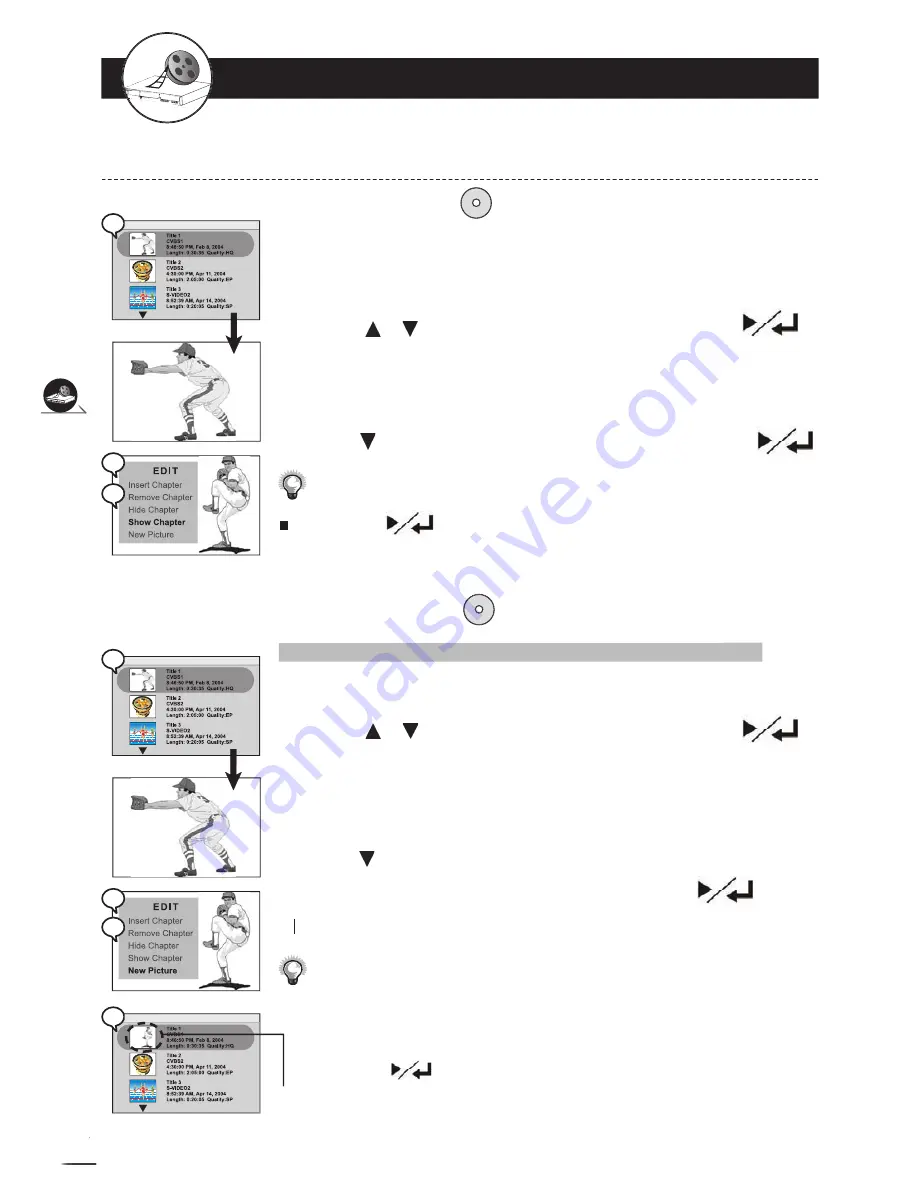
38
DV
D+R/R
W
Rec
ord
er
RW
R
R
W
W
Recording F
unctions
DV
D+R/R
W
Rec
ord
er
Recording F
unctions
2-5
Editing Options
-continued
Make sure you have set up the function “Play full title”. For details, please
refer to the next page.
1
Press / to select a title to play, and press
to
start the playback.
2
Press
Edit
on the remote, and the EDIT menu will be shown
on the screen.
3
Press to select “Show chapter”, and then press
.
You can press
to start playback the hidden chapter. For details on how to select
chapter by number using
Goto
button, please refer to Chapter 2-2: “Direct Selection
of Scenes” on Page 30.
How To create a New Thumbnail Picture (On a DVD+RW)
How To create a New Thumbnail Picture (On a DVD+RW)
You can create a new thumbnail or change the thumbnail of the selected title.
1
Press / to select a title to play, and press
to
start the playback.
2
Press
Edit
on the remote, and the EDIT menu will be shown
on the screen.
3
Press to select “New picture”. Once you are at the scene
where you prefer to be the thumbnail, press
.
4
The Title menu will be shown on the screen.
44
1
1
starts playback...
2
2
3
3
1
1
starts playback...
2
2
DVD+RW
3
3
The thumbnail of this title is changed.
DVD+RW
4
4
How To Show a Chapter While its Playing (On a DVD)
l
If the new thumbnail does not match the scene you selected in “New picture” it is
probabaly due to the delay time in the recorder when it is trying to capture the picture.
This usually occurs when the title is recorded using a lower quality recording setting
such as LP, EP or SLP. You may want to familiarize yourself with the preceding scenes
and press
a second earilier.






























