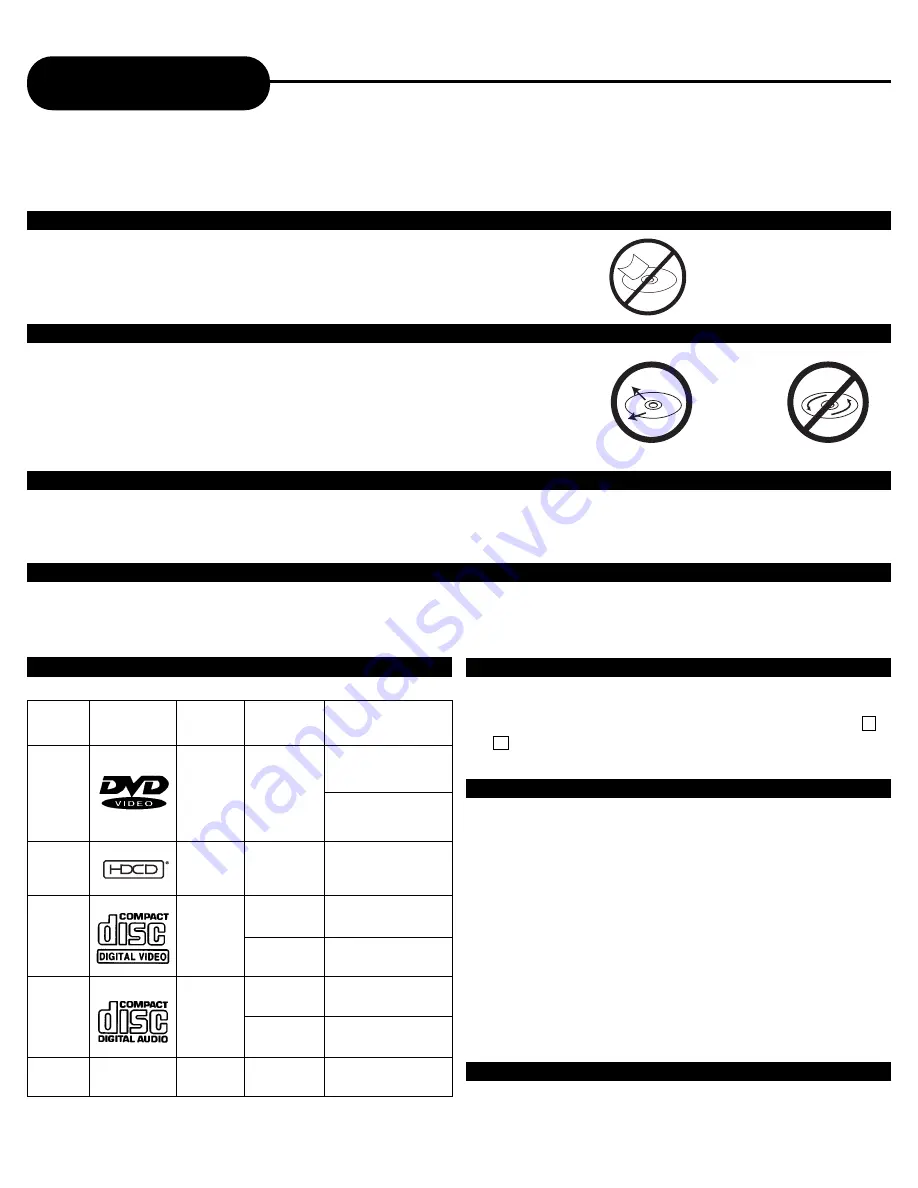
42
A
P
E
X
D
I
G
I
T
A
L
Notes on Discs
HOW TO HANDLE, CLEAN, AND STORE DISCS.
HANDLING DISCS
• Do not touch the playback side of the disc.
• Do not attach paper or tape to discs.
CLEANING DISCS
• Fingerprints and dust on the disc cause picture and sound deterioration. Wipe
the disc from the center outward with a soft cloth. Always keep the disc clean.
• If you cannot wipe off the dust with a soft cloth, wipe the disc lightly with a
slightly moistened soft cloth and finish with a dry cloth.
• Do not use any type of solvent such as a thinner, benzine, commercially
available cleaners or anti-static spray for vinyl LP’s. It may damage the disc.
STORING DISCS
• Do not store discs in places subject to direct sunlight or near heat sources.
• Do not store discs in places subject to moisture and dust such as a bathroom or near a humidifier.
• Store discs vertically in a case. Stacking or placing objects on discs outside of their case may cause warping.
ABOUT THIS OWNER’S MANUAL
This owner’s manual explains the basic instructions of this DVD video player. Some DVD video discs are produced in a manner
that allows specific or limited operation during playback. As such, the DVD video player may not respond to all operating
commands. Refer to instruction notes of disc.
NOTES ON REGIONAL NUMBERS
The region number of this DVD video player is 1. If region
numbers, which stand for their playable area, are printed on
your DVD video disc, make sure the disc plays region 1 or
ALL
. Otherwise playback will not be allowed by the player (In
this case, the DVD video player will display the message.)
NOTES ON COPYRIGHT
It is forbidden by law to copy, broadcast, show, broadcast on
cable, play in public, and rent copyrighted material
without permission.
DVD video discs are copy protected, and any recordings
made from these discs will be distorted.
This product incorporates copyright protection technology
that is protected by method claims of certain U.S. patents
and other intellectual property rights owned by Macrovision
Corporation and other rights owners. Use of this copyright
protection is intended for home and other limited viewing
uses only unless otherwise authorized by Macrovision
Corporation.
Reverse engineering or disassembly
is prohibited.
TYPE OF TV SYSTEM
Connect this DVD video player to a TV compatible with
PAL/3.58 NTSC system.
PLAYABLE DISCS
This DVD video player can play back the following discs.
DVD
video
disc
Audio
+
Video
(moving
pictures)
Audio
+
Video
(moving
pictures)
Audio
Audio
12 cm
12 cm
12 cm
8 cm
(CD single)
12 cm
Video
CD
Audio
CD
MP3
CD
MP3
Disk Mark Contains Disc Size Maximum playback time
8 cm
Approx. 4 hours
(single sided disc)
Approx. 8 hours
(double sided disc)
HDCD
Audio
12 cm
Approx. 74 minutes
Approx. 74 minutes
Approx. 20 minutes
Approx. 74 minutes
Approx. 20 minutes
Approx. 600+ minutes





































