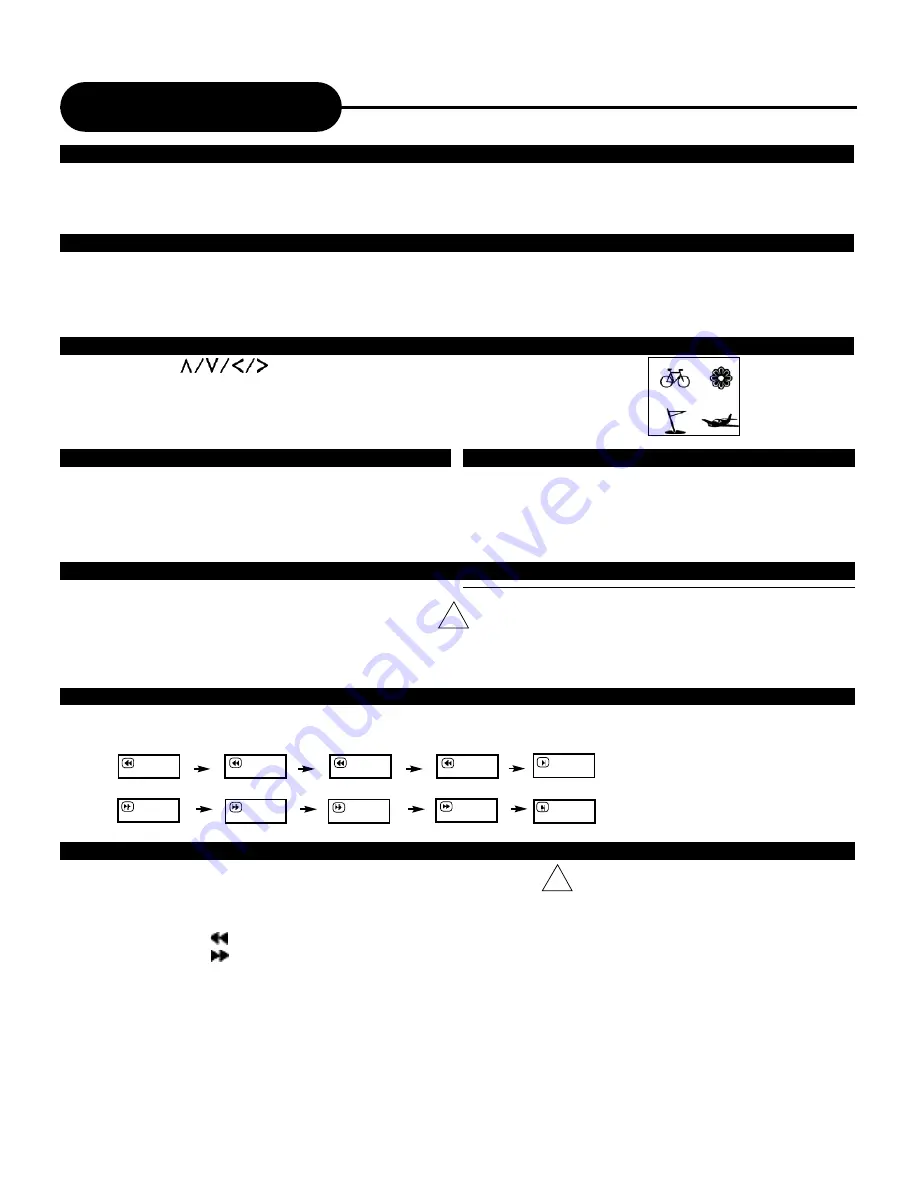
A P E X D I G I T A L
A D - 2 6 0 0
12
Playing Back a Disc
Continued
FOR A HIGHER QUALITY PICTURE
The DVD discs produce a high resolution picture with abundance of information. This may cause some picture
noise on the TV during playback. The noise will vary depending on the TV used with the DVD video player. To
control picture noise reduce the sharpness adjustment on your TV when viewing DVD discs.
ABOUT DVD, CD
DVD, CD
icons will appear depending on the disc being played back.
DVD:
DVD video discs
CD:
Audio CDs
HOW TO START PLAYBACK FROM THE MENU SCREEN
1. Press or the number buttons to select the title.
2. Press the ENTER/PLAY button.
The DVD video player will start playback from the title selected.
Title 1
Title 3
Title 2
Title 4
HOW TO PAUSE PLAYBACK (STILL PLAYBACK)
Press the PAUSE during playback.
Press the PAUSE or ENTER/PLAY
button to resume normal playback.
HOW TO STOP PLAYBACK
Press the STOP button once.
The DVD video player is stopped.
Press the ENTER/PLAY button to replay.
Press the STOP button twice.
The DVD video player is stopped completely.
HOW TO REMOVE THE DISC
Press the OPEN/CLOSE button.
Wait until the disc tray is completely open before removing
any discs.
After removing the discs, press the OPEN/CLOSE button to
close the disc tray.
At the completion of each movie a menu screen will appear. Be
aware that the on-screen setup menu may damage your TV by
permanently burning that image onto the screen. To avoid this,
press the STOP button at the completion of each movie. You
may also decide to setup the SCREEN SAVER.
!
ADVANCED PLAYBACK
The DVD video player allows you to playback discs at various speeds.
PLAYING AT 2X, 4X, 8X, OR 16X THE NORMAL SPEED
You can play back a disc at 2x, 4x, 8x, or 16x the normal speed.
Press the REV or FWD button during playback.
The playback speed becomes 2x the normal speed.
The playback speed changes each time you press the REV or FWD button.
REV: Fast reverse
FWD: Fast forward
Press ENTER/PLAY to resume normal playback.
2x
4x
8x
16x
TV SCREEN
16x
8x
4x
2x
• The DVD video player may not playback sound
during scan reverse or forward playback of DVD video
discs. The DVD video player will play sound during
fast forward or fast reverse playback of audio CDs.
• The speeds may vary slightly from disc to disc and
the 2x, 4x, 8x, and 16x speeds are only approximate
speeds.
!
Содержание AD-2600
Страница 25: ......

























