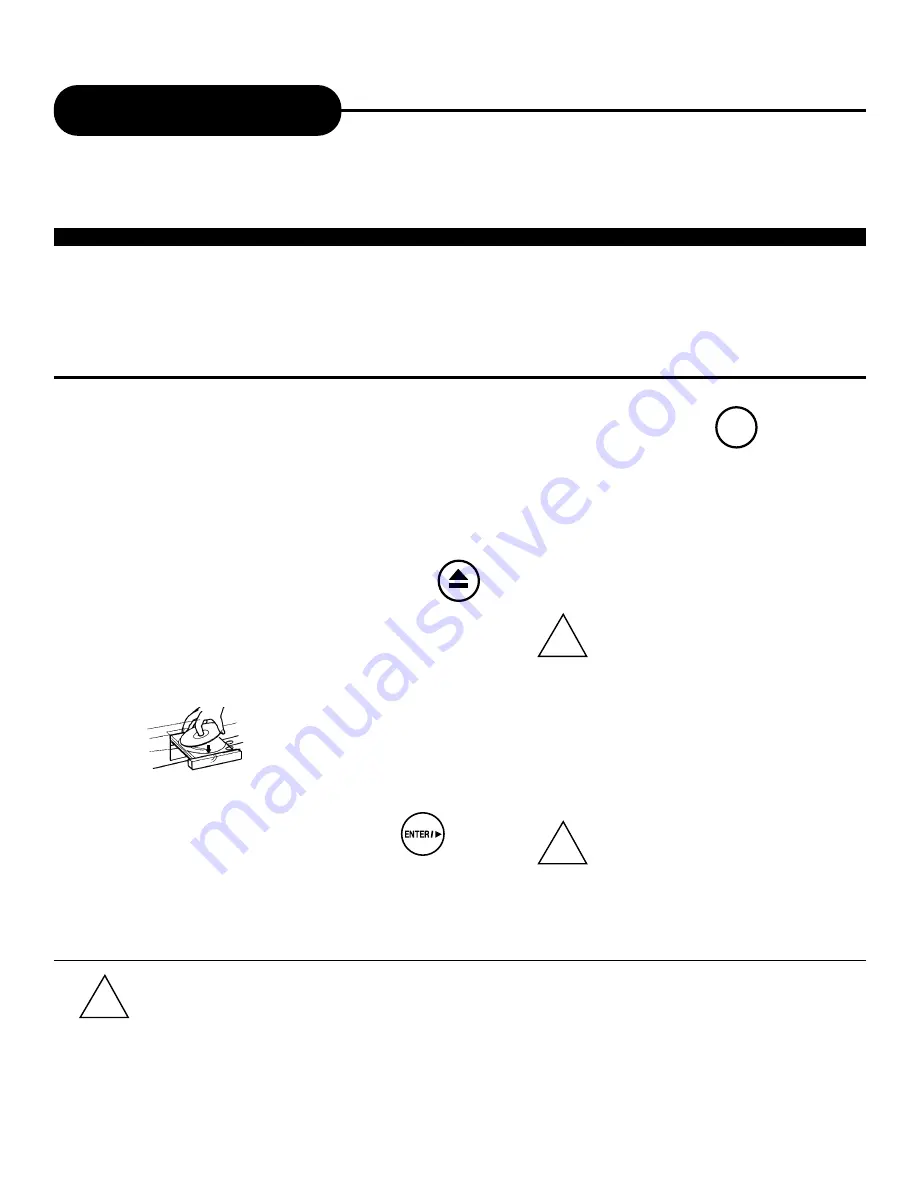
20
A
P
E
X
D
I
G
I
T
A
L
A
D
-
2
1
0
0
/
2
5
0
0
1. Press the POWER button displayed on the front panel.
The POWER indicator will illuminate red, as the DVD video player turns on.
• Set the playback picture size to the respective ratio of the connected TV via
the SETUP MENU displays.
• Set the "AUDIO OUT" to "ANALOG" via the SETUP MENU displays, if you
do not have the necessary equipment to enjoy Dolby Digital/DTS sound.
2. Press the OPEN/CLOSE button.
This will open the disc tray.
With the playback side
down.
3. Place the disc on the disc tray.
4. Press ENTER/PLAY
After closing the disc tray playback will start.
As the DVD video player is reading the disc, a
menu will appear on screen.
• Moving the DVD video player during playback may cause damage to the disc as well as the player.
• To open and close the disc tray, you may only use the OPEN/CLOSE button on the remote control or DVD video player.
• Do not force or place anything other than DVD video disc, MP3 CD, or audio CDs on the disc tray.
Playing Back a Disc
Basic Playback (
see page 10 -15 for connections details)
How to playback DVD video discs
• Turn on the TV and choose the video input source which is connected to the DVD video player.
How to enjoy the sound from the audio system
• Turn on the audio system and choose the input source which is connected to the DVD video player.
• A disc may be damaged if it is not correctly
placed on the guides in the disc tray, this
may also cause the DVD video player to
malfunction.
• Do not force or place anything other than
DVD video disc, audio CDs, or MP3 CD on
the disc tray.
• The menu screen will appear automatically
or you may access the menu screen by
pressing the TITLE button.
POWER
!
!
!
















































