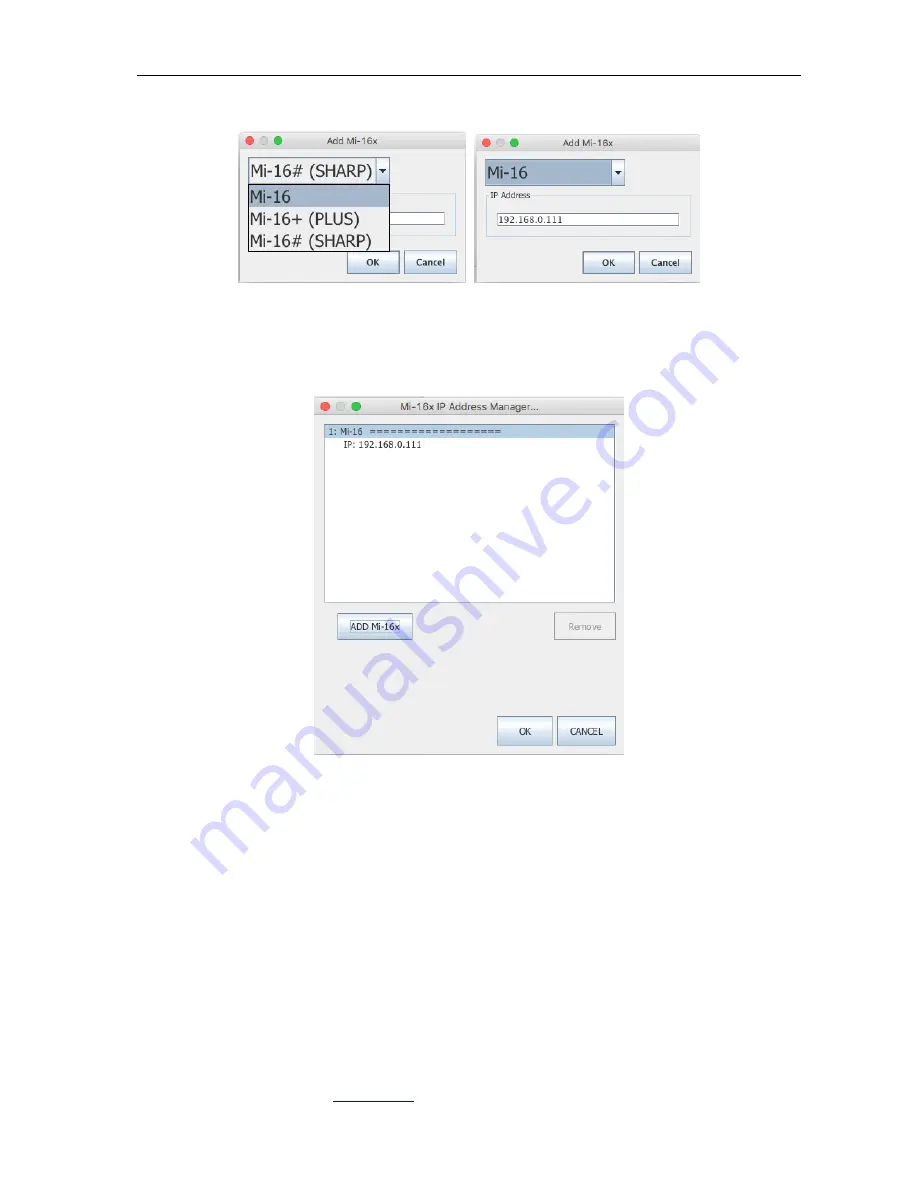
Mi-16 series
________________________________________________________________________________
APANTAC LLC, 7470 SW BRIDGEPORT ROAD, PORTLAND, OR 97224
, TEL: +1 503 968 3000, FAX: +1 503 389 7921
10
There are 3 different models in the Mi-16 series, Mi-16, Mi-16+ and Mi-16#
Figure 6
:
Select your Mi-16 model and then enter the IP address
Note: Even if you select incorrect Mi-16 model, the jDirector will automatically detect
the proper version of hardware you have.
Figure 7:
Add Mi-16 module
After you have completed the above steps, click “
OK
” to continue, then the jDirector will
take to the overview mode of the user interface.

























