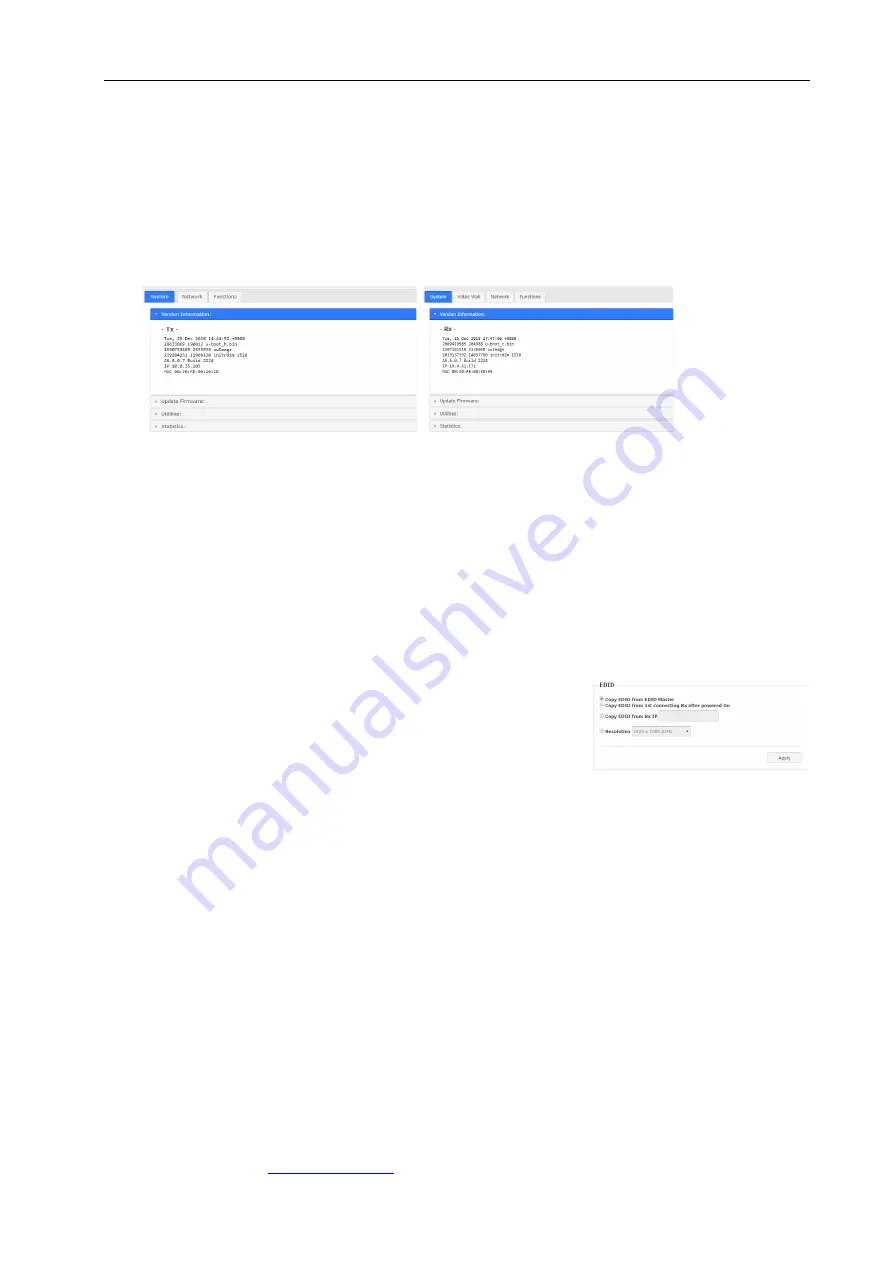
KVM-SET-14
APANTAC LLC, 10200 SW ALLEN BLVD STE C, BEAVERTON, OR 97005
, TEL: +1 503 968 3000, FAX: +1 503 389 7921
7
4.2 Operation Mode
The TX/RX can be configured in Operation Mode through an Ethernet Switch or direct connection.
To enter Operation mode Web page:
1.
Set PC IP 10.0.1.1, Net Mask 255.0.0.0.
2.
Open Browser (we recommend Chrome) then enter TX/RX IP: 10.xx.xx.xx
3.
The TX/RX Web page are shown below. The TX contains 3 tab menus [System], [Network],
Functions], the RX contains 4 tab menus [System], [Video Wall], [Network], Functions]:
Firmware Upgrade (Operation Mode)
It is possible to do the firmware upgrade in Operation mode for TX/RX:
1.
Enter Web page [System] ---> [Update Firmware] ---> navigate to the firmware file (.bin) then click
[Upload] to start firmware upgrade.
2.
The firmware upgrade takes about 3 minutes, it will display “DONE Rebooting…” to indicate the unit
has been upgraded and rebooted.
TX/RX Compatibility Mode
From version 6.6.0.2 up, you can set 9525 TX/RX to be backward compatible with 950 or 9510. Enter
TX/RX Web page [System] ---> [Utilities] ---> [Compatibility mode] ---> select the mode from drop-down
menu: 1500 compatibility mode, 1510 compatibility mode, or 152x operation mode (default).
TX EDID selection
The TX provides flexible EDID selections:
Enter TX Web page [System] ---> [Utilities] --->[EDID] --->
select the EDID from the following 4 options:
Copy EDID from EDID Master. (Factory default)
(Enable this option will force the TX to get EDID from the
RX with EDID Master setting.)
Copy EDID from 1
st
connecting RX after powered On.
(Enable this option will force the TX to get EDID from the 1
st
connected RX.)
Copy EDID from RX IP.
(Enable this option to force TX to get EDID from a specific RX, enter RX’s IP here)
Resolution selection
You can also set TX with a specific Resolution from the drop-down menu.
The available resolutions are 1920 x 1200 60Hz, 1920 x 1080 60Hz, 1680 x 1050 60Hz, 1440 x 900
60Hz, 1366 x 768 60Hz, 1280 x 1024 60Hz, 1280 x 720 60Hz, 1024 x 768 60Hz, 720 x 480 60Hz.
Note: This Resolution EDID option will be overwritten by the RX EDID Master if:
1.
The TX is set on Unicast.
2.
The RX connection method is set on Direct Connection.
















