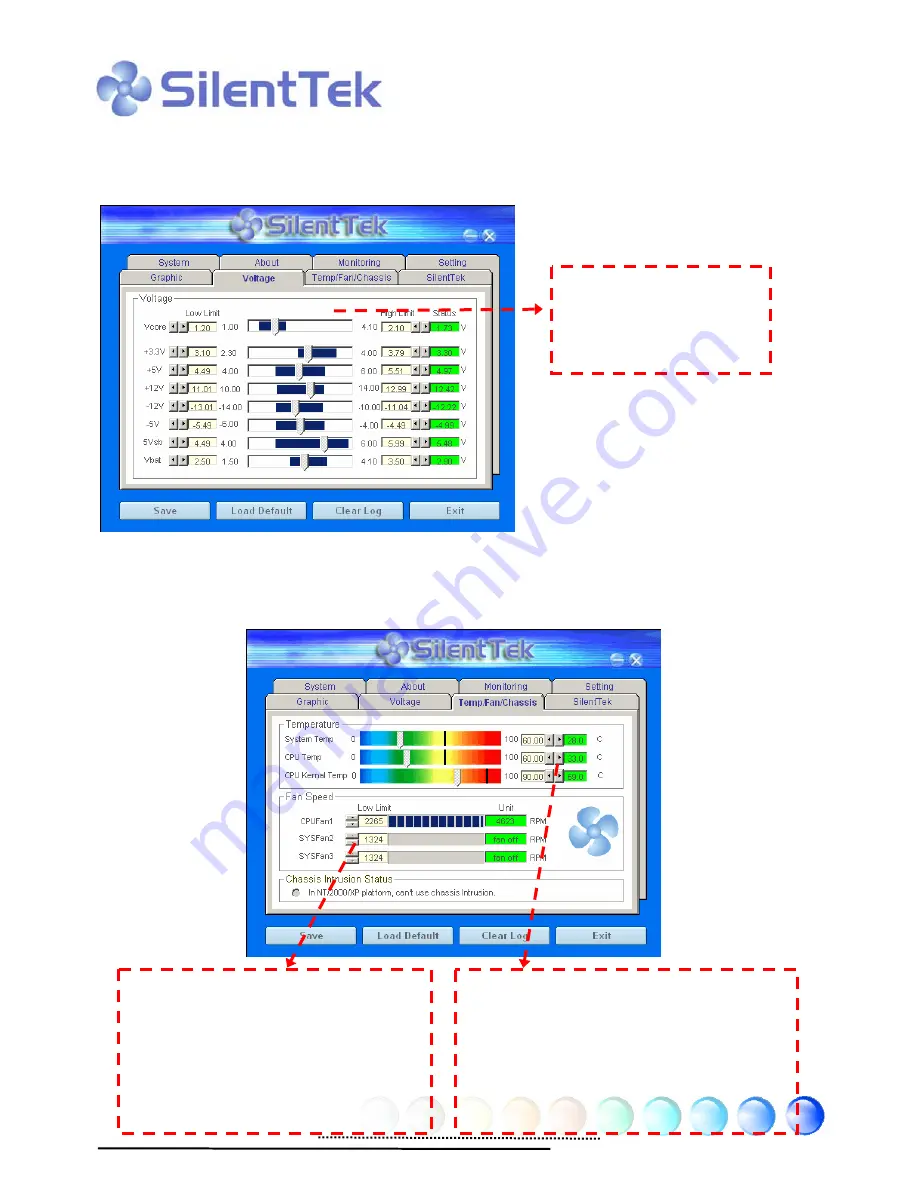
36
The first image you have here is Voltage Status page. You can find current status
of all voltages here and set your expected margins of warning level.
In “Temp/Fan/Case” page, you can get aware of the current temperature of CPU
and the heat inside chassis. Also, you can check if fans are running properly.
You may check your
system voltage from
the indicating bar here.
Of course, you can set your defaulted
lowest margin for your fans and
SilentTek will also pop up a message
box to alarm you when the fan is
rotating slower than this specified
speed.
You can set the highest margin of your
CPU and system temperature as default,
and SilentTek will pop up a message box
to alert you with an alarm when the
temperature goes beyond the specified
margin.






























