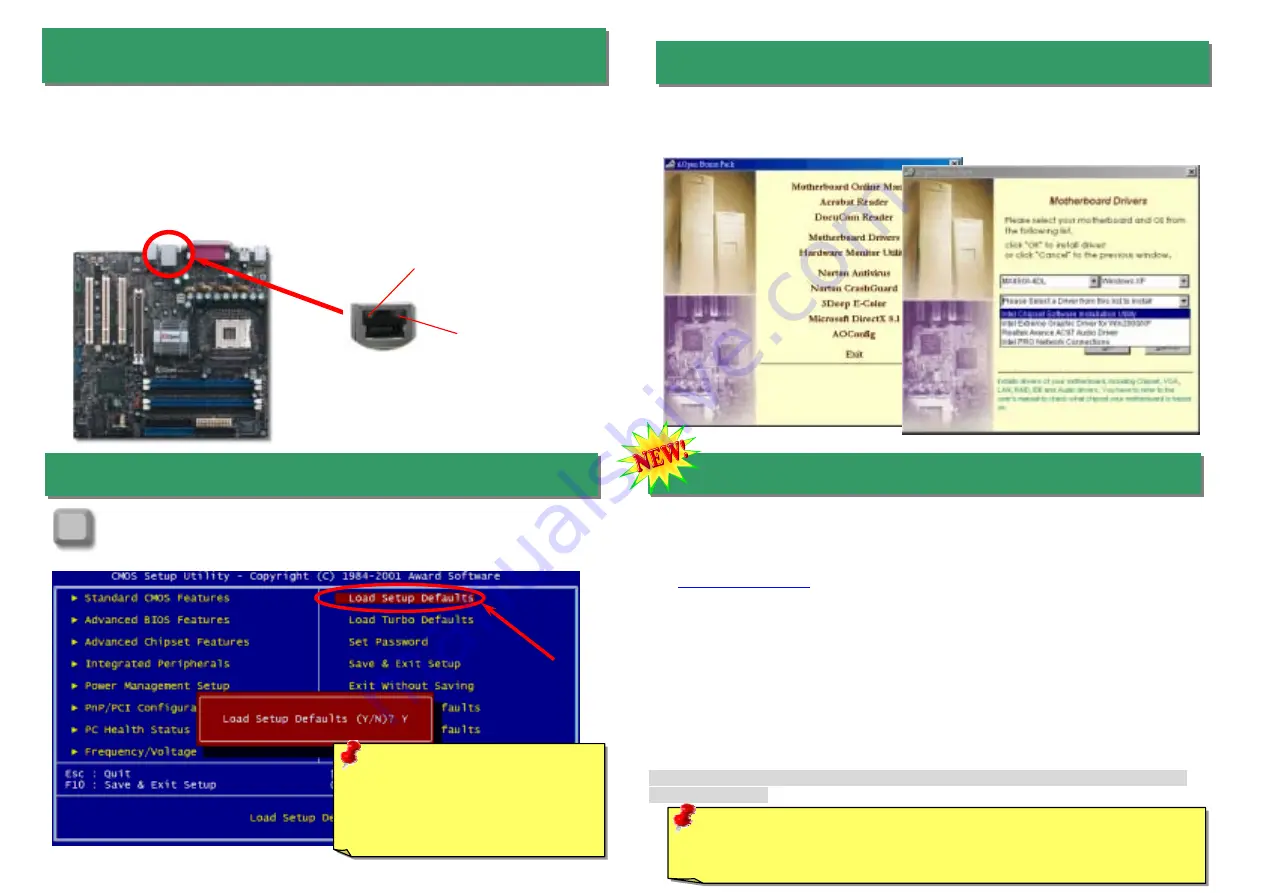
On the strength of Intel 10/100Mbps LAN PHY (MX4SGI-4DN) or Intel Kenai II Gigabits LAN
controller (MX4SGI-4DL) on board, which is a highly integrated platform LAN connect device,
it provides 10/100Mbps or gigabits Ethernet for office and home use. The Ethernet RJ45
connector is located on top of USB connectors. The right-hand side LED on RJ45 connector
indicates linking mode; It blinks in orange whenever accessing to network. The left-hand side
LED on RJ45 connector indicates connecting mode; it lights in green when 100Mbps LAN is
connected (no light while 10Mbps is connected), and lights in orange when gigabits LAN is
connected. To enable or disable this function, you can simply adjust it in BIOS.
14.
10/100Mbps(MX4SGI-4DN) and Gigabits(MX4SGI-4DL) LAN
Onboard
17. BIOS Upgrade under Windows Environment
You may accomplish BIOS upgrade procedure with EzWinFlash by the following steps, and
it’s STRONGLY RECOMMENDED to close all the applications before you start the
upgrading.
1.
Download the new version of BIOS package zip file from our official web site. Unzip the
download BIOS package (ex: WMX4SGI4DN102.ZIP) with WinZip
(
) in Windows environment.
2.
Save the unzipped files into a folder, for example, WMX4SGIN102.EXE &
WMX4SGI4DN102.BIN.
3.
Double click on WMX4SGI4DN102.EXE, EzWinFlash will detect the model name and
BIOS version of your motherboard. If you had got the wrong BIOS, you will not be
allowed to proceed with the flash steps.
4.
You may select preferred language in the main menu, then click [Start Flash] to start the
BIOS upgrade procedure.
5.
EzWinFlash will complete all the process automatically, and a dialogue box will pop up to
ask you to restart Windows. You may click [YES] to reboot Windows.
6.
Press <Del> at POST to enter BIOS setup, choose "Load Setup Defaults", then “Save &
Exit Setup”. Done!
It is strongly recommended NOT to turn off the power or run any application during
FLASH PROCESS.
15. Power-on and Load BIOS Setup
Del
Warning:
Please avoid of using "Load
Turbo Defaults", unless you are sure
your system components (CPU,
DRAM, HDD, etc.) are good enough
for turbo setting.
After you finish jumper settings and connect correct cables, power on and enter
the BIOS Setup. Press <Del> during POST (Power On Self Test). Choose "Load
Setup Defaults" for recommended optimal performance.
Linking (Right)
Orange
Connecting (Left)
Green (100Mbps)
Orange (Gigabit)
16. AOpen Bonus Pack CD
You can use the autorun menu of Bonus CD. Choose the utility and driver and select
model name. After selecting the model name, you can install its INF, Audio, LAN and
USB2.0 drivers from this CD.
Warning:
The upgrade of new BIOS will permanently replace your original BIOS
content after flashing. The original BIOS setting and Wi2000/WinXP PnP
information will be refreshed and you probably need to re-configure your system.








