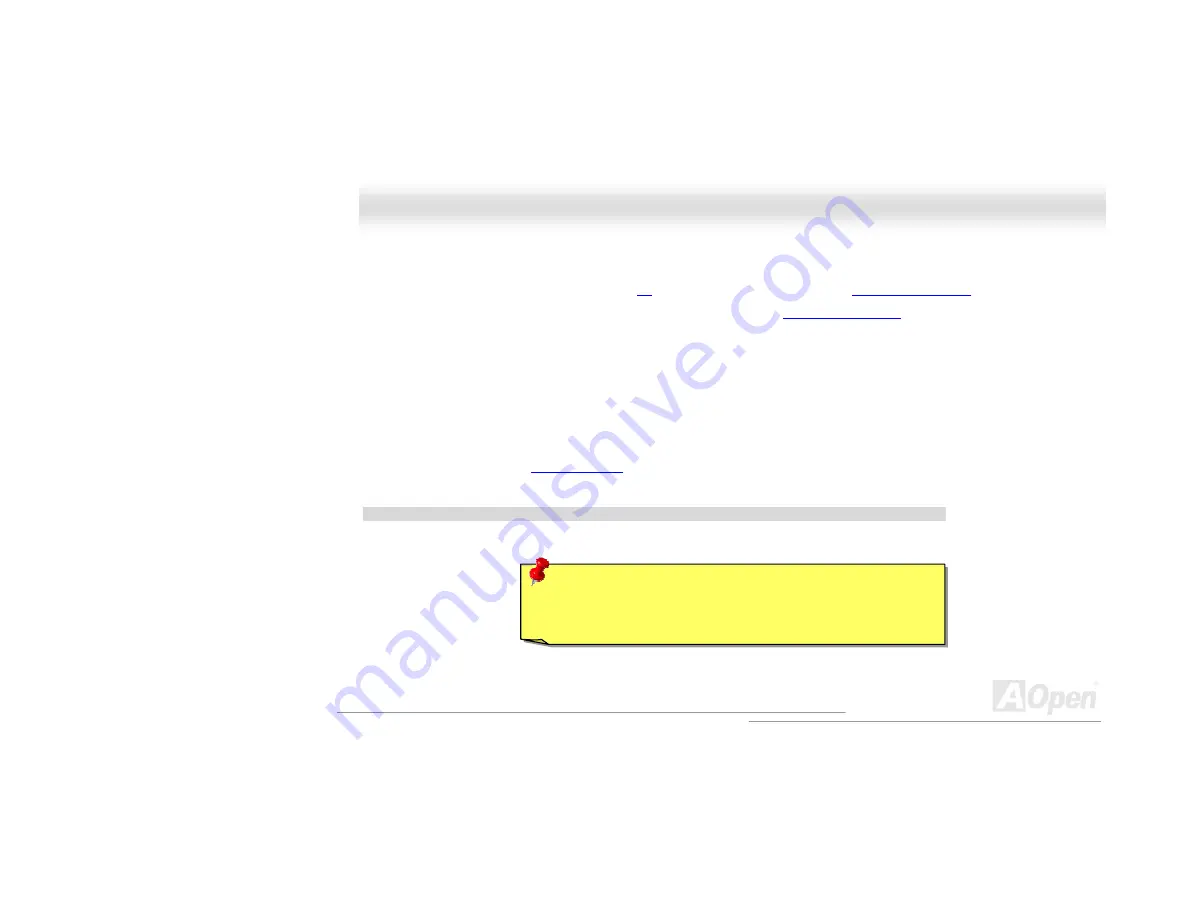
82
M
M
X
X
4
4
G
G
V
V
O
O
n
n
l
l
i
i
n
n
e
e
M
M
a
a
n
n
u
u
a
a
l
l
You may accomplish BIOS upgrade procedure with EzWinFlash by the following steps, and it’s STRONGLY RECOMMENDED to close all
the applications before you start the upgrading.
1. Download the new version of BIOS package
file from AOpen official web site. (ex:
2. Unzip the download BIOS package (ex: WMX4GV102.ZIP) with WinZip (
) in Windows environment.
3. Save the unzipped files into a folder, for example, WMX4GV102.EXE & WMX4GV102.BIN.
4. Double click on the WMX4GV102.EXE, EzWinFlash will detect the model name and BIOS version of your motherboard. If you had
got the wrong BIOS, you will not be allowed to proceed with the flash steps.
5. You may select preferred language in the main menu, then click [Start Flash] to start the BIOS upgrade procedure.
6. EzWinFlash will complete all the process automatically, and a dialogue box will pop up to ask you to restart Windows. You may click
[YES] to reboot Windows.
7. Press <Del> at POST to
, choose "Load Setup Defaults", then “Save & Exit Setup”. Done!
It is strongly recommended NOT to turn off the power or run any application during FLASH PROCESS.
Warning:
The new BIOS upgrade will permanently replace your
original BIOS’s settings when flashing. You may need to reconfigure
your BIOS setting so that your system can go back to work as normal.






























