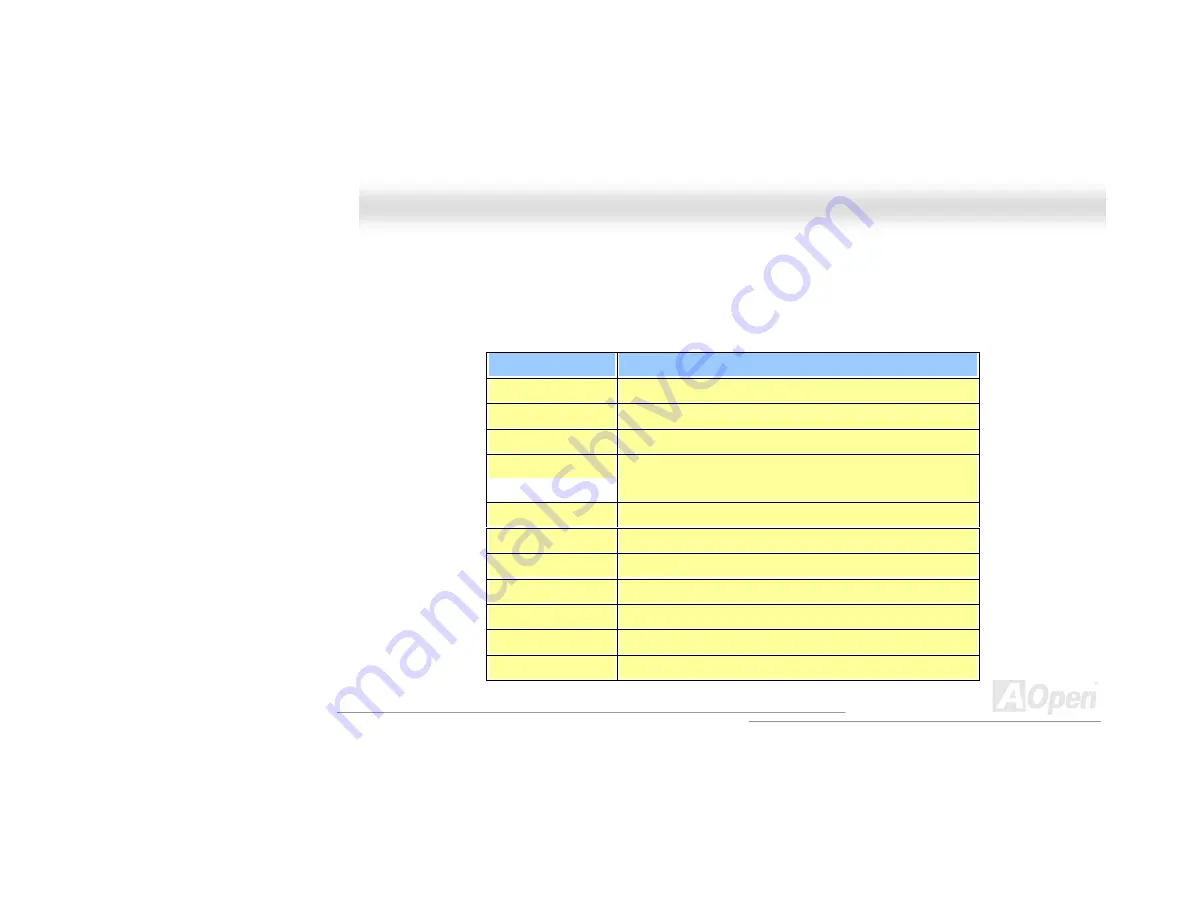
78
M
M
X
X
4
4
G
G
V
V
O
O
n
n
l
l
i
i
n
n
e
e
M
M
a
a
n
n
u
u
a
a
l
l
H
H
o
o
w
w
T
T
o
o
U
U
s
s
e
e
P
P
h
h
o
o
e
e
n
n
i
i
x
x
-
-
A
A
w
w
a
a
r
r
d
d
™
™
B
B
I
I
O
O
S
S
S
S
e
e
t
t
u
u
p
p
P
P
r
r
o
o
g
g
r
r
a
a
m
m
Generally, you can use arrow keys to highlight items that you want to choose, then press <Enter> key to select, and use the <Page Up>
and <Page Down> key to change setting values. You can also press <F1> key for help and press <Esc> key to quit Phoenix-Award™ BIOS
setup program. The following table provides details about how to use keyboard in the Phoenix-Award
™
BIOS setup program. By the way,
all products of AOpen also provide a special function in BIOS setup; you can press <F3> key selecting you preferred menu language.
Key
Description
Page Up or +
Changing setting to next value or increase the value.
Page Down or -
Changing setting to previous value or decrease value.
Enter
Select the item.
Esc
1.
In main menu: Quit and don’t save any change.
2.
In sub menu: Exit current menu to main menu.
Up Arrow
Highlight previous item.
Down Arrow
Highlight next item.
Left Arrow
Move the light bar to left side of menu.
Right Arrow
Move the light bar to right side of menu.
F1
Get menu or item help description.
F3
Changing menu language.
F5
Load previous setting value from CMOS.






























