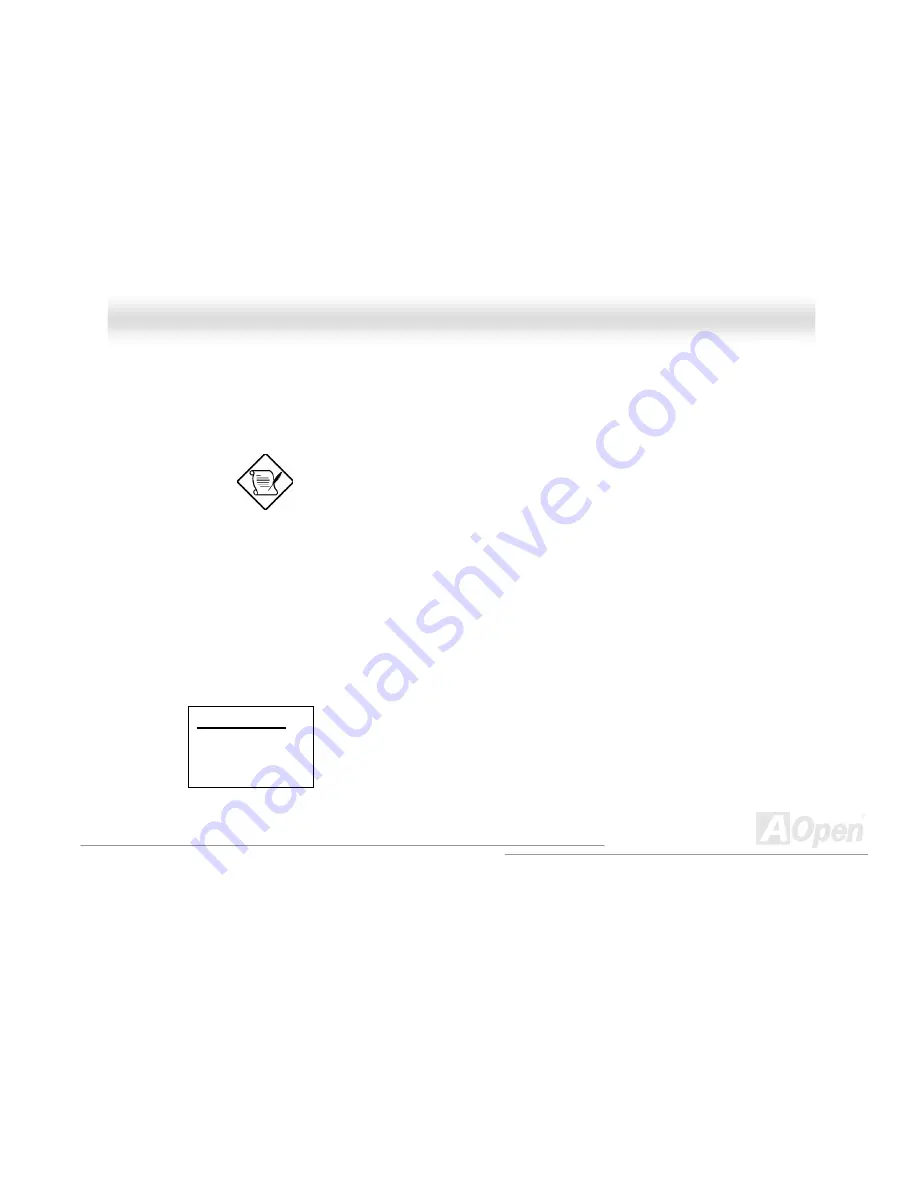
D
D
X
X
P
P
S
S
/
/
D
D
X
X
P
P
S
S
P
P
l
l
u
u
s
s
/
/
D
D
X
X
P
P
S
S
-
-
U
U
/
/
D
D
X
X
P
P
S
S
P
P
l
l
u
u
s
s
-
-
U
U
O
O
n
n
l
l
i
i
n
n
e
e
M
M
a
a
n
n
u
u
a
a
l
l
83
1. Enable the Supervisor Password parameter in the System Security menu by pressing the
ENTER key. The Supervisor Password windows will appear as shown above.
2.
Type a password. The password may consist of up to seven characters.
Be very careful when typing your password because the
actual characters do not appear on the screen.
3. Press the ENTER key. Re-type the password to verify your first entry then press ENTER key
again.
4.
Highlight the “
Set or change password
” option and press ENTER key.
5.
Press the ESC key to return the System Security screen.
6.
Press the ESC key to exit setup. The Exit Setup screen will appear.
7. Choose
“
Yes
” to save your setting and exit Setup. Your password will be saved to CMOS.
8.
If you want to remove the password, please select “
Disabled
” to disable this function.
User Password
User Password
None (Default)
Present
This item can secure your system against unauthorized use.
Once you set this password, you have to type it whenever you
boot the system. This item is available when only Supervisor
Password is set.






























