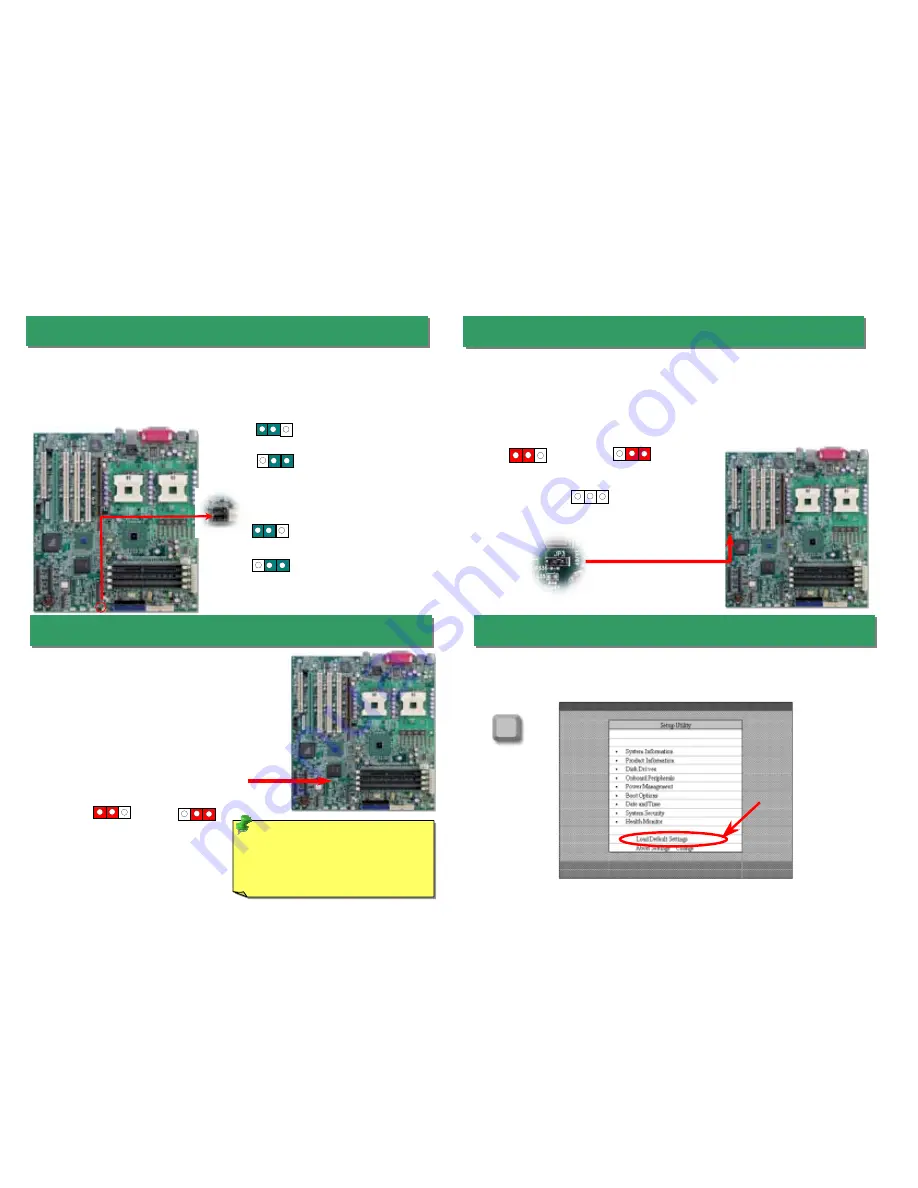
17.JP3 BIOS Configuration / Recovery Select Jumper
After you finish the setting of jumpers and connect correct cables. Power on and enter the
BIOS Setup, press <Del> during POST (Power On Self Test). Choose "Load Default
Setting" for recommended optimal performance.
16. JP2 Clear CMOS Jumper
15. JP1 Check Password / JP5 SCSI On/Off Jumper
Del
You can clear CMOS to restore system default setting. To
clear the CMOS, follow the procedure below.
1. Turn off the system and unplug the AC power.
2. Remove ATX power cable from connector PWR2.
3. Locate JP2 and short pins 2-3 for a few seconds.
4. Return JP2 to its normal setting by shorting pin 1 & pin 2.
5. Connect ATX power cable back to connector PWR2.
Tip:
When should I Clear CMOS?
1. Boot fails because of overclocking…
2. Forget password…
3. Troubleshooting…
Clear CMOS
1
18. Power-On and Load BIOS Setup
Normal Operation
(default)
1
This motherboard provides check password function. You can use JP1 to enable or disable
this function, which could prevent your system from unauthorized invasion. The factory
default setting is set to “Enable” (1-2), and you may disable this function by setting the
jumper to 2-3. Moreover, JP5 jumper is used to disable or enable SCSI function. The
factory default setting is set to “Enable” (1-2), and you may disable this function by setting
the jumper to 2-3.
JP1 Password On (Default)
1
JP5 SCSI On (Default)
1
You can use JP3 to configure or recover your BIOS. The factory default setting is set to
“Normal” (1-2), and you may configure your BIOS by setting the jumper to 2-3, and recover
your BIOS by removing the jumper.
Configure
1
Normal (default)
1
1
JP1 Password OFF
1
JP5 SCSI OFF
Recovery
1








