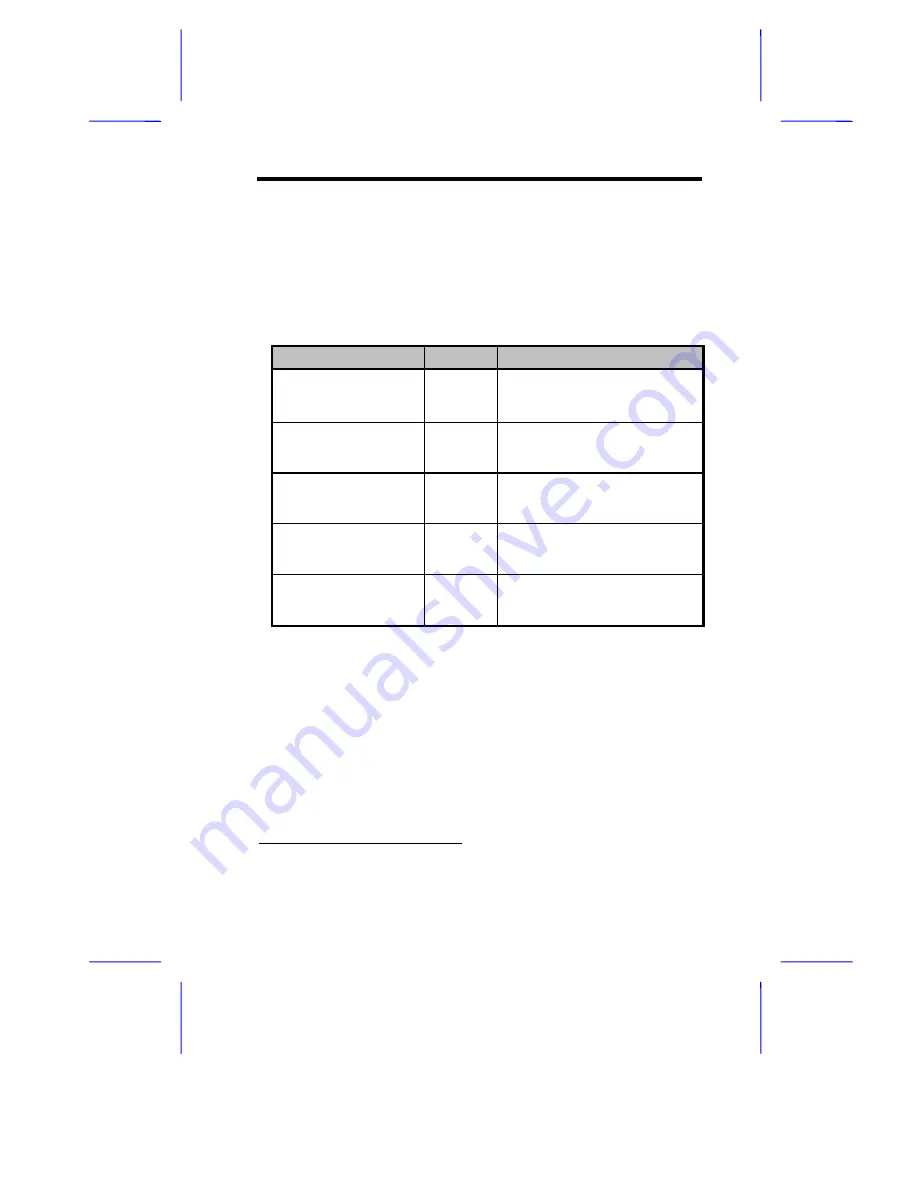
AOpen DX2G Plus System Board
1-7
1.4.2
Jumper Settings
Table 1-1 lists the system board jumpers with their corresponding
settings and functions.
Table 1-1
System Board Jumper Settings
Jumper
Setting
Function
BIOS Logo
JP3
1-2*
2-3
Logo
OEM
Password Security
JP4
1-2
2-3*
Check password
Bypass password
Boot Block Mode
JP5
1-2*
2-3
Disabled
Enabled
Sound Output
JP6
1-2*
2-3
Buzzer
Speaker
AlertPack Select
JP7
1-2/4-5
2-3/5-6*
AlertPack and LM80
LM80 Only
* Default






















