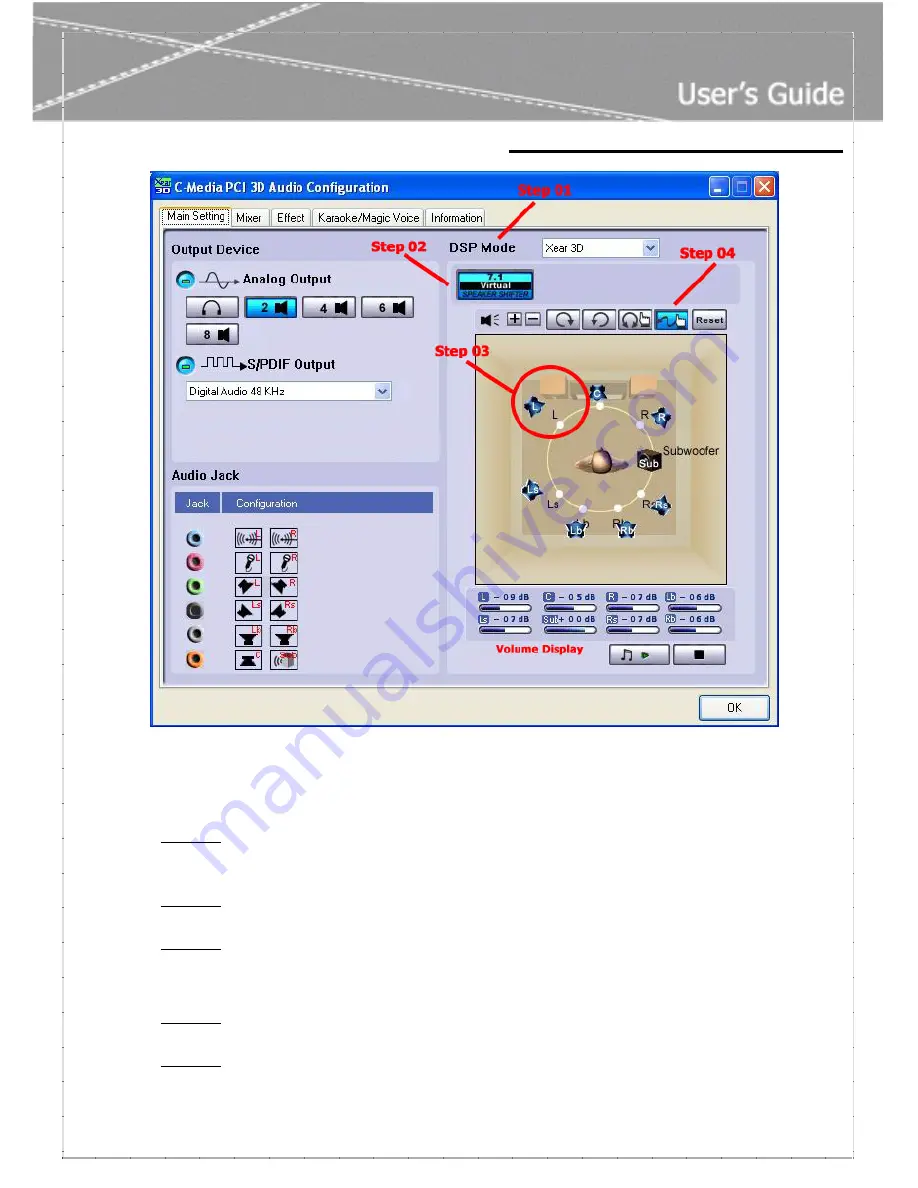
C
C
h
h
a
a
p
p
t
t
e
e
r
r
4
4
–
–
X
X
e
e
a
a
r
r
3
3
D
D
I
I
n
n
t
t
r
r
o
o
d
d
u
u
c
c
t
t
i
i
o
o
n
n
- 6 -
4
4
.
.
2
2
-
-
“
“
M
M
i
i
x
x
e
e
r
r
”
”
i
i
n
n
C-Media’s 3D audio control panel
>
Playback Volume
Step 01
:
Check that the playback devices/sources you want are turned on (in blue color). You can
turn others off (it means to mute them). There might be some hided sources that cannot
be showed in the block. Please click the arrow to move to the rest items.
Step 02
:
In general cases, you can adjust “Master Volume Control” knob (just using the mouse)
to change the volume level for all sources.
Step 03
:
If you want to change the volume for a specific device/source, please fine-tune the
correspondent scroll bar.
>
Recording Gain
Step 04
:
Select the recording source you want (one for once). The following picture will show the
related sign for the source you have selected.
Step 05
:
If you want to change the volume for a specific device/source, please fine-tune the
correspondent scroll bar. In general cases, you don’t have to make slider higher than half
of the scroll bar in case the signal will be scaled too much and will be distorted.














