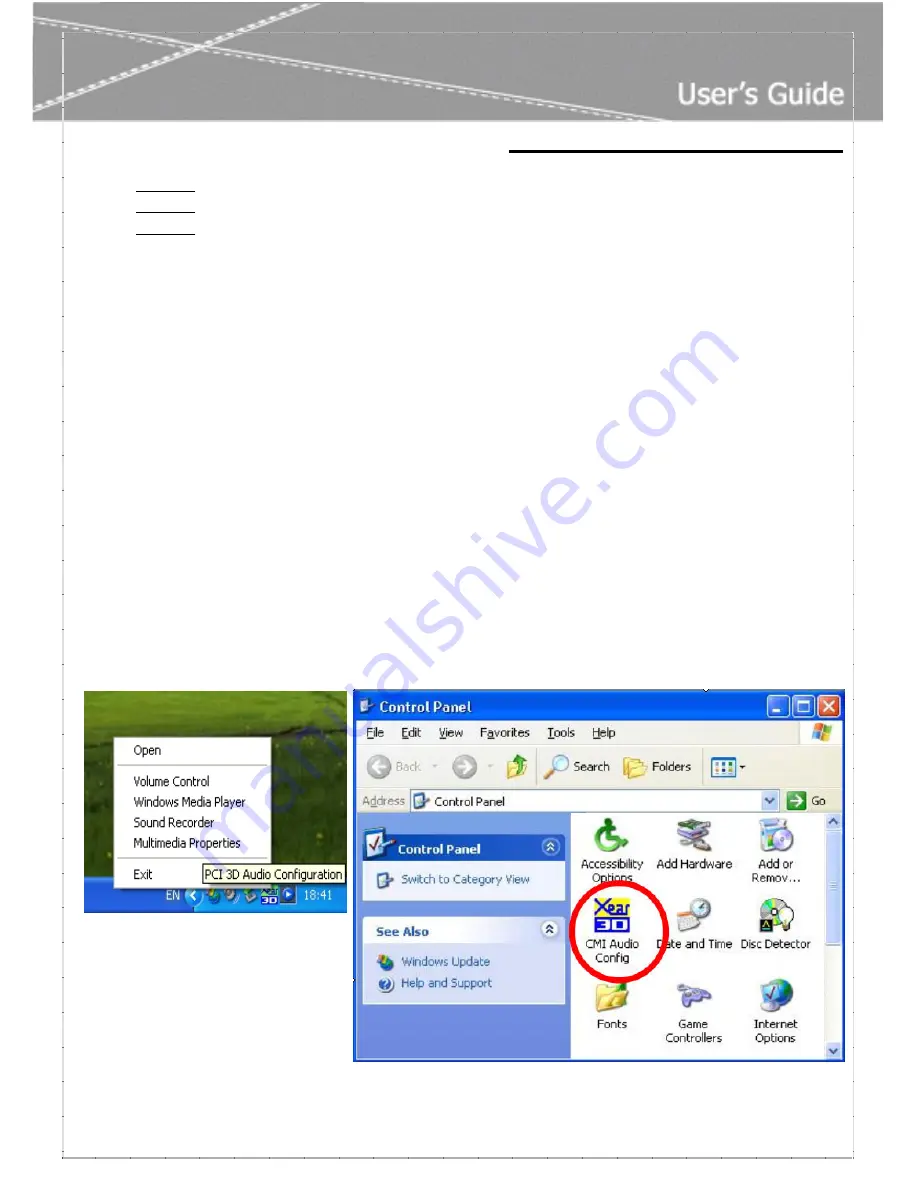
C
C
h
h
a
a
p
p
t
t
e
e
r
r
4
4
–
–
X
X
e
e
a
a
r
r
3
3
D
D
I
I
n
n
t
t
r
r
o
o
d
d
u
u
c
c
t
t
i
i
o
o
n
n
- 4 -
Step 03
:
Select “
Control Panel
” and click “
Add/Remove Programs
”.
Step 04
:
Select “
C-Media PCI Audio
” and than click “
Change/Remove or Add/Remove
”.
Step 05
:
Follow the on-screen instructions to finish the uninstall , than reboot your system.
C
C
h
h
a
a
p
p
t
t
e
e
r
r
4
4
–
–
X
X
e
e
a
a
r
r
3
3
D
D
™
I
I
n
n
t
t
r
r
o
o
d
d
u
u
c
c
t
t
i
i
o
o
n
n
“
Xear 3D™
” is C-Media’s 3D audio control panel with that you can control all audio configuration.
Through C-Media proprietary Xear 3D™ sound technology, users can optimize the personal sound field and
enjoy the following functions.
>
7.1 Virtual Speaker Shifter
can deliver up-to-7.1 channel surround sounds over only 2 physical
speakers or headphones.
>
Magic Voice™
functionality can reform your microphone voice through the recording process delivering
amazing disguise effects for fun in many applications, such as Internet phone, messenger, online games.
Microphone echo and key-shifting features are well designed for
Karaoke
application.
>
Sound Effects
like 10-band Equalizer and 27 environment effects can enrich users audio experience
and enjoyment.
After finishing the installation of the driver and rebooting the system, you can find the panel from two places:
(1) Left-Click the icon in the system tray in the right-bottom of your screen. You can also click right button
of the mouse on it to get an audio-related menu as the following left figure.
(2) Double-click “CMI Audio Config” icon in Windows “Control Panel” as the following right figure.
[ Start
Setting
Control Panel ]














