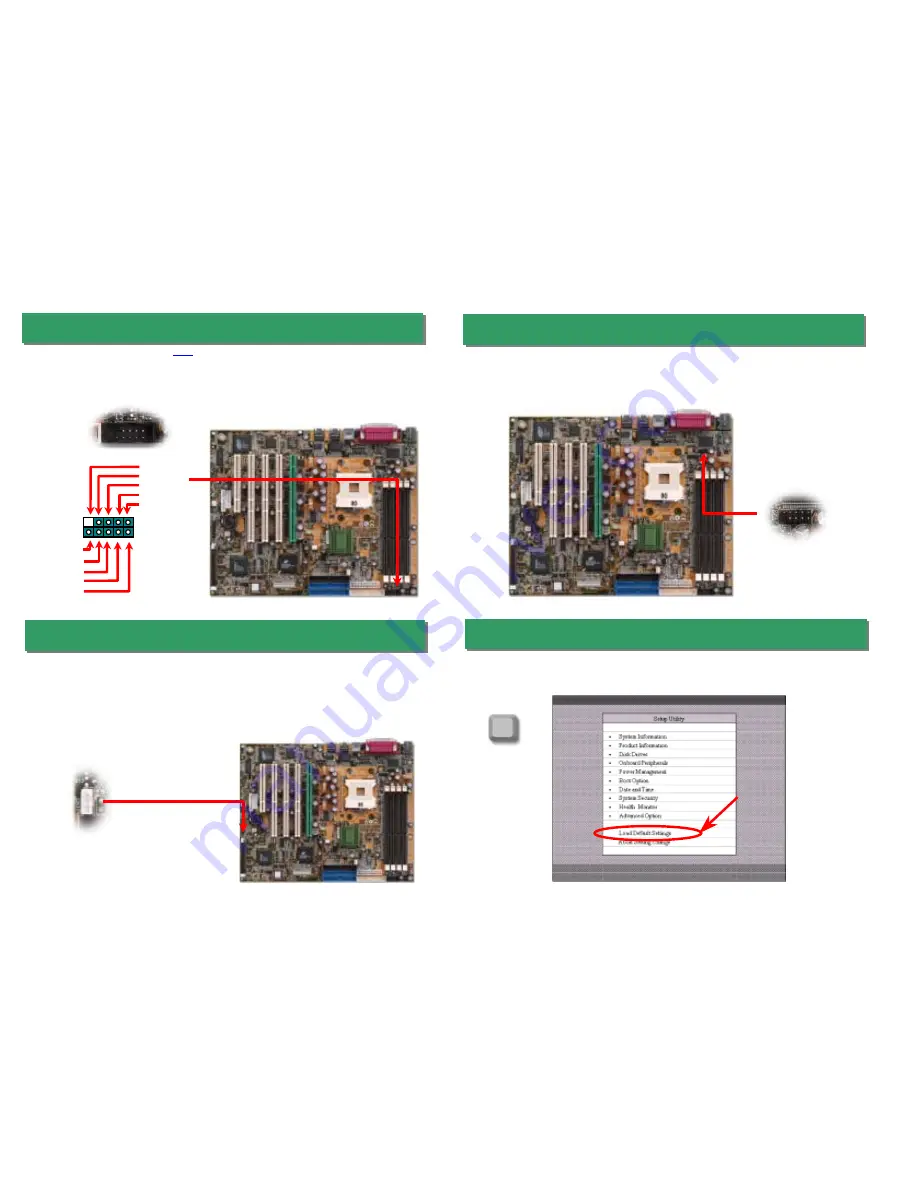
17. Connecting COM2 Connector
After you finish the setting of jumpers and connect correct cables. Power on and enter the
BIOS Setup, press <Del> during POST (Power On Self Test). Choose "Load Default
Setting" for recommended optimal performance.
Del
18. Power-On and Load BIOS Setup
15. Support the 2
nd
USB1.1 Channel
This motherboard provides two
USB
channels to link USB devices, such as mouse,
keyboard, modem, printer, etc. There are two connectors on the PC99 back panel. You can
use proper cable to connect other USB connectors to the back panel or front panel of
chassis.
This motherboard comes with a COM1 connector on the back panel. However, we provide
an extra COM2 connector for your convenience. Once you need to connect a device via
COM2, just connect a suitable cable on it.
16. Connecting Wake On LAN Connector
This feature is very similar as Wake On Modem, but it goes through local area network. To
use Wake On LAN function, you must have a network card with chipset that supports this
feature, and connect a cable from LAN card to motherboard WOL connector. The system
identification information (probably IP address) is stored on network card and because there
is a lot of traffic on the Ethernet, you need to install network management software, such as
ADM, for the checking of how to wake up the system. Note that, at least 600mA ATX
standby current is required to support the LAN card for this function.
NC
GND
SBD3+
SBD3-
+5V
KEY
GND
SBD2+
SBD2-
+5V
1








