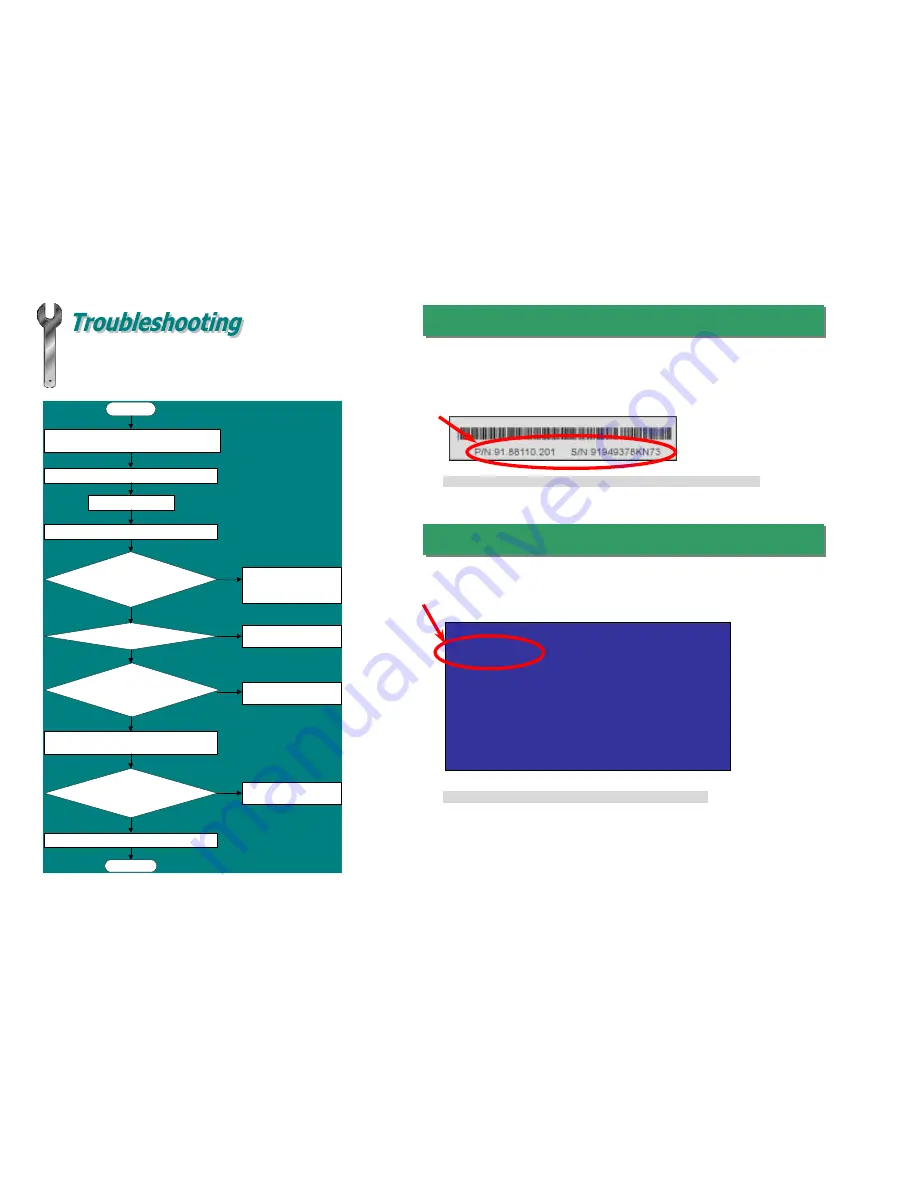
If you encounter any trouble to boot you system, follow the
procedures accordingly to resolve the problem.
Part Number and Serial Number
The Part Number and Serial number are printed on bar code label. You can find this
bar code label on the outside packing, on ISA/CPU slot or on component side of
PCB. For example:
Model name and BIOS version
AX64 R1.20
Jan.04.2000 AOpen Inc.
Award Plug and Play BIOS Extension v1.0A
Copyright © 1998, Award Software, Inc.
Model name and BIOS version can be found on upper left corner of first boot screen
(POST screen). For example:
P/N: 91.88110.201
is part number,
S/N: 91949378KN73
is serial number.
AX64
is model name of motherboard,
R1.20
is BIOS version.
Make sure if the jumper settings for CPU and DRAMs are correct.
Clear CMOS.
Install the VGA card. Then connect your monitor and keyboard.
Turn on the power, and check if the power supply and
CPU fan work properly.
Start
The problem was probably caused by
power supply or motherboard failure.
Please contact your reseller or local
distributor for repairing.
Check if there is display.
Perhaps your VGA card or monitor is
defective.
No
Yes
No
Yes
Press Ctrl, and Alt key at the same time, hold them and then
press Del to see if the system reboots.
No
It is very possible that your keyboard is
defective.
During system rebooting, press Del to enter BIOS Setup. Choose
“Load Setup Default".
Turn off the system and re-connect the IDE cable.
Check if the system can reboot successfully.
The problem should be caused by the
IDE cables or HDD itself.
Re-install Windows 95, Windows 98 or Windows NT.
Yes
Yes
End
No
Turn off the power and unplug the AC power cable, then remove all of
the addon cards and cables, including VGA, IDE, FDD, COM1, COM2
and Printer..








