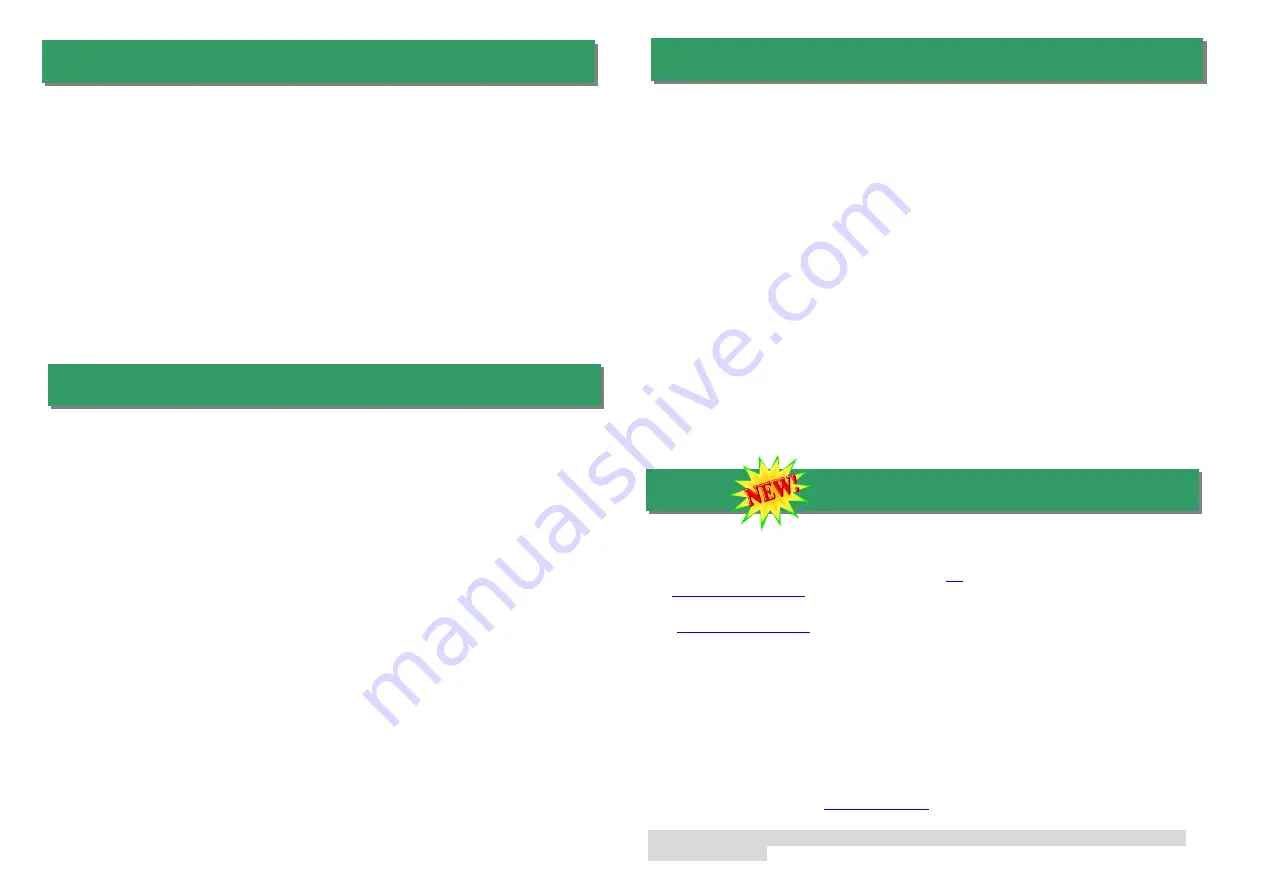
You may accomplish BIOS upgrade procedure with EzWinFlash by the following steps,
and it’s STRONGLY RECOMMMANDED to close all the applications before you start the
upgrading.
1.
Download the new version of BIOS package
zip
file from AOpen official web site. (ex:
http://www.aopen.com
)
2.
Unzip the download BIOS package (ex: WAX4B533P102.ZIP) with WinZip
(
http://www.winzip.com
) in Windows environment.
3.
Save the unzipped files into a folder, for example, WAX4BP533P102.EXE &
WAX4B533P102.BIN.
4.
Double click on WAX4B533P102.EXE, EzWinFlash will detect the model name and
BIOS version of your motherboard. If you had got the wrong BIOS, you will not be
allowed to proceed with the flash steps.
5.
You may select preferred language in the main menu, then click [Start Flash] to start
the BIOS upgrade procedure.
6.
EzWinFlash will complete all the process automatically, and a dialogue box will pop up
to ask you to restart Windows. You may click [YES] to reboot Windows.
7.
Press <Del> at POST to
enter BIOS setup
, choose "Load Setup Defaults", then “Save
& Exit Setup”. Done!
It is strongly recommended NOT to turn off the power or run any application during
FLASH PROCESS.
Installing driver for Win98/Win98 SE/Windows2000/Windows ME/Windows XP:
-------------------------------------------------------------------
1.
Ask you to select which driver you want to install, select "Driver from disk provided by
hardware manufacturer".
2. Specify the setup file pathname
[CD-ROM]:Driver\LAN\RTL8100\Windows\WIN98 (for Windows 98/98 SE) or
[CD-ROM]:Driver\LAN\RTL8100\Windows\WIN2000 (for Windows 2000) or
[CD-ROM]:Driver\LAN\RTL8100\Windows\WINME (for Windows ME) or
[CD-ROM]:Driver\LAN\RTL8100\Windows\WinXP (for Windows XP)
3. Win98/Win98 SE/Windows2000/Windows ME will appear some messages to insert
Win98/Win98 SE/Windows2000/Windows ME system disk to complete setup step.
4.
Win98/Win98 SE/Windows2000/Windows ME will finish the other installation
procedure automatically, then you restart the system.
14. Installing LAN Driver
15. Installing Serial ATA Driver
17. BIOS Upgrade
16. Installing USB2.0 Driver
Under Windows XP System
After enabling the USB 2.0, Windows XP setup will show a "Found New Hardware" dialog box. Under
Windows XP, "Universal Serial Bus (USB) Controller" will be displayed.
1.
Click "Next," and from the generated list box, choose "Install from a list or special location
(Advanced)", click "Next"
2.
Click "Next," and from the generated choices, choose "Include this location in the search:"
3.
Place Bonus CD in CD-ROM.
4.
Type "[CD-ROM]:\Driver\Intel\USB2.0\WinXP" in the text box that appears.
5.
Click "Next." A message informing you that Windows XP has found "Intel PCI to USB Enhanced
Host Controller A1" should appear.
6.
When the New Hardware Wizard has finished installing the USB driver, click "Finish".
**********************************
Confirming Windows XP Installation
**********************************
1.
Tools/Folder Options…/View. Change below item:
2.
Enable "Display the full path in the title bat".
3.
Enable "Show Hidden files and folders".
4.
Disable "Hide extensions of known files types".
5.
Disable "Hide protected operating system files (Recommended)".
6.
Check USB driver version from My Computer, Local Disk C:, Show the content of this drive,
Windows directory, Show the content of this drive, System32 directory, Show the content of this
drive, Drivers directory, Show the content of this drive, View, Details.
Installing Driver During New Windows XP Installation
1. Start the installation:
a.
Floppy Install:
Boot the computer with the Windows XP installation diskettes.
b.
Floppyless Install:
Boot from floppy and type “WINNT”. After files have been copied, the
system will reboot. On the reboot, press <F6> after the message “Setup is inspecting your
computer’s hardware configuration...” appears.
c.
CD-ROM Install:
Boot from the CD-ROM. Press <F6> after the message “Press F6 if you
need to install third party SCSI or RAID driver” appears.
2.
When the “Windows XP Setup” window is generated, press “S” to Specify an Additional Device(s)
3.
Insert the Promise Technology
driver diskette into drive A: and press “Enter” key.
4. Choose
“WinXP Promise SATA150 TX2Plus (tm) IDE Controller”
from the list that appears on screen,
and then press the “Enter” key.
5.
The Windows XP Setup screen will appear again saying “Setup will load support for the following
mass storage devices:” The list will include
“WinXP Promise SATA150 TX2Plus (tm) IDE Controller”
.
NOTE: If you need to specify any additional devices to be installed, do so at this time. Once all
devices are specified, continue to the next step. If you are using a driver that has not been digitally
signed by Microsoft, you will be asked if you want to continue the installation. Click on Continue
anyway.
From the Windows XP Setup screen, press the Enter key. Setup will now load all device files and then
continue the Windows XP installation.








