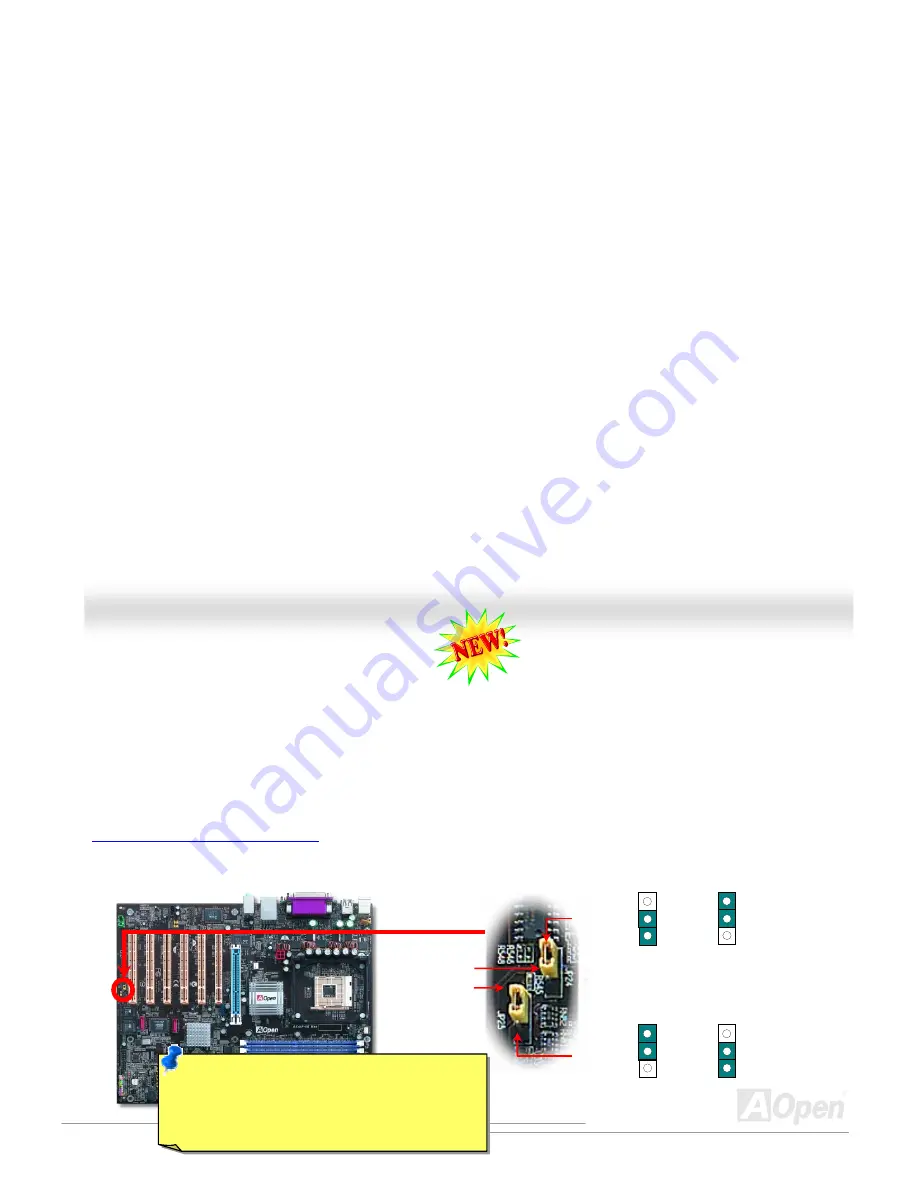
65
A
A
X
X
4
4
5
5
F
F
-
-
8
8
X
X
M
M
a
a
x
x
O
O
n
n
l
l
i
i
n
n
e
e
M
M
a
a
n
n
u
u
a
a
l
l
J
J
P
P
2
2
4
4
/
/
J
J
P
P
2
2
5
5
B
B
I
I
O
O
S
S
R
R
e
e
s
s
c
c
u
u
e
e
J
J
u
u
m
m
p
p
e
e
r
r
Inherited DieHard BIOS, the steps of rescuing your crashed BIOS 1 back to life is the same. First step is to set JP24 to Pin2-3 to boot up
the system with BIOS 2. After that, please set the JP24 back to Pin1-2, go to AOpen website to get your BIOS version suited for your
motherboard, and have it downloaded. There are two kinds of ways to flash the BIOS 1; you may flash it under Window environment
with EZWinflash or under DOS system. To flash under Window environment is easy; you may just download the BIOS version and
implement it with EZWinflash. For Flashing BIOS under DOS system, please unzip the BIOS version after downloading from website,
and execute it under DOS. These two versions of BIOS have been provided on our website for your downloading. DieHard BIOS II is
further enhanced with data saving function. In addition to read-only ROM, DieHard BIOS II allows you to turn your second ROM into a
Read-and-write ROM with larger space provided. You may download fancy skins from our website
(
http://download.aopen.com.tw/downloads
) to apply them on JukeBox, JukeBox FM or VividBIOS by adjusting JP25 to Pin2-3 (No
Protection).
JP 24
Pin1
Pin1
Note:
Please be noted that you will not be able to
use the second BIOS ROM for boot-up after setting
JP25 to Pin 2-3 for the purpose of saving skins of
JukeBox, JukeBox FM or VividBIOS.
1
Boot from
BIOS1(default)
1
Boot from
BIOS2
1
1
JP 25
Protect
BIOS2(default)
Not protect
BIOS2






























