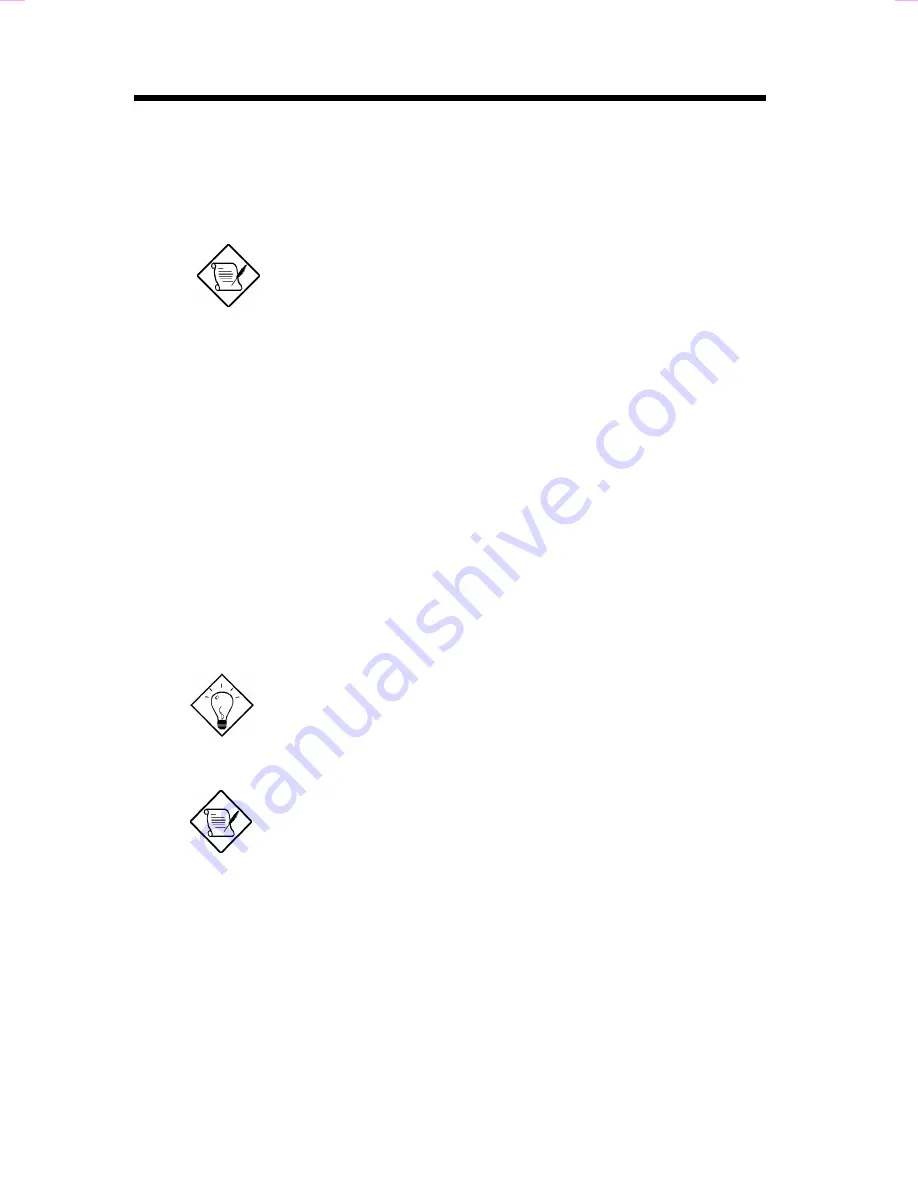
Hardware Installation
2-20
2.5.1 Setting Up in Windows 95/98
This motherboard comes with CD disc (AOpen Bonus Pack) containing the
Windows 95/98 drivers and software (including the Music Center application).
Refer to their online help for details.
Note:
Refer to your Windows 95/98 manual or
online help for any questions on Windows 95/98.
Installing the Drivers and the Application
After turning on the system, Windows 95/98 begins loading and starts
detecting new hardware installed on the system.
1.
When Windows 95/98 detects the presence of the onboard audio chip, it
begins to build the driver database. The New Hardware Found dialog box
displays.
2. Select
Driver from disk provided by hardware manufacturer
and click
on
OK
. Windows 95/98 prompts you for the driver disk.
3.
Insert the driver disk in the appropriate drive and specify another drive, if
required. Then click on OK. The system copies the necessary driver files
to your hard disk drive.
Tip:
Prepare the Windows 95/98 CD disk before
setting up the sound card. Windows 95/98 will
prompt you to insert the Windows 95/98 CD-ROM
disk when you install the joystick or MIDI device.
Note:
If the file being copied is older than the file
currently existing in your system, we recommend
that you keep the existing file.
4. Windows 95/98 makes changes to the system settings and begins
detecting the following new hardware components:
•
ES1941 PCI AudioDrive
•
ES1941 DOS Enumlation
•
Gameport
Joystick
Windows 95/98 makes final changes to the system settings.






























