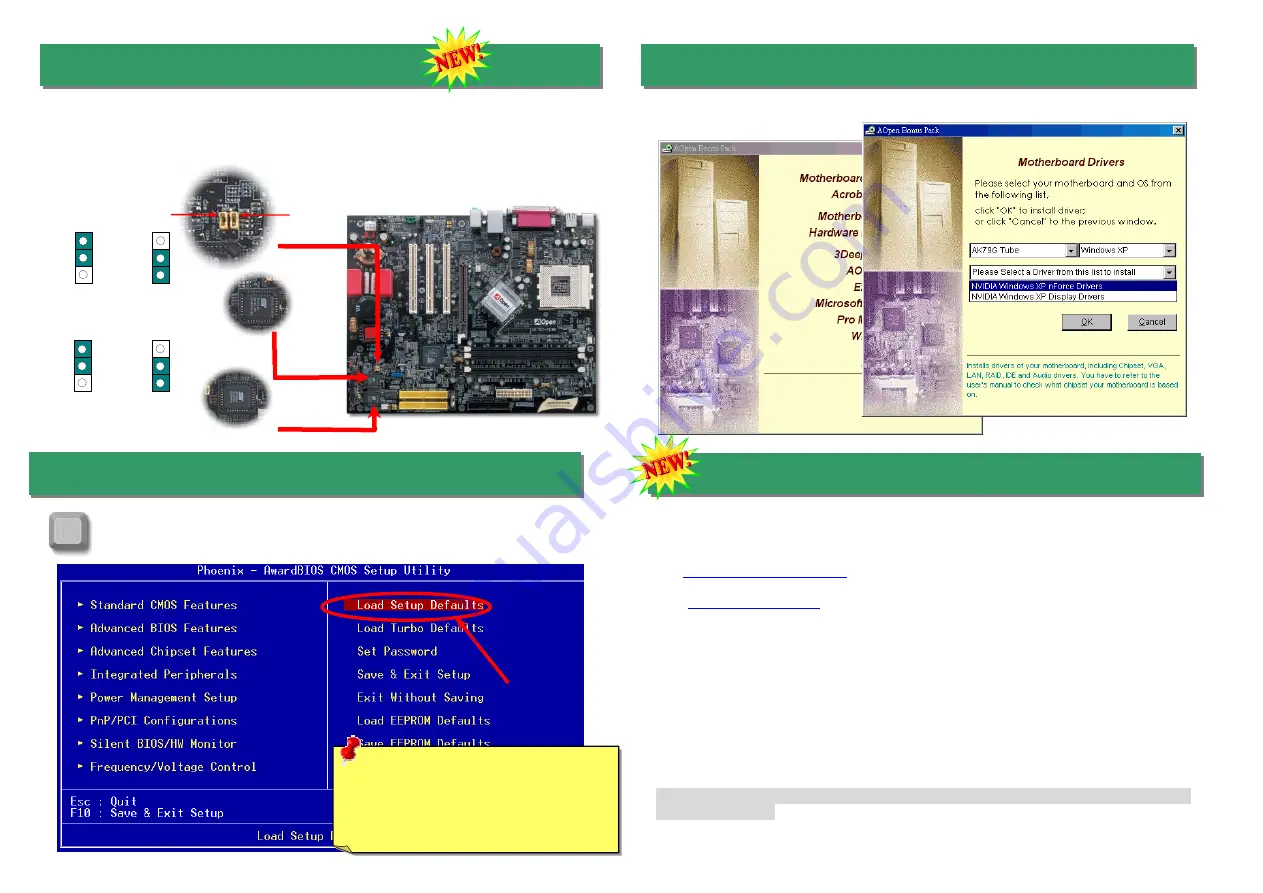
After you finish the setting of jumpers and connect correct cables. Power on
and enter the BIOS Setup, press <Del> during POST (Power On Self Test).
Choose "Load Setup Defaults" for recommended optimal performance.
14. Die Hard BIOS II
16. AOpen Bonus Pack CD
Recently, many viruses have been found that they may destroy bios code and data area.
Therefore, this motherboard implements a very effective hardware protection method that
does not involve any software or BIOS coding, hence it is 100% virus free. You may restore
the originally mounted BIOS with BIOS 2 by setting JP24 to pin 2-3 if it fails to act normally.
You can use the autorun menu of Bonus CD. Choose the utility and driver and select
model name.
JP24
JP25
Pin 1
Pin 1
1
1
BIOS1
JP24
Boot from
BIOS2
Boot from
BIOS1(default)
1
1
Protect
BIOS2(default)
Not protect
BIOS2
JP25
BIOS 2(Rescue ROM)
17. BIOS Upgrade under Windows Environment
You may accomplish BIOS upgrade procedure with EzWinFlash by the following steps,
and it’s STRONGLY RECOMMENDED to close all the applications before you start the
upgrading.
15. Power-on and Load BIOS Setup
Del
1. Download the new version of BIOS package
file from AOpen official web site. (ex:
)
zip
http://english.aopen.com.tw
2. Unzip the download BIOS package (ex: WAK79GTube102.ZIP) with WinZip
(
) in Windows environment.
http://www.winzip.com
3. Save the unzipped files into a folder, for example, WAK79GTube102.EXE &
WAK79GTube102.BIN.
4. Double click on the WAK79GTube102.EXE, EzWinFlash will detect the model name
and BIOS version of your motherboard. If you had got the wrong BIOS, you will not
be allowed to proceed with the flash steps.
5. You may select preferred language in the main menu, then click [Start Flash] to start
the BIOS upgrade procedure.
6. EzWinFlash will complete all the process automatically, and a dialogue box will pop
up to ask you to restart Windows. You may click [YES] to reboot Windows.
Warning:
Please avoid of using "Load
Turbo Defaults", unless you are sure
your system components (CPU,
SDRAM, HDD, etc.) are good enough for
turbo setting.
7. Press <Del> at POST to
, choose "Load Setup Defaults", then
“Save & Exit Setup”. Done!
enter BIOS setup
It is strongly recommended NOT to turn off the power or run any application during
FLASH PROCESS.








