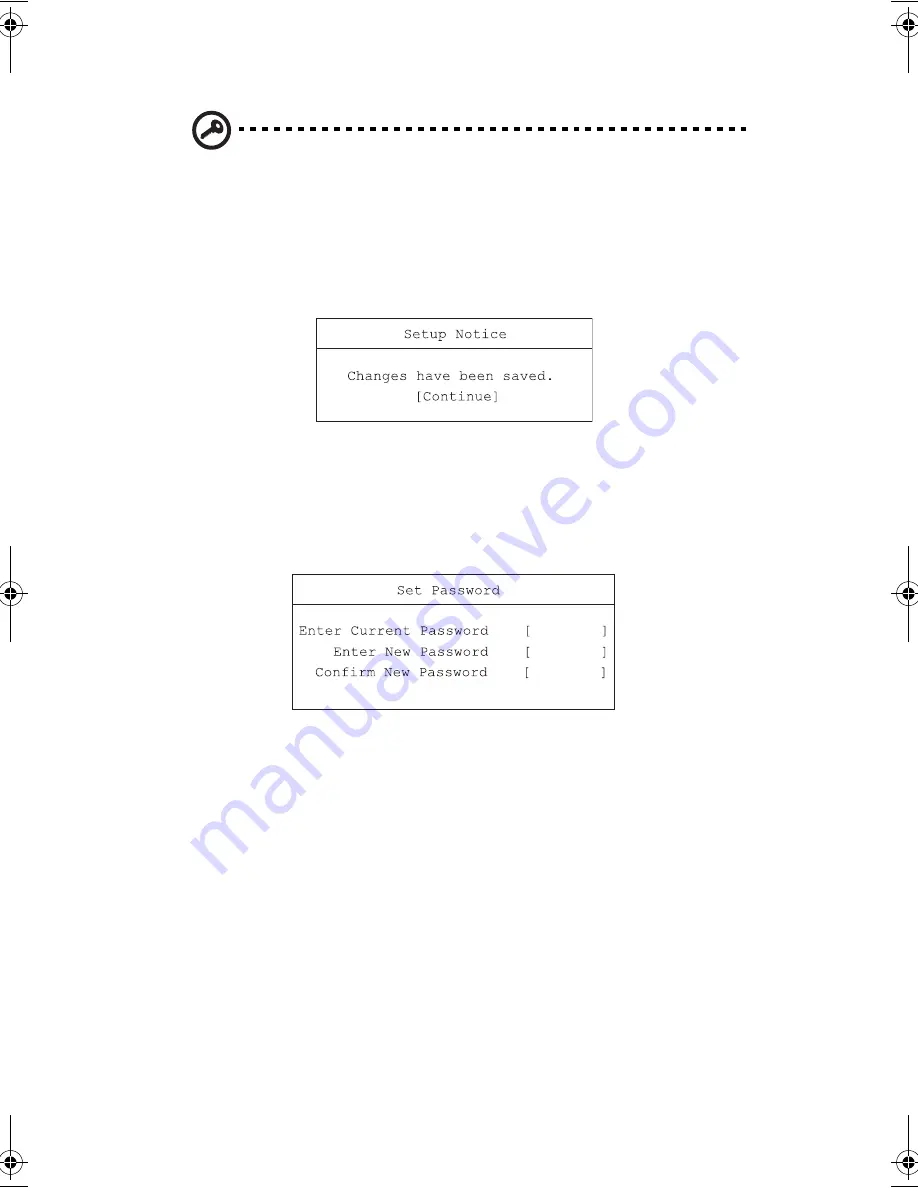
5 Software
76
Important
: Be very careful when typing your password because the
characters do not appear on the screen.
3.
Retype the password to verify your first entry and press
Enter
.
After setting the password, the computer automatically sets the chosen
password parameter to Present and a dialog box appears confirming the
changes.
4.
Press
Esc
to return to the main menu.
Changing a password
To change a password, follow the steps in “Setting a password” on page 75. Enter
the current password and then enter a new password.
Removing a password
To remove a password, follow the steps in “Setting a password” on page 75. Enter
the current password and then leave the
Enter New Password
and
Confirm New
Password
blank.
K3D-e.book Page 76 Monday, May 5, 2003 4:11 PM
Содержание 1847
Страница 1: ...Notebook Computer User s guide ...
Страница 10: ...Contents x ...
Страница 11: ...1 Getting familiar with your computer ...
Страница 50: ...1 Getting familiar with your computer 40 ...
Страница 51: ...2 Operating on battery power ...
Страница 59: ...3 Peripherals and options ...
Страница 70: ...3 Peripherals and options 60 ...
Страница 71: ...4 Moving with your computer ...
Страница 72: ...This chapter gives you tips and hints on things to consider when moving around or traveling with your computer ...
Страница 79: ...5 Software ...
Страница 80: ...This chapter discusses the important system utilities bundled with your computer ...
Страница 88: ...5 Software 78 ...
Страница 89: ...6 Troubleshooting ...
Страница 98: ...6 Troubleshooting 88 ...
Страница 99: ...A Specifications ...
Страница 100: ...This appendix lists the general specifications of your computer ...
Страница 104: ...A Specifications 94 ...
Страница 105: ...B Notices ...
Страница 106: ...This appendix lists the general notices of your computer ...
Страница 116: ...106 ...






























