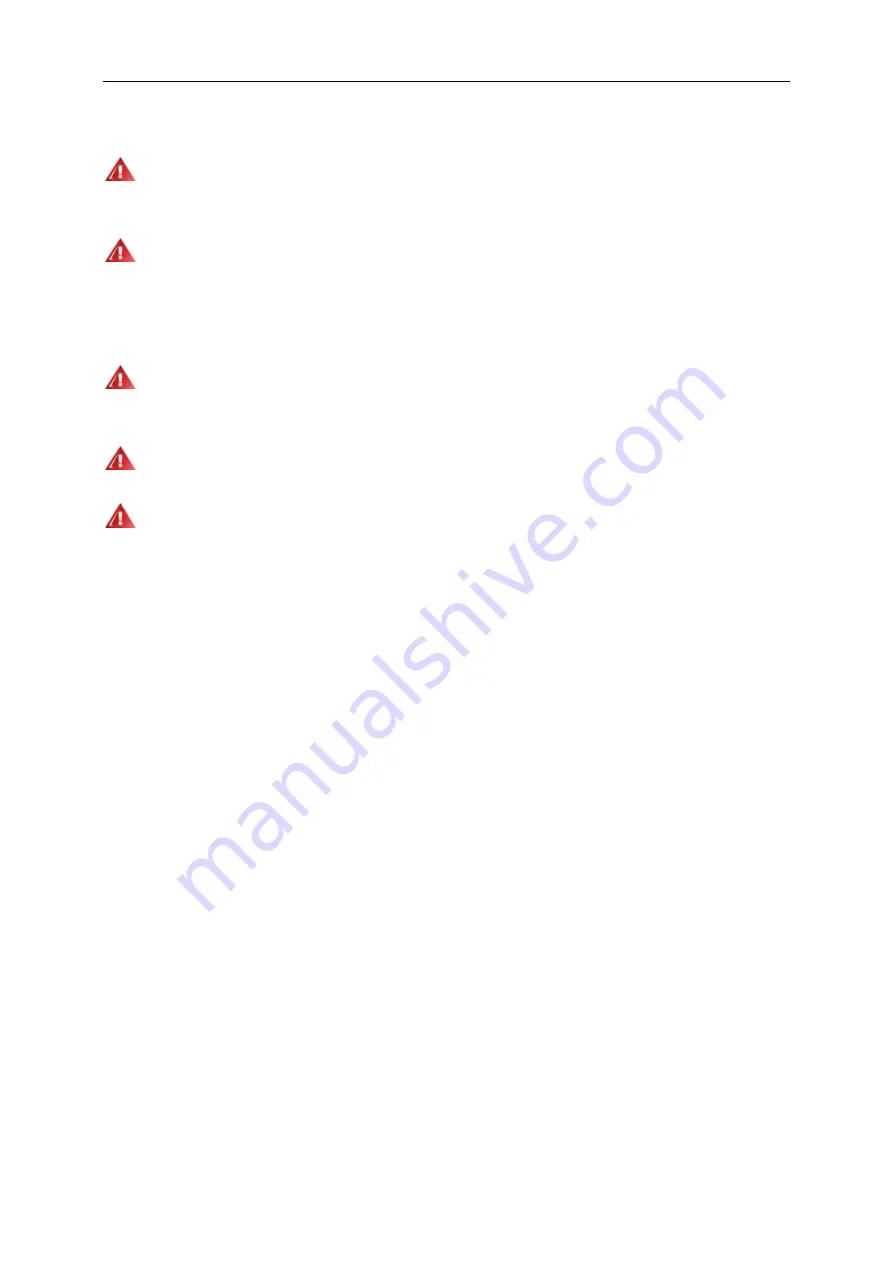
5
Power
The monitor should be operated only from the type of power source indicated on the label. If you are not sure
of the type of power supplied to your home, consult your dealer or local power company.
The monitor is equipped with a three-pronged grounded plug, a plug with a third (grounding) pin. This plug will
fit only into a grounded power outlet as a safety feature. If your outlet does not accommodate the three-wire plug,
have an electrician install the correct outlet, or use an adapter to ground the appliance safely. Do not defeat the
safety purpose of the grounded plug.
Unplug the unit during a lightning storm or when it will not be used for long periods of time. This will protect the
monitor from damage due to power surges.
Do not overload power strips and extension cords. Overloading can result in fire or electric shock.
The wall socket shall be installed near the equipment and shall be easily accessible.
Содержание U3277PWQU
Страница 1: ...1 LCD Monitor User Manual U3277PWQU LED backlight www aoc com 2016 AOC All Rights Reserved...
Страница 15: ...15 Click on the Change display settings button Set the resolution SLIDE BAR to Optimal preset resolution...
Страница 17: ...17 Click DISPLAY Set the resolution SLIDE BAR to Optimal preset resolution...
Страница 18: ...18 Windows 7 For Windows 7 Click START Click CONTROL PANEL Click Appearance Click DISPLAY...
Страница 19: ...19 Click on the Change display settings button Set the resolution SLIDE BAR to Optimal preset resolution...
Страница 33: ...33 Click on the Change display settings button Click the Advanced Settings button...
Страница 37: ...37 Click on the Display icon Click on the Change display settings button Click the Advanced Settings button...
Страница 65: ...65 TCO DOCUMENT FOR TCO CERTIFIED MODELS...




















