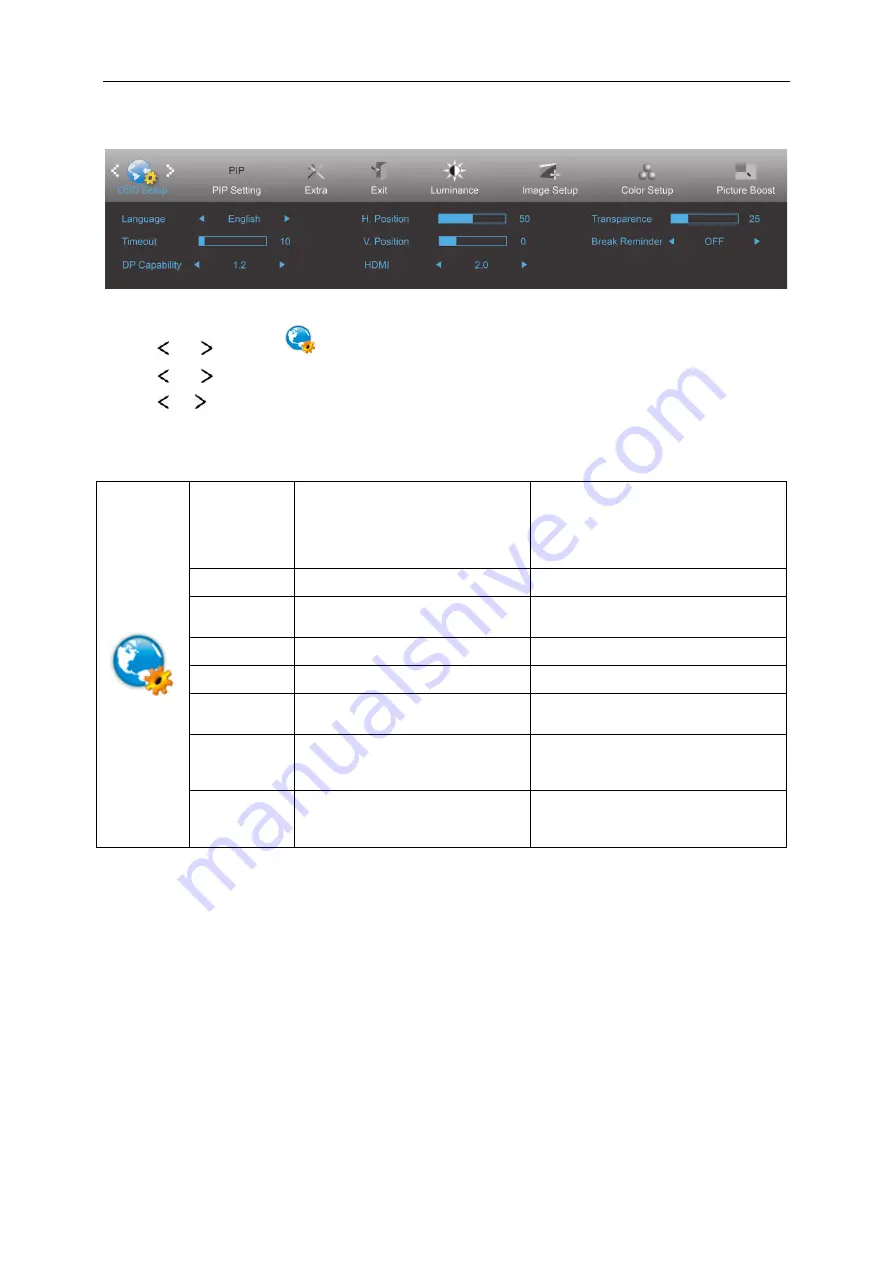
28
OSD Setup
1 Press
MENU
(Menu) to display menu.
2 Press
or
to select
(OSD Setup), and press
MENU
to enter.
3 Press
or to select submenu.
4 Press or to adjust.
5 Press
AUTO
to exit
.
Language
English, France , Spanish,
Portugues,German,
Italian,Dutch,Swedish, Finnish,
Polish ,Czech, Russia,Korea,
TChina, SChina,Japanese.
Select the OSD language
Timeout
5-120
Adjust the OSD timeout.
H. Position
0-100
Adjust the horizontal position of the
OSD.
V. Position
0-100
Adjust the vertical position of the OSD.
Transparence 0-100
Adjust the OSD
Break
Reminder
ON/OFF
Break Reminder if the user continuely
work for mare than 1 hurs
DP Capability
1.1/1.2
If the DP video content supports DP1.2,
please select DP1.2 for DP Capability;
otherwise, please select DP1.1.
HDMI
1.4/2.0
The factory default setting is at HDMI
2.0.But HDMI 1.4 supports most
Blu-Ray/DVD players on the market.
Содержание U3277PWQU
Страница 1: ...1 LCD Monitor User Manual U3277PWQU LED backlight www aoc com 2016 AOC All Rights Reserved...
Страница 15: ...15 Click on the Change display settings button Set the resolution SLIDE BAR to Optimal preset resolution...
Страница 17: ...17 Click DISPLAY Set the resolution SLIDE BAR to Optimal preset resolution...
Страница 18: ...18 Windows 7 For Windows 7 Click START Click CONTROL PANEL Click Appearance Click DISPLAY...
Страница 19: ...19 Click on the Change display settings button Set the resolution SLIDE BAR to Optimal preset resolution...
Страница 33: ...33 Click on the Change display settings button Click the Advanced Settings button...
Страница 37: ...37 Click on the Display icon Click on the Change display settings button Click the Advanced Settings button...
Страница 65: ...65 TCO DOCUMENT FOR TCO CERTIFIED MODELS...






























