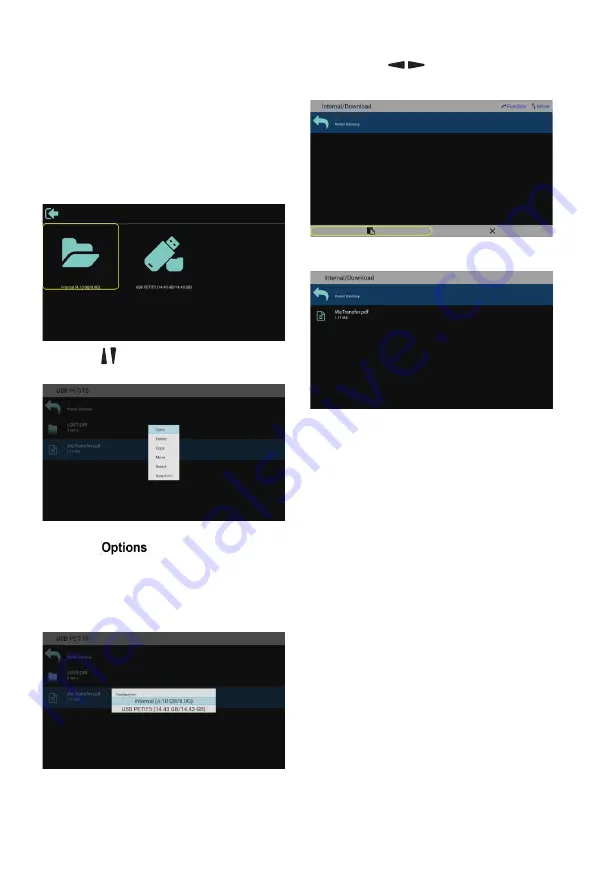
15
7. After selecting the directory to copy to,
press the [
/
] left / right buttons
on the remote control to select Paste or
Cancel, as shown below.
8. Press the [
OK
] button to complete the file
copy.
4.3. U disk Files Playback
and Copy Instructions
1. U disk can only have one partition. The
format must be FAT32 and the capacity
can not exceed 32G.
2. Connect your USB device to the USB
port on the display.
3.
Select the USB flash drive icon and press
OK
to enter the file browser.
4. Press [ / ] up/down button to select video
or picture you want to play.
5. Press the [
OK
] button to open directly.
Press [
] OPTIONS button to pop
up the option menu.
6. Users can choose to play, copy, or move,
etc., for example, if you want to copy a
file to the internal storage movies folder,
select copy, it will pop up “Destination”.






























