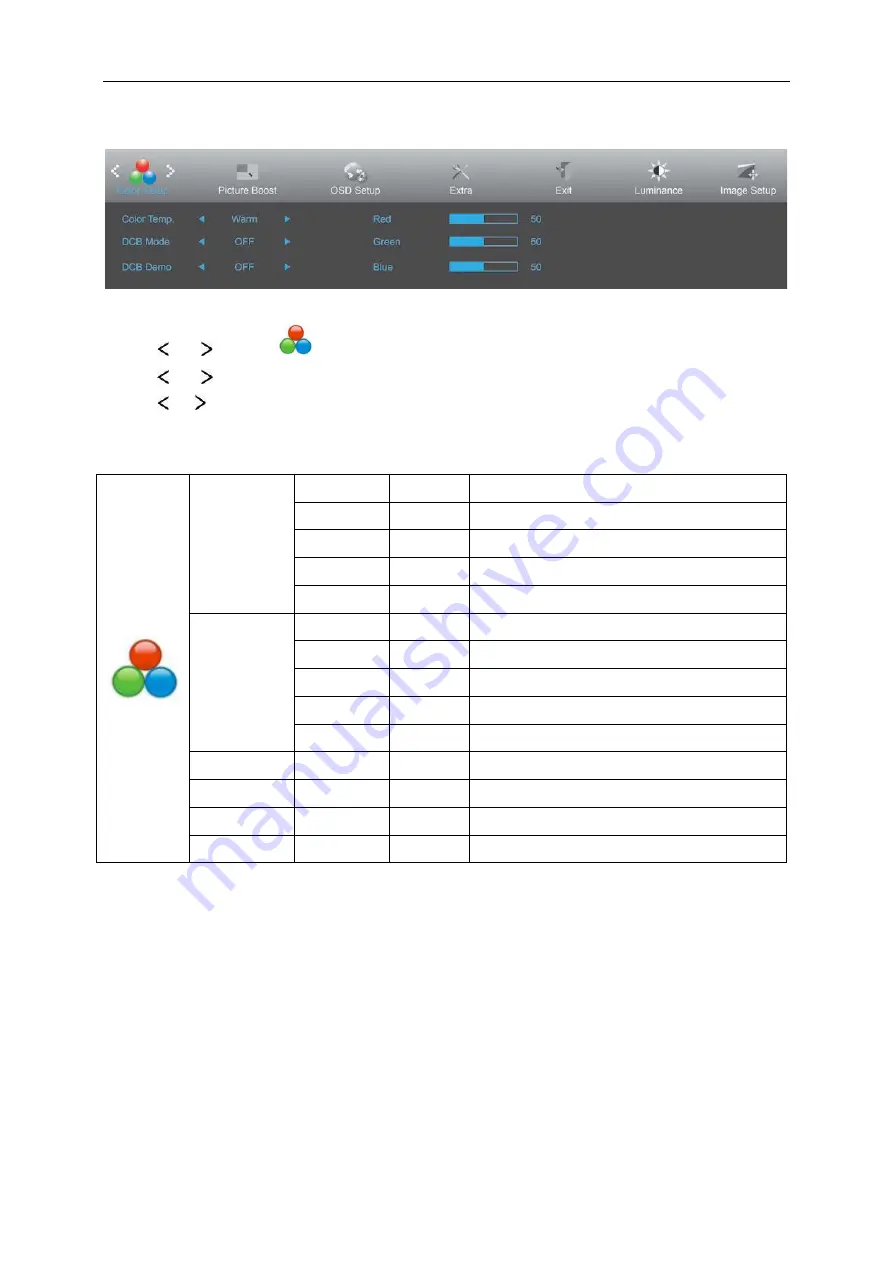
Color Setup
1 Press
MENU
(Menu) to display menu.
2 Press
or
to select
(Color Setup). and press
MENU
to enter.
3 Press
or
to select submenu.
4 Press
or
to adjust.
5 Press
AUTO
to exit
.
Color Temp.
Warm
Recall Warm Color Temperature from EEPROM.
Normal
Recall Normal Color Temperature from EEPROM.
Cool
Recall Cool Color Temperature from EEPROM.
sRGB
Recall SRGB Color Temperature from EEPROM.
User
Recall User Color Temperature from EEPROM
DCB Mode
Full Enhance ON/OFF
Red/Green/Blue Gain
Nature Skin
ON/OFF
Red Gain from Digital-register.
Green Field
ON/OFF
Green Gain from Digital-register.
Sky-blue
ON/OFF
Blue Gain from Digital-register.
AutoDetect
ON/OFF
Auto gain for input signal
DCB Demo
ON/OFF
Enhance Area in half Picture
Red
0-100
Red gain from Digital-register.
Green
0-100
Green gain from Digital-register.
Blue
0-100
Blue gain from Digital-register.
27
Содержание Q2577PWQ
Страница 1: ...LCD Monitor User Manual Q2577PWQ LED backlight www aoc com 2016 AOC All Rights Reserved...
Страница 15: ...4 Click DISPLAY 5 Set the resolution SLIDE BAR to Optimal preset resolution 15...
Страница 16: ...Windows 7 For Windows 7 1 Click START 2 Click CONTROL PANEL 3 Click APPEARANCE 4 Click DISPLAY 16...
Страница 17: ...5 Set the resolution SLIDE BAR to Optimal preset resolution 17...
Страница 19: ...5 Click Display Settings 6 Set the resolution SLIDE BAR to Optimal preset resolution 19...
Страница 32: ...LED Indicator Status LED Color Full Power Mode Blue Power Saving Red 32...






























