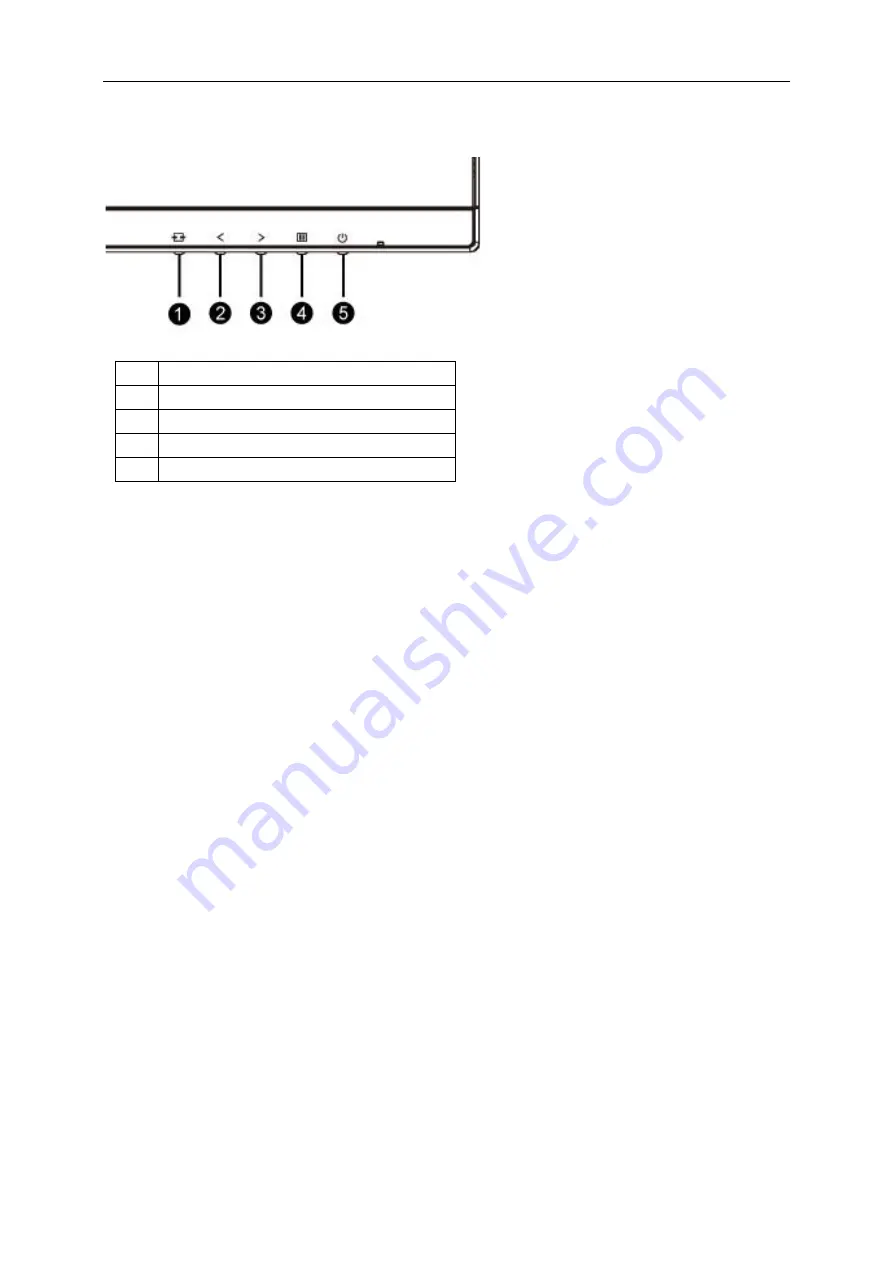
Hotkeys
1
Source/Auto/Exit
2
Clear Vision/<
3
Volume/>
4
Menu/Enter
5
Power
Menu/Enter
Press to display the OSD or confirm the selection.
Power
Press the Power button to turn on/off the monitor.
Volume/>
When there is no OSD. press Volume adjust volume.
Auto / Exit / Source hot key
When there is no OSD. press Auto/Source button continuously about 2 second to do auto configure. When the
OSD is closed. press Source button will be Source hot key function. Press Source button continuously to select the
input source showed in the message bar. press Menu/Enter button to change to the source selected.
22
Содержание Q2577PWQ
Страница 1: ...LCD Monitor User Manual Q2577PWQ LED backlight www aoc com 2016 AOC All Rights Reserved...
Страница 15: ...4 Click DISPLAY 5 Set the resolution SLIDE BAR to Optimal preset resolution 15...
Страница 16: ...Windows 7 For Windows 7 1 Click START 2 Click CONTROL PANEL 3 Click APPEARANCE 4 Click DISPLAY 16...
Страница 17: ...5 Set the resolution SLIDE BAR to Optimal preset resolution 17...
Страница 19: ...5 Click Display Settings 6 Set the resolution SLIDE BAR to Optimal preset resolution 19...
Страница 32: ...LED Indicator Status LED Color Full Power Mode Blue Power Saving Red 32...






























