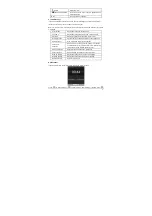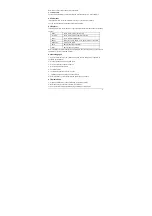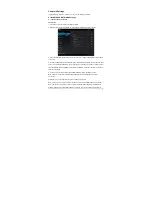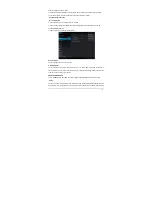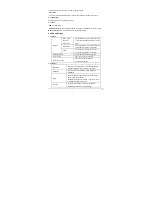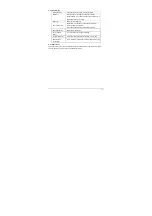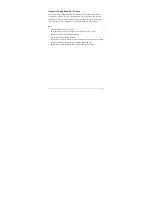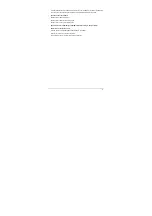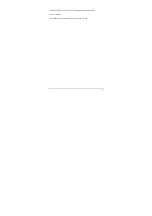-48-
Chapter 13 Frequently Asked Questions
·
Product cannot be turned on
or boots-up abnormally
There are various ways to recover/reset the tablet once a problem has occurred:
①
Plug the AC adapter and see if powers up; (because battery may be low on power).
②
Another option is to press and hold the Power button for 6 to 10 seconds, to restart.
③
If above two methods do not restore the tablet to normal operating state;
a. Shut down the tablet and make sure the USB and power cables are unplugged.
b. Press Power button and "+" buttons together for 3 seconds.
c. Wait up to 15 seconds, until see Android robot (on it's back).
d. Press and hold "+" and then press the "-" button. This will cause the tablet will go into the
"Android system recovery interface"
e. Select
“
wipe data/factory reset
”
or
“
reboot system now
”
. (Navigate menu by pressing
volume up/down (
“
+
”
/
“
-
”
) buttons.)
f. Press the power button to perform selection.
The tablet will be restored to factory defaults and all data on device will be erased.
·
No sounds from headset
Check if the volume is set to 0 (lowest).
Check if the headset is properly connected (plugged all the way in).
·
Loud / static noises
Check if the plug of the headset is clean. Dirt may result in noise.
Check if the file being played for possible damage. Play other music files to confirm this. If it is
damaged,it may cause loud noises or sound skipping.
·
Screen shows garbled / incomprehensible characters
Check if the correct language is set (in Settings / Language & input).
·
Cannot download files
Make sure that the computer is properly connected to the tablet
Make sure that the storage space is not full
Make sure that the USB cable is not damaged
·
Connect to Wi-Fi but cannot surf the Internet
Confirm connection to internet from another source using same Wi-Fi network..