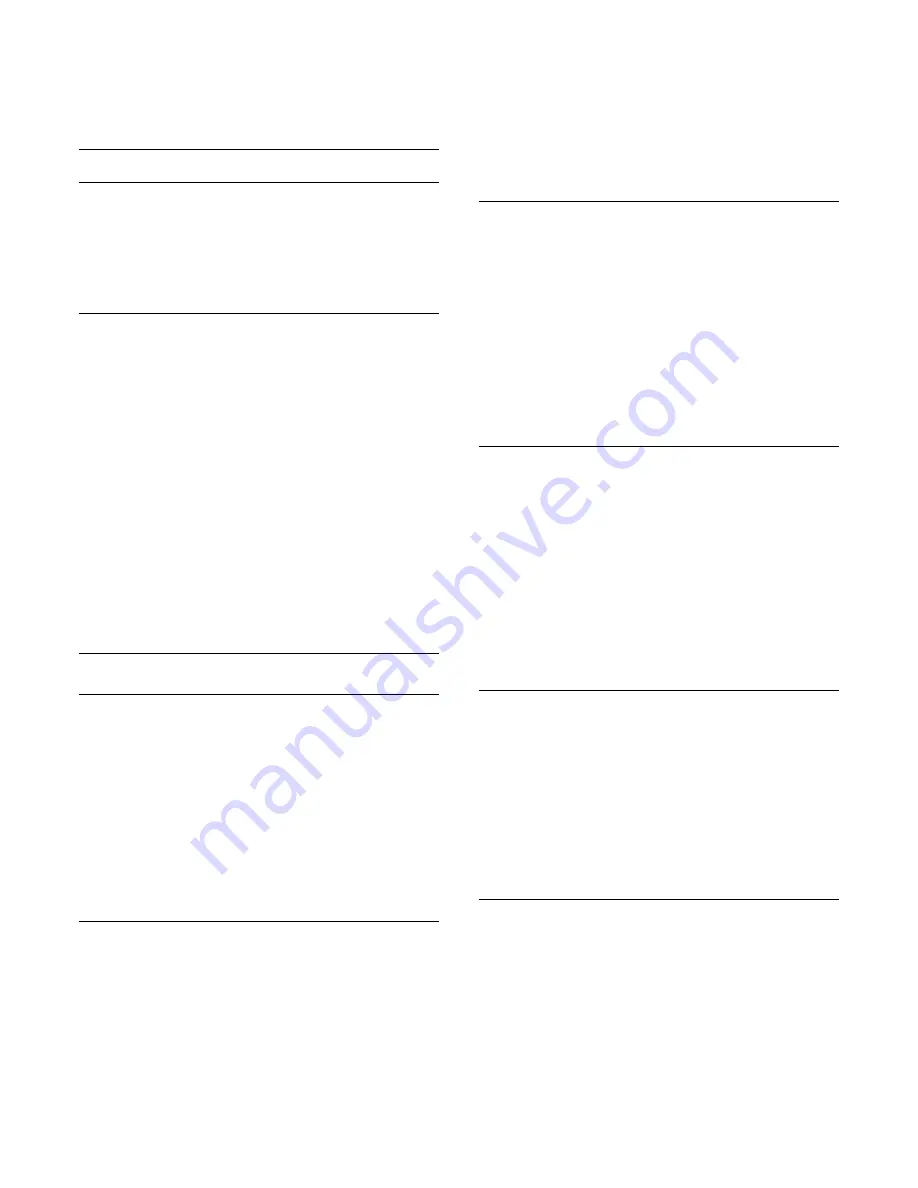
• If the connection fails, you can check the DHCP (Dynamic
Host Configuration Protocol) setting of the router. DHCP
should be switched on.
Wired connection
What you need
To connect the TV to the Internet, you need a network router
with an internet connection.
Use a high-speed (broadband) Internet connection.
Make the connection
To make a wired connection…
1 -
Connect the router to the TV with a network cable
(Ethernet cable**).
2 -
Make sure that the router is turned on.
3 -
Press the
Settings
key, select
Network
and press
(right) to
enter the menu.
4 -
Select
Connect to network
and press
OK.
5 -
Select
Wired
and press
OK
. The TV constantly searches for
the network connection.
6 -
A message will be shown when the connection is successful.
If the connection fails, you can check the DHCP setting of the
router. DHCP should be switched on.
**To fulfill EMC regulations, use a shielded FTP Cat. 5E Ethernet
cable.
Network settings
View network settings
You can view all current network settings here. The IP and
MAC address, signal strength, speed, encryption method, etc.
To view the current network settings…
1 -
Press the
Settings
key, select
Network
and press
(right) to
enter the menu.
2 -
Select
View network settings
and press
OK
.
3 -
Select
Next
to view the current network settings, or select
Close
to close the menu.
Network configuration
If you are an advanced user and want to install your network
with Static IP addressing, set the TV to
Static IP
.
To set the TV to Static IP…
1 -
Press the
Settings
key, select
Network
and press
(right) to
enter the menu.
2 -
Select
Network configuration
and press
OK
.
3 -
Select
Static IP
and press
OK
to enable
Static IP
configuration
.
4 -
Select
Static IP configuration
and configure the connection.
5 -
You can set the number for
IP
address
,
Netmask
,
Gateway
,
DNS 1
, or
DNS 2
.
6 -
Press
(left) repeatedly if necessary, to close the menu.
Switch On with Wi-Fi (WoWLAN)
You can switch this TV on from your smartphone or tablet if the
TV is on Standby. The setting
Switch On with Wi-Fi
(WoWLAN)
must be switched on.
To switch on WoWLAN…
1 -
Press the
Settings
key, select
Network
and press
(right) to
enter the menu.
2 -
Select
Switch on with Wi-Fi (WoWLAN)
and press
OK
.
3 -
Select
On
and press
OK
.
4 -
Press
(left) repeatedly if necessary, to close the menu.
Digital Media Renderer - DMR
If your media files do not play on your TV, make sure that the
Digital Media Renderer is turned on. As a factory setting, DMR is
turned on.
To switch on DMR…
1 -
Press the
Settings
key, select
Network
and press
(right) to
enter the menu.
2 -
Select
Digital Media Renderer - DMR
and press
OK
.
3 -
Select
On
and press
OK
.
4 -
Press
(left) repeatedly if necessary, to close the menu.
Switch on Wi-Fi connection
You can switch the Wi-Fi connection on your TV on or off.
To switch on Wi-Fi…
1 -
Press the
Settings
key, select
Network
and press
(right) to
enter the menu.
2 -
Select
Wi-Fi On/Off
and press
OK
.
3 -
Select
On
and press
OK
.
4 -
Press
(left) repeatedly if necessary, to close the menu.
TV network name
If you have more than one TV in your home network, you can
give the TV a unique name.
To change the TV name…
1 -
Press the
Settings
key, select
Network
and press
(right) to
enter the menu.
2 -
Select
TV network name
and press
OK
.
3 -
Enter the name with the on-screen keyboard.
20
Содержание LE32S5970
Страница 9: ...9...






























