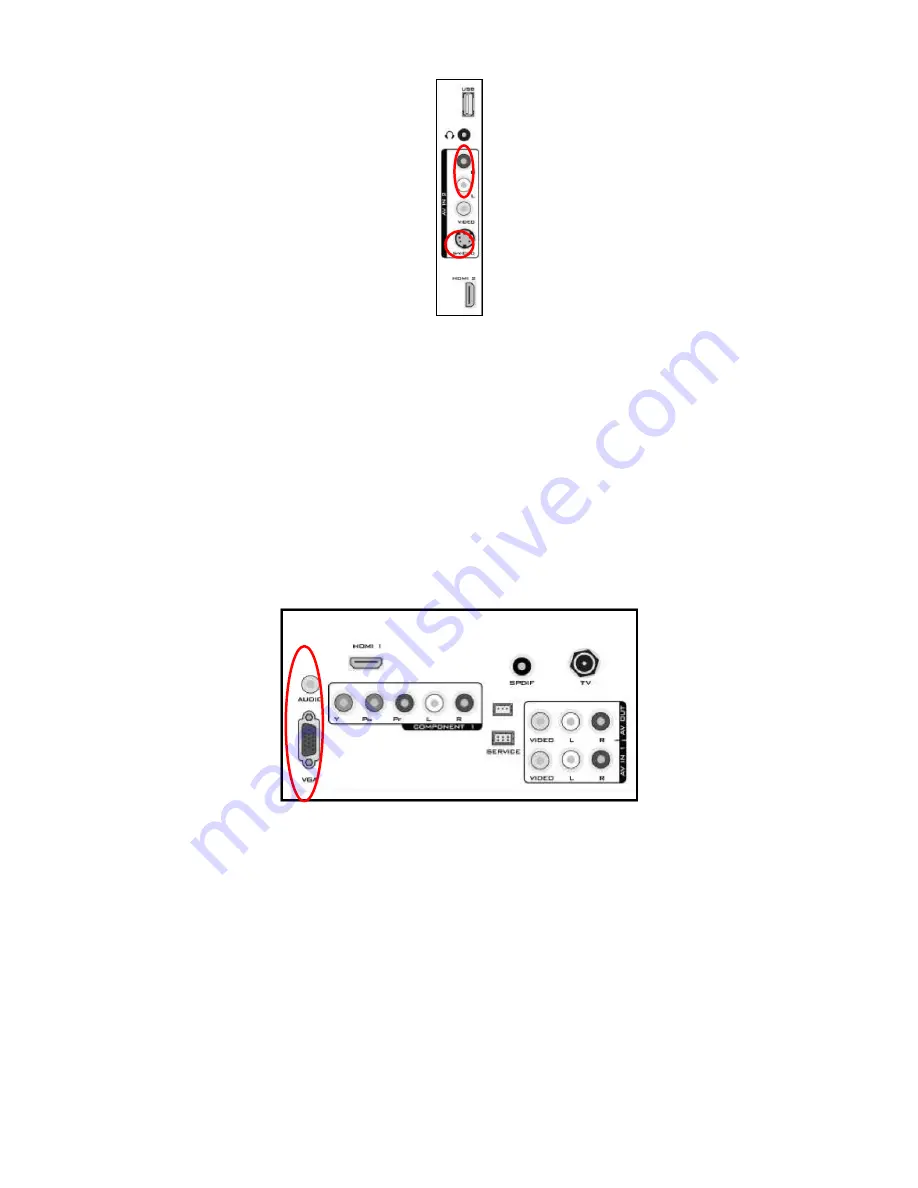
17
Connecting Your VCR or Video Camera
1. Turn off the TV and VCR or Video Camera.
2. Connect the S-Video jack on the rear of your VCR or Video Camera to the S-Video jack in the AV group on the
rear of the TV.
3. Connect an audio cable (white and red connectors) cable to the audio output connectors associated with the
S-Video output on your VCR or Video Camera and connect the other end to the audio connectors associated with
the AV input on the rear of the TV.
4. Turn on the TV and VCR or Video Camera.
5. Select AV-2 using the SOURCE button on the Remote control or the INPUT keypad on the side of the TV or
directly by pressing the VIDEO button on the Remote Control.
NOTE
Refer to your VCR or Video Camera user manual for more information about the video output requirements of the
product.
Connecting to a PC
1. Turn off the TV and PC.
2. Connect a 15-pin D-Sub RGB (VGA) cable to the RGB output of your PC and the other end to the VGA input at
the rear of the TV.
3. Connect the Audio Out on your computer to the AUDIO input at the rear of the TV.
4. Turn on the TV and PC.
5. Select VGA using the SOURCE button on the Remote control or the INPUT keypad on the side of the TV or
directly by pressing the HDMI/PC button on the Remote.
NOTE
For the best picture quality when connecting a computer through VGA, set your computer timing mode to native
resolution of panel. Please refer to the PC or graphic card’s user guide for additional information on how to set the
timing mode and the video output requirements of the product.
Содержание L22DK99U
Страница 4: ...4 1 General Specification Computer formats ...
Страница 5: ...5 Video formats ...
Страница 6: ...6 2 Operating Instructions 2 1 The Use of Remote Control ...
Страница 8: ...8 Audio Setting The Audio Setting in most source modes shows as below ...
Страница 9: ...9 Feature Setting The Feature Setting in TV mode shows as below ...
Страница 10: ...10 Installation Setting The Installation Setting in TV mode shows as below ...
Страница 18: ...18 2 4 Front Panel Control Knobs ...
Страница 22: ...22 3 Remove six screws and unplug four connectors to remove the main board ...
Страница 25: ...25 9 Remove the four screws to remove the front bezel 7 Remove the connector to remove Key Board 10 The panel ...
Страница 38: ...38 6 PCB Layout 6 1Main Board 715G3560M0F0000040 ...
Страница 39: ...39 ...
Страница 40: ...40 6 2 Power Board 715G3414P01H300010 for 22 ...
Страница 41: ...41 ...
Страница 42: ...42 715G3811P01H200030 for 26 _32 ...
Страница 43: ...43 ...
Страница 44: ...44 6 3 Inverter Board 715G3335 1 2 for 26 ...
Страница 45: ...45 715G3652P020000030 for 32 ...
Страница 46: ...46 6 4 Key Board 715G3403 1 ...
Страница 47: ...47 6 5 IR Board 715G3402 E ...
Страница 74: ...74 9 4 Key Board 715G3403 ...






























