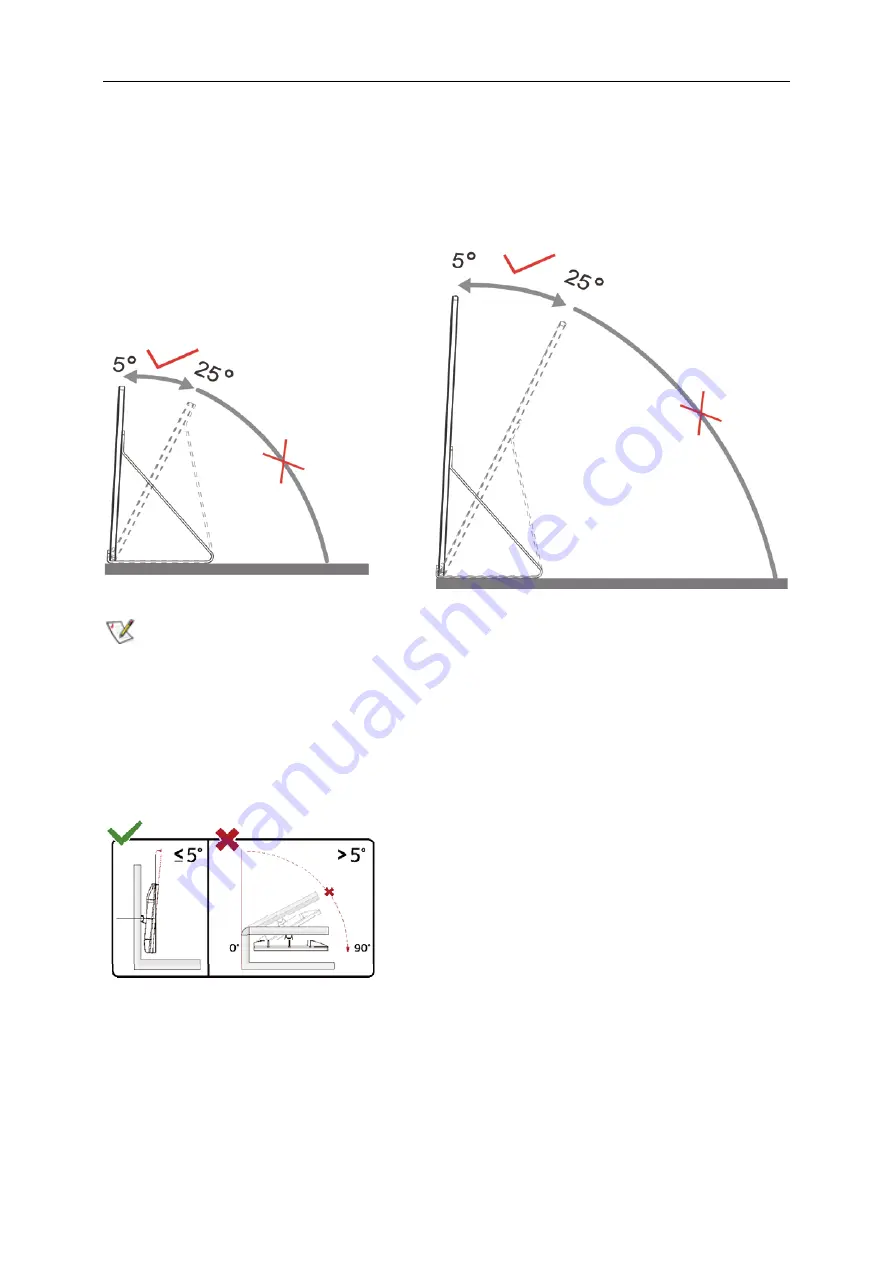
8
Adjusting Viewing Angle
For optimal viewing, it is recommended to look at the full face of the monitor, and then adjust the monitor's angle to
your own preference.
Hold the Smart Cover and Monitor so you will not topple the monitor when you change the monitor's angle.
You are able to adjust the monitor's angle from 5° to 25 ° .
NOTE:
1.
Do not adjust the viewing angle over 5~25 degrees in order to avoid damage.
2.
Hold the Smart Cover and Monitor so you will not topple the monitor when you change the monitor's angle.
3.
Do not touch the LCD screen when you change the angle. It may cause damage or break the LCD screen.
AOC I1601P monitor supports an auto-pivot function to keep the display upright as the monitor is rotated between
portrait and landscape position.
Important:
Install I-MENU(Version 2.0 or upper) from CD-ROM or AOC website.
* Display design may differ from those illustrated.
WARNING:
1. To avoid potential screen damage, such as panel peeling, ensure that the monitor does not tilt downward by
more than -5 degrees.
2. Do not press the screen while adjusting the angle of the monitor. Grasp only the bezel.


















