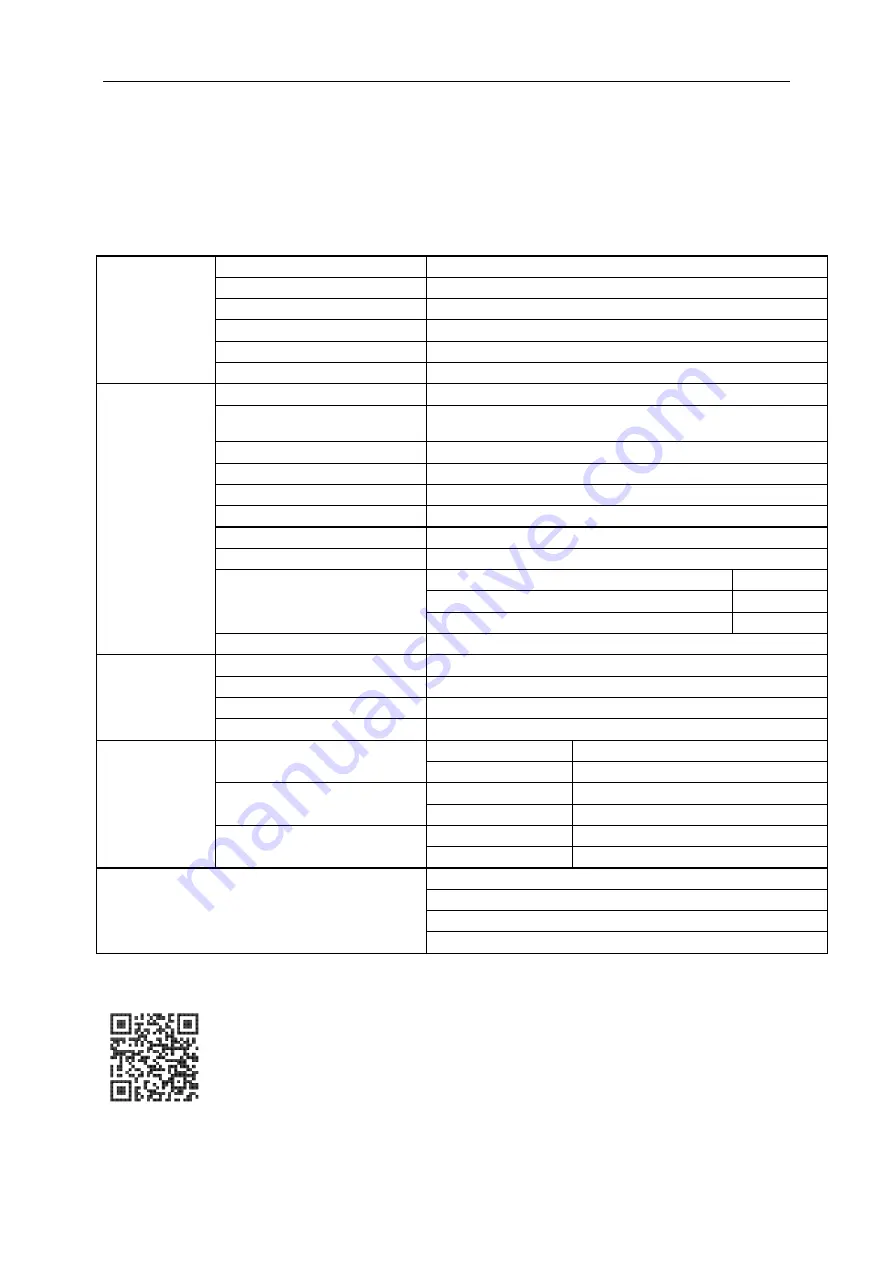
16
Specification
General Specification
Panel
Model name
I1601P
Driving system
TFT Color LCD
Viewable Image Size
39.49cm diagonal
Pixel pitch
0.17925 (H)mm x 0.17925 (V)mm
Display Color
262K Colors
Dot Clock
148.5MHz
Others
Horizontal scan range
30k~83kHz
Horizontal scan
Size(Maximum)
344.16 mm
Vertical scan range
48Hz-75Hz
Vertical scan Size(Maximum)
193.59 mm
Optimal preset resolution
1920x1080@60Hz
Plug & Play
VESA DDC2B/CI
Input Connector
USB Type-C (DP Alt mode)
Power Source
Notebook USB 5V
Power Consumption
Typical (Brightness = 90,Contrast = 50)
8W
(Brightness = 100,Contrast = 100)
9W
Standby mode
≤ 0.3W
Off timer
0-24 hrs
Dimensions &
Weight:
Height (with base)
235.2mm
Width
376.2mm
Depth
8.5 mm
Weight (monitor only)
824g
Environmental
Temperature:
Operating
0° to 40° C
Non-Operating
-25° to 55° C
Humidity:
Operating
10% to 85% (non-condensing)
Non-Operating
5% to 93% (non-condensing)
Altitude:
Operating
0~ 5000m(0~ 16404 ft)
Non-Operating
0~ 12192m (0~ 40000 ft )
Support OS
Windows 7
Windows 8
Windows 10
MacBook IOS at least 10.12.1 or more
PS: I1601P only as a display device.

















