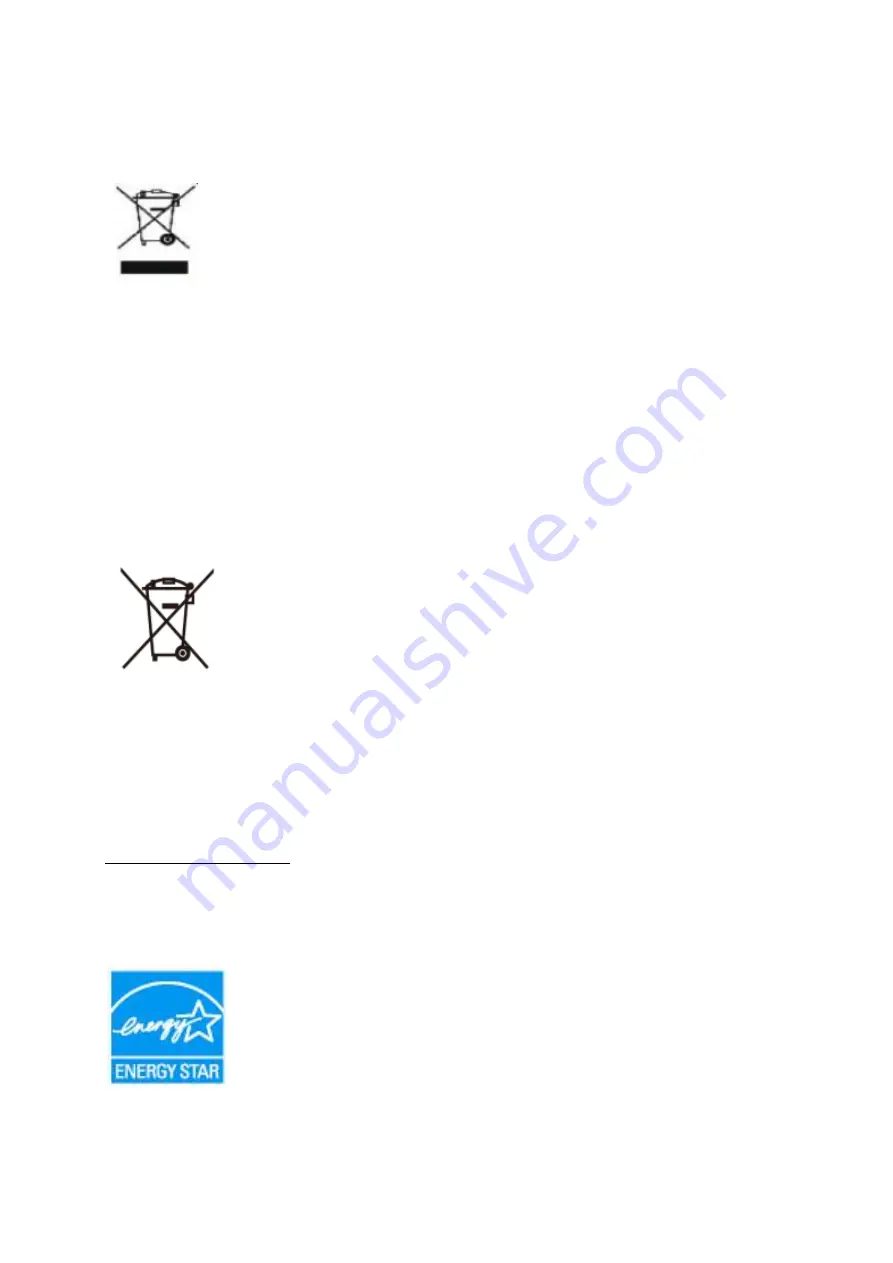
66
WEEE Declaration
(
Optional
)
Disposal of Waste Equipment by Users in Private Household in the European Union.
This symbol on the product or on its packaging indicates that this product must not be disposed of with your other
household waste.Instead, it is your responsibility to dispose of your waste equipment by handing it over to a
designated collection point for the recycling of waste electrical and electronic equipment.The separate collection
and recycling of your waste equipment at the time of disposal will help to conserve natural resources and ensure
that it is recycled in a manner that protects human health and the environment. For more information about where
you can drop off your waste equipment for recycling, please contact your local city office, your household waste
disposal service or the shop where you purchased the product .
WEEE Declaration for India
(
Optional
)
This symbol on the product or on its packaging indicates that this product must not be disposed of with your other
household waste. Instead it is your responsibility to dispose of your waste equipment by handing it over to a
designated collection point for the recycling of waste electrical and electronic equipment. The separate collection
and recycling of your waste equipment at the time of disposal will help to conserve natural resources and ensure
that it is recycled in a manner that protects human health and the environment.
For more information about where you can drop off your waste equipment for recycling in India please visit the
below web link.
EPA Energy Star
(
Optional
)
ENERGY STAR® is a U.S. registered mark. As an ENERGY STAR® Partner, AOC International (Europe) BV and
Envision Peripherals, Inc. have determined that this product meets the ENERGY STAR® guidelines for energy
efficiency.
Содержание E2770PQU
Страница 17: ...17 5 Click Display Settings 6 Set the resolution SLIDE BAR to Optimal preset resolution ...
Страница 21: ...21 4 Click DISPLAY 5 Set the resolution SLIDE BAR to Optimal preset resolution ...
Страница 33: ...33 LED Indicator Status LED Color Full Power Mode Green or Blue Active off Mode Orange or red ...
Страница 61: ...61 720P 1280 X 720 HD 50Hz 60Hz 1080P 1920 X 1080 HD 30Hz 50Hz 60Hz ...
Страница 68: ...68 TCO DOCUMENT FOR TCO CERTIFIED MODELS ...
Страница 73: ...73 AOC Pixel Policy ISO 9241 307 Class 1 ...
























