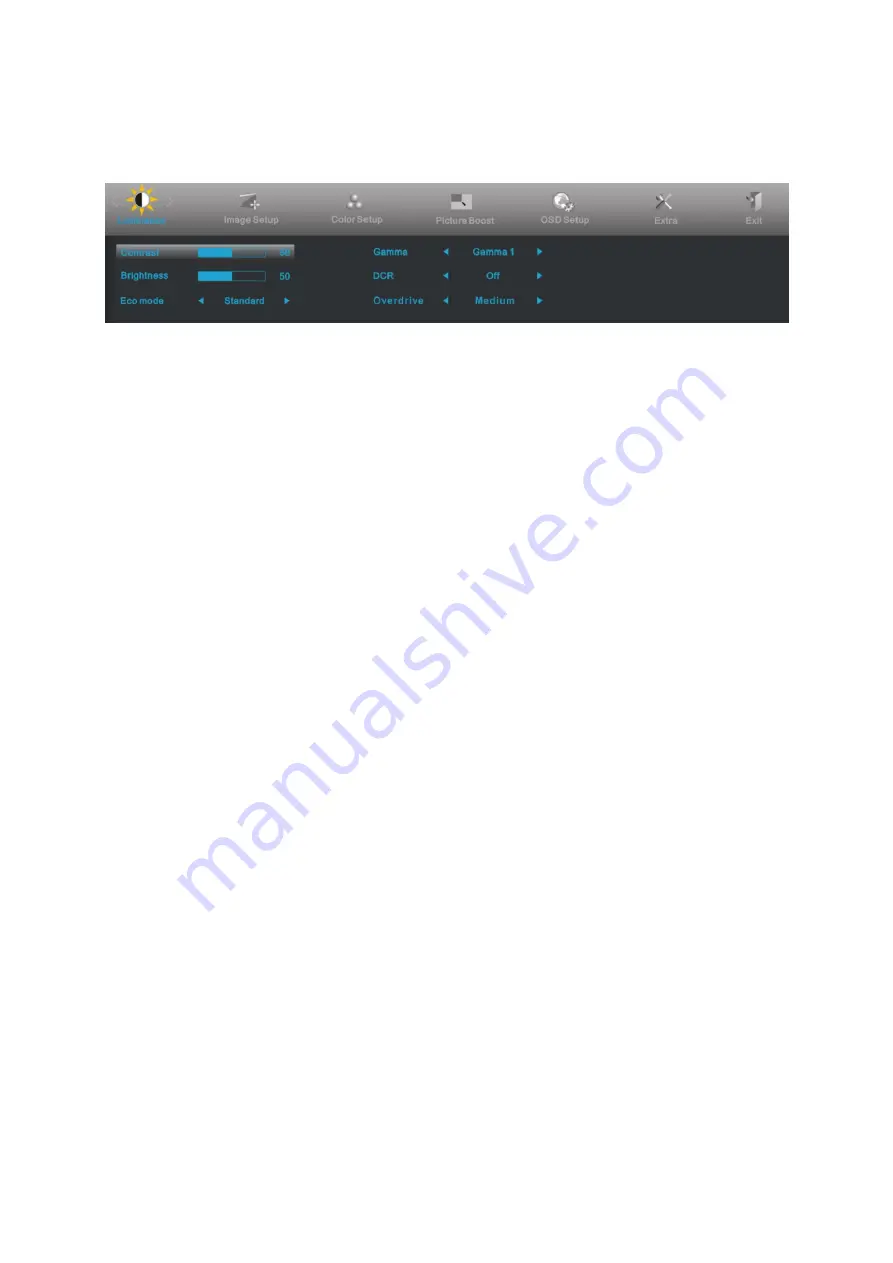
25
OSD Setting
Basic and simple instruction on the control keys.
1. Press the
MENU-button
to activate the OSD window.
2. Press
-
or
+
to navigate through the functions. Once the desired function is highlighted, press the
MENU-button
to activate. Press
-
or
+
to navigate through the sub-menu. Once the desired function is
highlighted, press
MENU-button
to activate.
3. Press
-
or
+
to change the settings of the selected function. Press
AUTO
to exit. If you want to adjust any other
function, repeat steps 2-3.
4. OSD Lock Function: To lock the OSD, press and hold the
MENU-button
while the monitor is off and then press
power-button
to turn the monitor on. To un-lock the OSD, press and hold the
MENU-button
while the monitor
is off and then press
power-button
to turn the monitor on.
Notes:
1. If the product has only one signal input, the item of "Input Select" is disabled.
2. If the product screen size is 4:3 or input signal resolution is wide format, the item of "Image Ratio" is disabled.
3. One of Clear vision, DCR, Color Boost, and Picture Boost functions is activated; the other three functions are
turned off accordingly.
Содержание E2770PQU
Страница 17: ...17 5 Click Display Settings 6 Set the resolution SLIDE BAR to Optimal preset resolution ...
Страница 21: ...21 4 Click DISPLAY 5 Set the resolution SLIDE BAR to Optimal preset resolution ...
Страница 33: ...33 LED Indicator Status LED Color Full Power Mode Green or Blue Active off Mode Orange or red ...
Страница 61: ...61 720P 1280 X 720 HD 50Hz 60Hz 1080P 1920 X 1080 HD 30Hz 50Hz 60Hz ...
Страница 68: ...68 TCO DOCUMENT FOR TCO CERTIFIED MODELS ...
Страница 73: ...73 AOC Pixel Policy ISO 9241 307 Class 1 ...






























