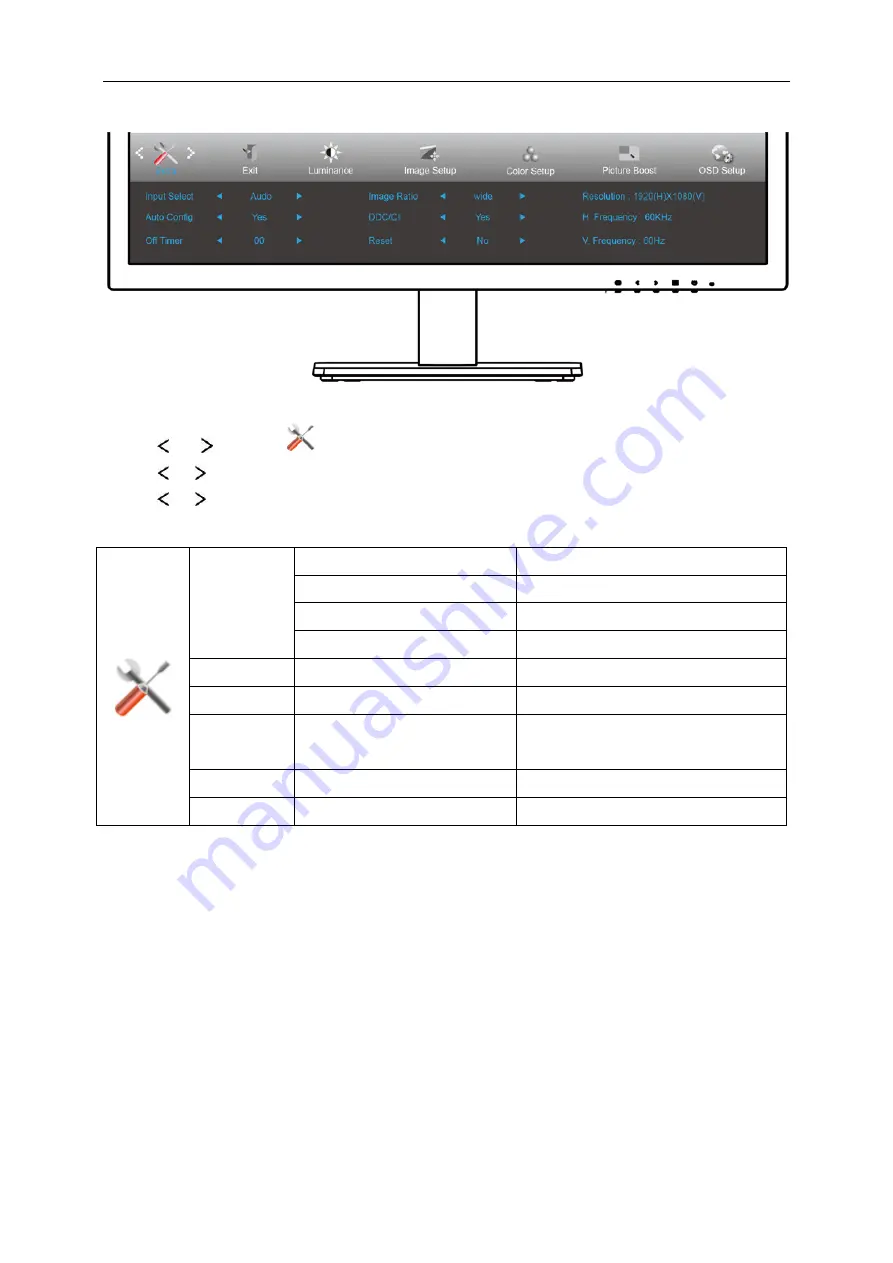
Extra
1 Press
MENU
(Menu) to display menu.
2 Press
or
to select
(Extra), and press
MENU
to enter.
3 Press
or
to select submenu.
4 Press
or
to adjust.
5 Press
AUTO
to exit
.
Input Select
Auto
Auto Detect input signal
D-SUB
Select D-SUB signal source as input
DP
Select
DP
signal source as input
HDMI
Select HDMI signal Source as input
Auto Config.
Yes / No
Auto adjust.the picture to default.
Off Timer
0-24 hrs
Select DC off time.
Image Ratio
wide or 4:3
Select wide or 4:3 format for display.
DDC/CI
Yes / No
Turn on or off DDC/CI Support.
Reset
Yes / No
Reset the menu to default.
27
Содержание E2475SWQE
Страница 1: ...LCD Monitor User Manual E2475SWQE LED backlight www aoc com 2016 AOC All Rights Reserved 1...
Страница 14: ...Click on the Change display settings button Set the resolution SLIDE BAR to Optimal preset resolution 14...
Страница 16: ...Click DISPLAY Set the resolution SLIDE BAR to Optimal preset resolution 16...
Страница 17: ...Windows 7 For Windows 7 Click START Click CONTROL PANEL Click Appearance Click DISPLAY 17...
Страница 18: ...Click on the Change display settings button Set the resolution SLIDE BAR to Optimal preset resolution 18...
Страница 30: ...Click on the Change display settings button Click the Advanced Settings button 30...
Страница 34: ...Click on the Change display settings button Click the Advanced Settings button 34...
Страница 62: ...TCO DOCUMENT FOR TCO CERTIFIED MODELS 62...






























