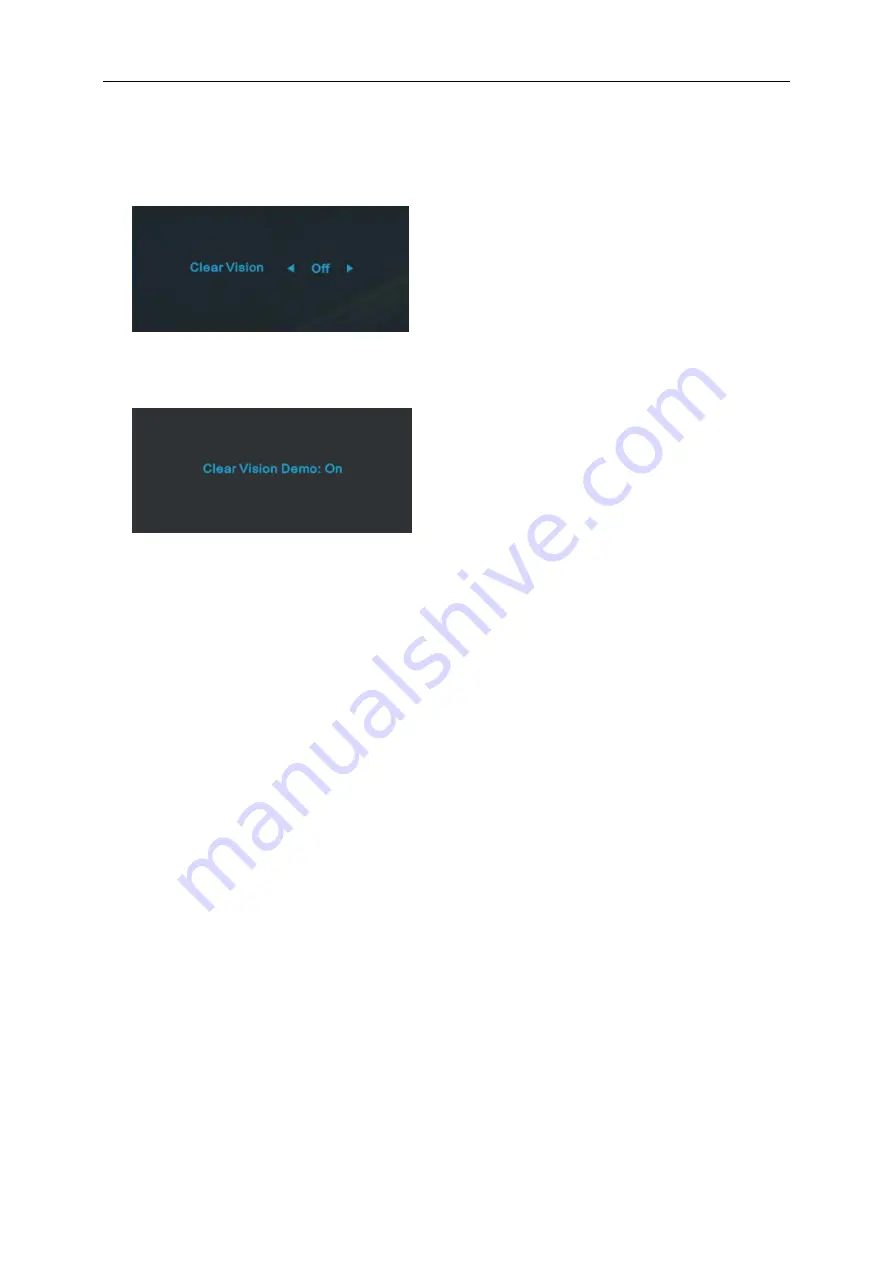
Clear Vision
1. When there is no OSD, Press the “<” button to activate Clear Vision.
2. Use the “<” or “>” buttons to select between weak, medium, strong, or off settings. Default setting is always
“off”.
3. Press and hold “<” button for 5 seconds to activate the Clear Vision Demo, and a message of “Clear Vision
Demo: on” will be display on the screen for a duration of 5 seconds. Press Menu or Exit button, the message
will disappear. Press and hold “<” button for 5 seconds again, Clear Vision Demo will be off.
Clear Vision function provides the best image viewing experience by converting low resolution and blurry images
into clear and vivid images.
20
Содержание E2475SWQE
Страница 1: ...LCD Monitor User Manual E2475SWQE LED backlight www aoc com 2016 AOC All Rights Reserved 1...
Страница 14: ...Click on the Change display settings button Set the resolution SLIDE BAR to Optimal preset resolution 14...
Страница 16: ...Click DISPLAY Set the resolution SLIDE BAR to Optimal preset resolution 16...
Страница 17: ...Windows 7 For Windows 7 Click START Click CONTROL PANEL Click Appearance Click DISPLAY 17...
Страница 18: ...Click on the Change display settings button Set the resolution SLIDE BAR to Optimal preset resolution 18...
Страница 30: ...Click on the Change display settings button Click the Advanced Settings button 30...
Страница 34: ...Click on the Change display settings button Click the Advanced Settings button 34...
Страница 62: ...TCO DOCUMENT FOR TCO CERTIFIED MODELS 62...






























