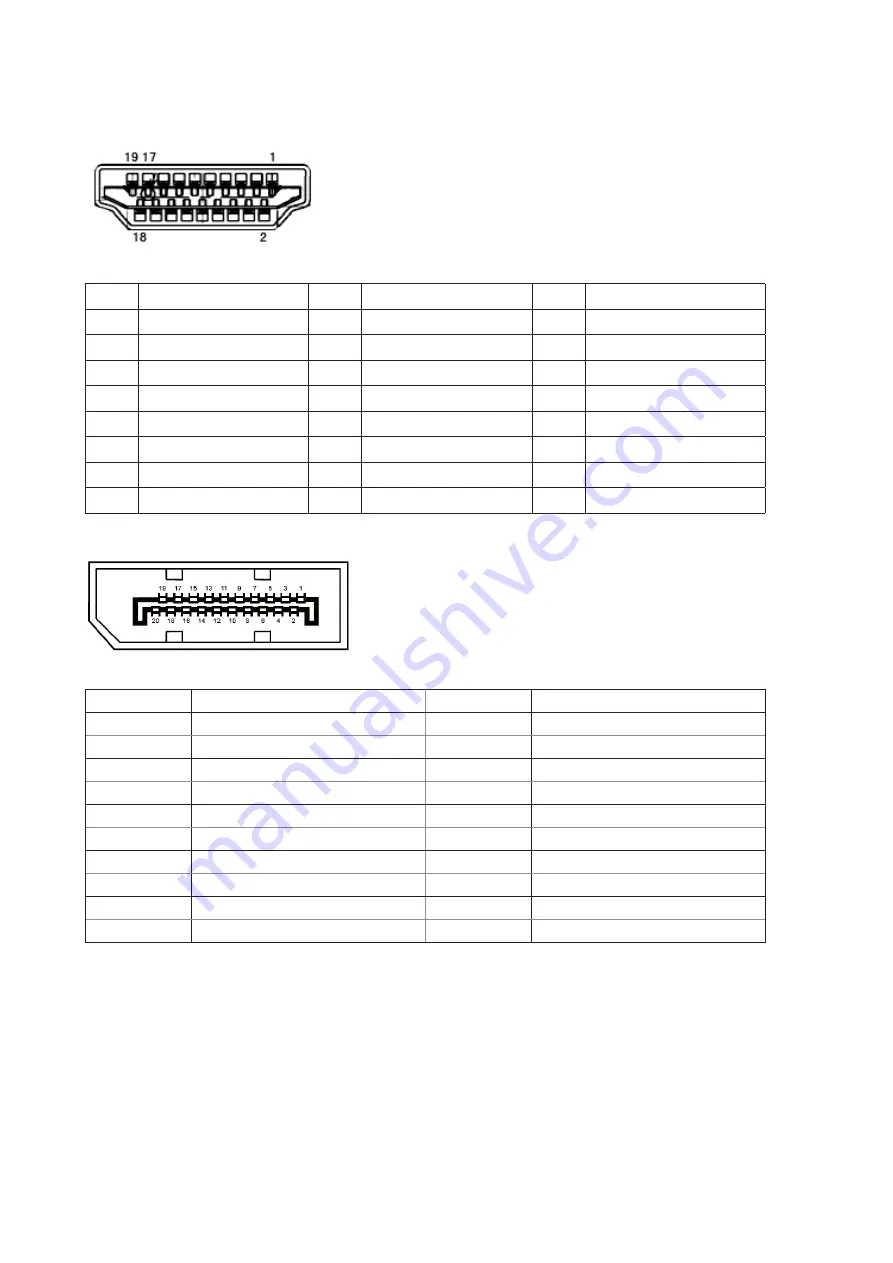
31
Pin Assignments
19-Pin Color Display Signal Cable
Pin No. Signal Name
Pin No. Signal Name
Pin No. Signal Name
1.
TMDS Data 2+
9.
TMDS Data 0-
17.
DDC/CEC Ground
2.
TMDS Data 2 Shield
10.
TMDS Clock +
18.
+5V Power
3.
TMDS Data 2-
11.
TMDS Clock Shield
19.
Hot Plug Detect
4.
TMDS Data 1+
12.
TMDS Clock-
5.
TMDS Data 1Shield
13.
CEC
6.
TMDS Data 1-
14.
Reserved (N.C. on device)
7.
TMDS Data 0+
15.
SCL
8.
TMDS Data 0 Shield
16.
SDA
20-Pin Color Display Signal Cable
Pin No.
Signal Name
Pin No.
Signal Name
1
ML_Lane 3 (n)
11
GND
2
GND
12
ML_Lane 0 (p)
3
ML_Lane 3 (p)
13
CONFIG1
4
ML_Lane 2 (n)
14
CONFIG2
5
GND
15
AUX_CH(p)
6
ML_Lane 2 (p)
16
GND
7
ML_Lane 1 (n)
17
AUX_CH(n)
8
GND
18
Hot Plug Detect
9
ML_Lane 1 (p)
19
Return DP_PWR
10
ML_Lane 0 (n)
20
DP_PWR


































