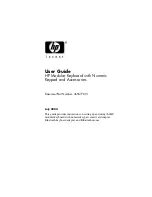14
SAFETY AND MAINTENANCE
Important
For your safety, please carefully read the following guidelines for the device:
1.
Do not operate the device under abnormal conditions.
2.
Avoid looking directly at the device's tracking beam or pointing the beam at anyone's eyes. Please
note that the tracking beam is not visible to the naked eye and is set as always-on.
3.
Do not disassemble the device (this will void the warranty) and do not attempt to operate under
abnormal current loads.
4.
Keep the device away from liquid or moisture. Operate the device only within the indicated
temperature range: 0 ° C (32 ° F) to 40 ° C (104 ° F). If the temperature of the device is too high,
unplug the device to lower the temperature.
5.
If the RGB lighting is not running properly, or the device is not functioning, or if there is an
abnormal thermal situation, troubleshoot the device by unplugging the device and plugging the
device back in .
6.
If the troubleshooting process does not resolve the issue, unplug the device and visit
for support. Do not attempt to repair the device yourself.
Safety
Federal Communication Commission Interference Statement
This device complies with Part 15 of the FCC Rules. Operation is subject to the following two
conditions:
(1) This device may not cause harmful interference.
(2) This device must accept any interference received, including interference that may cause
undesired operation.
Note:
This device has been tested and found to comply with the limits for a Class B digital device, pursuant
to Part 15 of the FCC Rules. These limits are designed to provide reasonable protection against
harmful interference in a residential installation. This device generates, uses, and can radiate radio
frequency energy and, if not installed and used in accordance with the instructions, may cause
harmful interference to radio communications. However, there is no guarantee that interference will
not occur in a particular installation. If this device does cause harmful interference to radio or
television reception, which can be determined by turning the equipment off and on, the user is
encouraged to try to correct the interference by one or more of the following measures:
—Reorient or relocate the receiving antenna.
—Increase the separation between the device and receiver.
—Connect the device into an outlet on a circuit different from that to which the receiver is
connected.
—Consult the dealer or an experienced radio/TV technician for help.