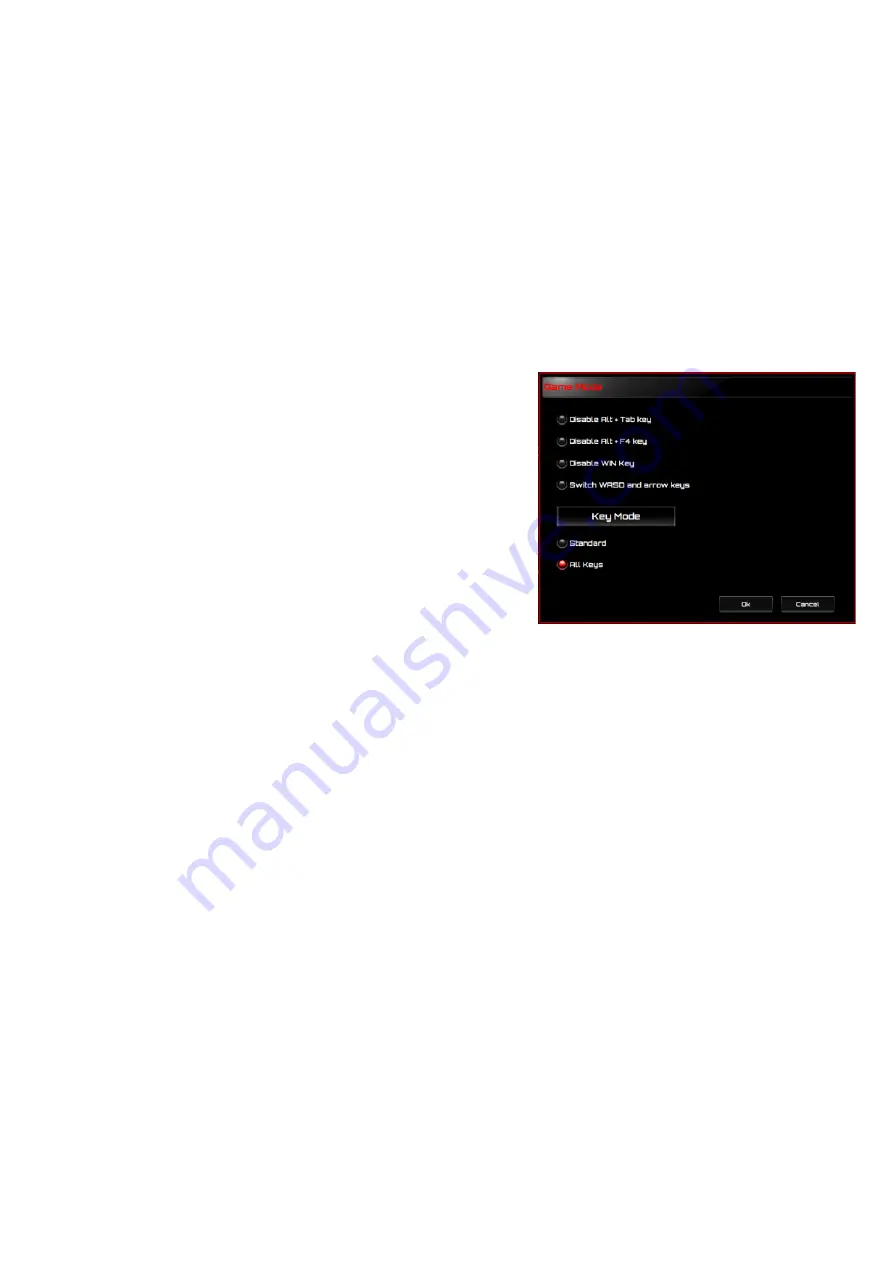
9
games may not be able to detect short delays.
4. Delete Recorded Actions
To delete a single or multiple actions or delay time of the macro, click the
Trash Bin
button.
5. Insert Macro Item
Click the
button to insert another macro into an existing macro. Choose to record this new
macro before or after the existing one; then click the
Start
button to start the recording. When
done, click the
Stop
button to complete the session and then click the
Save
button to keep the
recording. You can also insert delay time before/after the selected event. After entering the
desired time value, click the
Save
button.
◼
Game Mode
➔
Disable Alt + Tab
The
Alt + Tab
key combination switches between
application-level windows. Click on this option to turn
off (dark) this keyboard shortcut; click the option again
to turn it on (bright).
➔
Disable Alt + F4
The
Alt + F4
key combination
most often used to close
the current active window. If no programs are open or
you are at the desktop,
Alt+F4
opens the
Shutdown
window. Click on this option to turn off (dark) this
keyboard shortcut; click the option again to turn it on
(bright).
➔
Disable Windows Key
The Windows key opens the
Start
menu.
Click on this option to turn off (dark) this keyboard
shortcut; click the option again to turn it on (bright).
➔
Switch WASD and Arrow Key
This option allows you to switch the function of the WASD keys and the arrow keys.
Click on this
option to turn off (dark) this keyboard shortcut; click the option again to turn it on (bright).
➔
Key Mode
1. Standard: Without anti-ghosting. If multiple (non-modifier) keys are pressed at the same time
only the first key is detected.
Click on this option to turn off (dark) this keyboard shortcut; click
the option again to turn it on (bright).
2. All key: N-key rollover anti-ghosting. This allows all key presses to be detected.
Click on this
option to turn off (dark) this keyboard shortcut; click the option again to turn it on (bright).
◼
Mode-Key
Press the
Mode
key to switch between the five profiles that include G1-G5 key/Lighting/Polling
Rate.
◼
G1-G5 Key
Macro hot keys: Click one of the
G
keys and set up (See Create a Macro section) or select the
completed macros, then press the
APPLY
button. After pressing the
APPLY
button, the keyboard
will play the appointed macro directly. The G1/G2/G3/G4/G5 keys of the keyboard can play
existing macro functions.

































