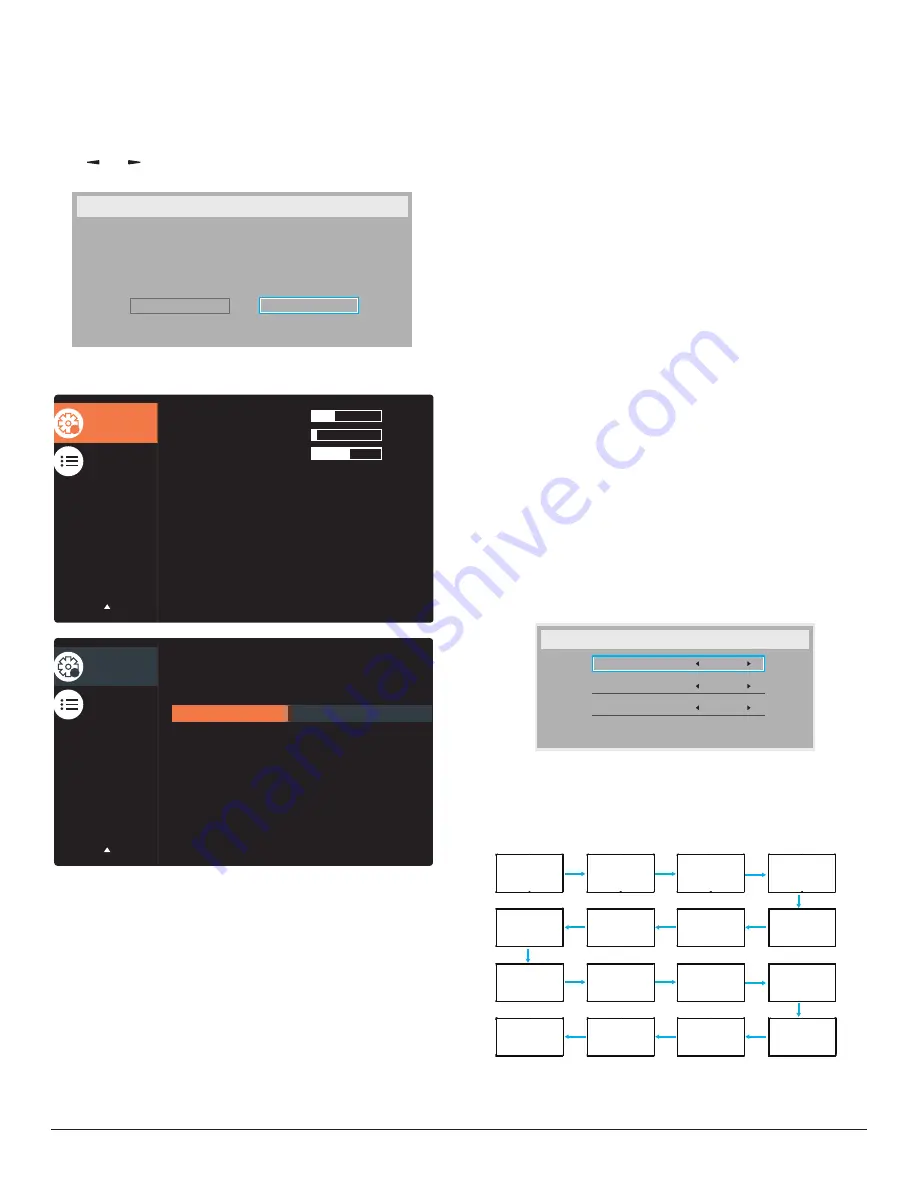
44
Factory reset
Reset all settings in the OSD menus of {
Picture
}, {
Screen
}, {
Audio
}, {
PIP
},
{
Configuration1
}, {
Configuration2
}, and {
Advanced option
} to the
factory preset values.
Android settings will also reset when factory reset.
Press
[ ]
or
[ ]
button to select {
Reset
}, and press
[OK]
button to
do the reset.
Factory reset
Cancel
Reset
6.2.6. Configuration2 menu
Advanced option
Configuration 1
OSD H-position
OSD V-position
Logo
Information OSD
OSD turn off
Monitor information
DP version
Heat status
OSD transparency
Monitor ID
Action
Action
Action
DP 1.1
On
10 Sec.
Off
2
11
50
35
Advanced option
Configuration 1
Rotation
Language
Windows selection
Configuration2 reset
Action
English
Action
Main
2
OSD turn off
Set the period of time the OSD (on-screen display) menu stays on the
screen.
The options are: {
0 ~ 120
} seconds.
*{0} does not disappear automatically.
OSD H-position
Adjust the horizontal position of the OSD menu.
OSD V-position
Adjust the vertical position of the OSD menu.
OSD Transparency
Adjust OSD transparency.
•
{Off} - Transparency off.
•
{1-100} - Transparency level 1-100.
Information OSD
Set the period of time the information OSD is displayed on the upper
right corner of the screen. The information OSD will display when input
signal is changed.
The information OSD will remain on the screen with {
Off
} selection.
The options are: {
1 ~ 60
} seconds.
Logo
Choose to enable or disable the picture of Logo when turn on your
display.
The options are:
•
{Off}
• {User}
1. If Logo set to ON, both scalar
Ots
logo and android animation
Ots
logo will show.
2. If Log set to OFF, neither scalar
Ots
logo nor android animation
logo will not show.
3. If Logo set to USER, custom logo option in android is not set, then
there will be no boot logo when power on.
4. If Logo set to USER, custom logo option in android is set, there will
be only custom logo when power up.
* Logo will NOT rotate with rotation setting/detection.
Monitor ID
Set the ID number for controlling the display via the RS232C
connection. Each display must have a unique ID number when multiple
sets of this display are connected. Monitor ID number range is between
1 to 255.
The option are: {
Tiling matrix
} / {
Auto ID
}
Monitor Id
Monitor Id
Tiling matrix
Auto ID
1
1
End
.
• {
Tiling matrix
}
Tiling matrix number range is between 1 to 15. 1 is default setting.
The {
Auto ID
} setup function enables setting up {
Monitor ID
} of
connected machine according to {
Tiling matrix
} settings.
Example: Tiling matrix sets as 4
1
2
5
6
3
4
7
8
9
10
11
12
13
14
15
16













































