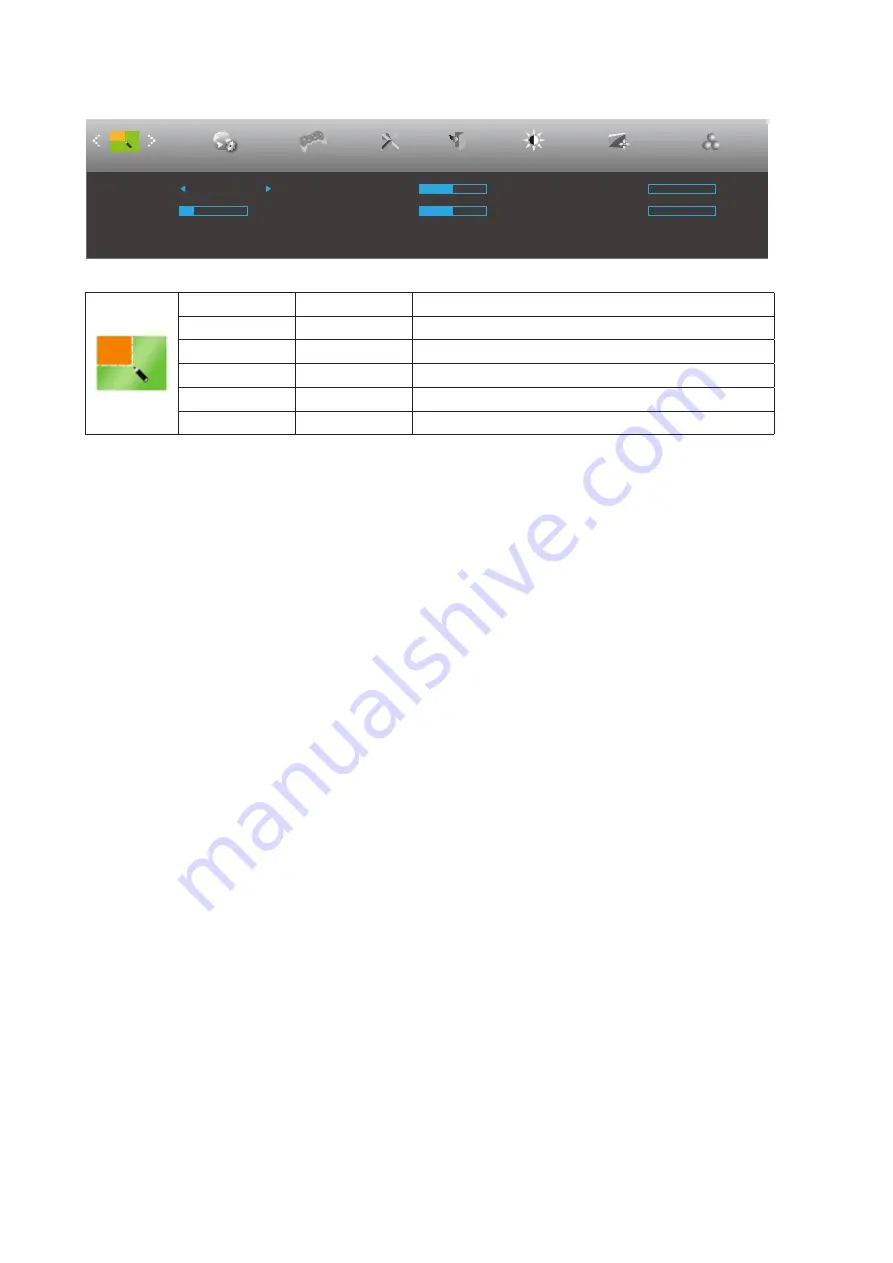
18
Picture Boost
OSD Setup
Exit
Extra
Luminance
Image Setup
Brightness
50
Contrast
50
H. Position
0
V. Position
0
Bright Frame
off
Frame Size
14
Picture Boost
Color Setup
Game Setting
Bright Frame
on or off
Disable or Enable Bright Frame
Frame Size
14-100
Adjust Frame Size
Brightness
0-100
Adjust Frame Brightness
Contrast
0-100
Adjust Frame Contrast
H. position
0-100
Adjust Frame horizontal Position
V. position
0-100
Adjust Frame vertical Position
Note:
Adjust the brightness, contrast, and position of the Bright Frame for better viewing experience.
When “HDR Mode”
under “Luminance” is set to “non-off”, all items under “Picture Boost” cannot be adjusted.















































