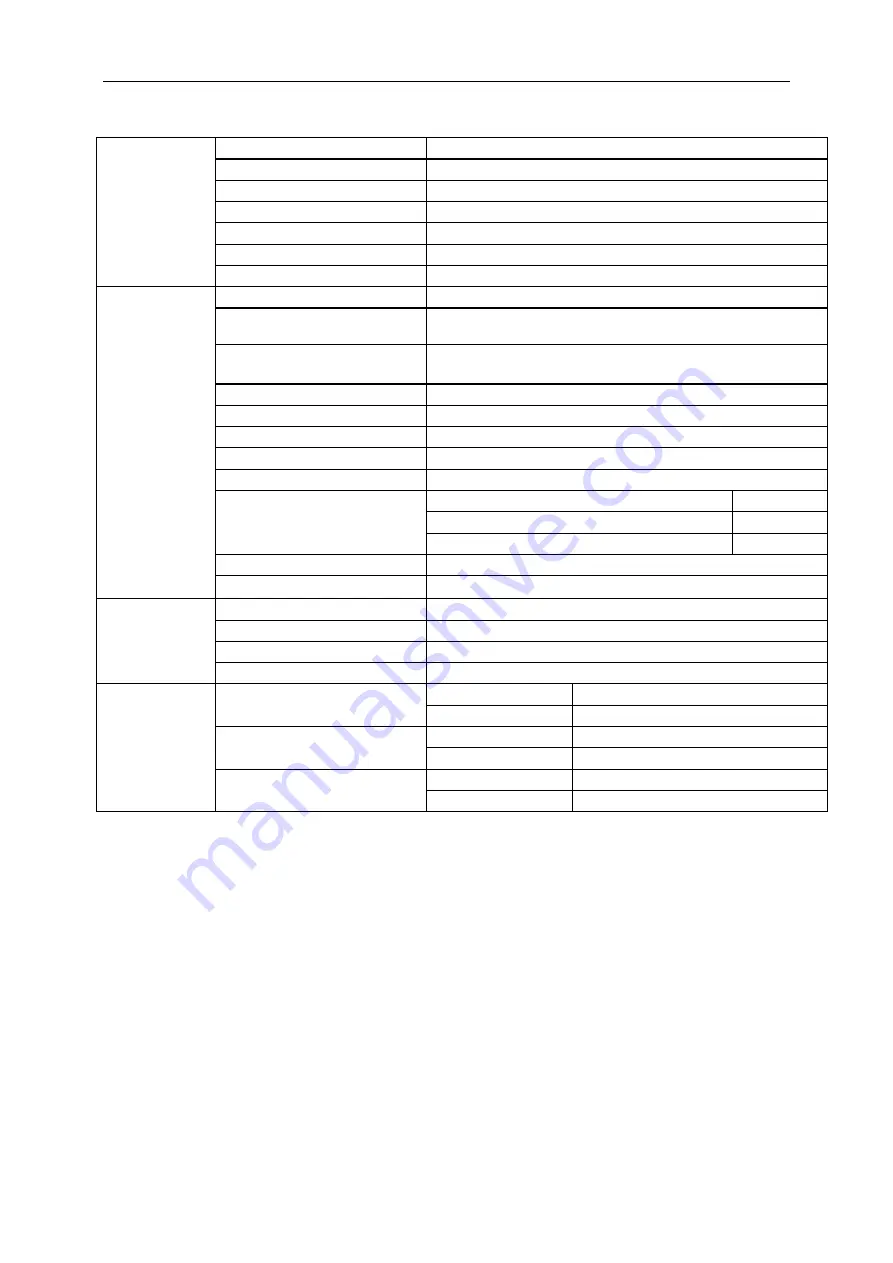
47
General Specification (24V2H)
Panel
Model name
24V2H
Driving system
TFT Color LCD
Viewable Image Size
23.8 inch, 60.47cm diagonal
Pixel pitch
0.2745(H)mm x 0.2745(V)mm
Video
R, G, B Analog Interface & HDMI Interface
Separate Sync.
H/V TTL
Display Color
16.7M Colors
Others
Horizontal scan range
30~83KHz
Horizontal scan
Size(Maximum)
527.04mm
Vertical scan range
48Hz ~ 76Hz (HDMI)
50Hz ~ 76Hz (VGA)
Vertical scan Size(Maximum)
296.46mm
Optimal preset resolution
1920x1080@60Hz
Plug & Play
VESA DDC2B/CI
Input Connector
D-Sub 15 pin/HDMI
Power Source
19VDC,1.31A
Power Consumption
Typical (Brightness = 90,Contrast = 50)
18W
(Brightness = 100,Contrast = 100)
≤ 21W
Power saving
≤0.5W
Off timer
0-24 hrs
Speakers
NA
Dimensions &
Weight
Height (with base)
423.0mm
Width
537.4mm
Depth
180.0mm
Weight (monitor only)
3.15kg
Environmental
Temperature:
Operating
0°C to 40°C
Non-Operating
-25°C to 55°C
Humidity:
Operating
10% to 85% (non-condensing)
Non-Operating
5% to 93% (non-condensing)
Altitude:
Operating
0~ 5000m(0~ 16404 ft)
Non-Operating
0~ 12192m (0~ 40000 ft )
Содержание 22V2H
Страница 14: ...14 Click on the Change display settings button Set the resolution SLIDE BAR to Optimal preset resolution ...
Страница 16: ...16 Click DISPLAY Set the resolution SLIDE BAR to Optimal preset resolution ...
Страница 17: ...17 Windows 7 For Windows 7 Click START Click CONTROL PANEL Click Appearance Click DISPLAY ...
Страница 18: ...18 Click on the Change display settings button Set the resolution SLIDE BAR to Optimal preset resolution ...
Страница 28: ...28 LED Indicator Status LED Color Full Power Mode White Power Saving Orange ...
Страница 30: ...30 Click on the Change display settings button Click the Advanced Settings button ...
Страница 34: ...34 Click on the Display icon Click on the Change display settings button Click the Advanced Settings button ...
















































