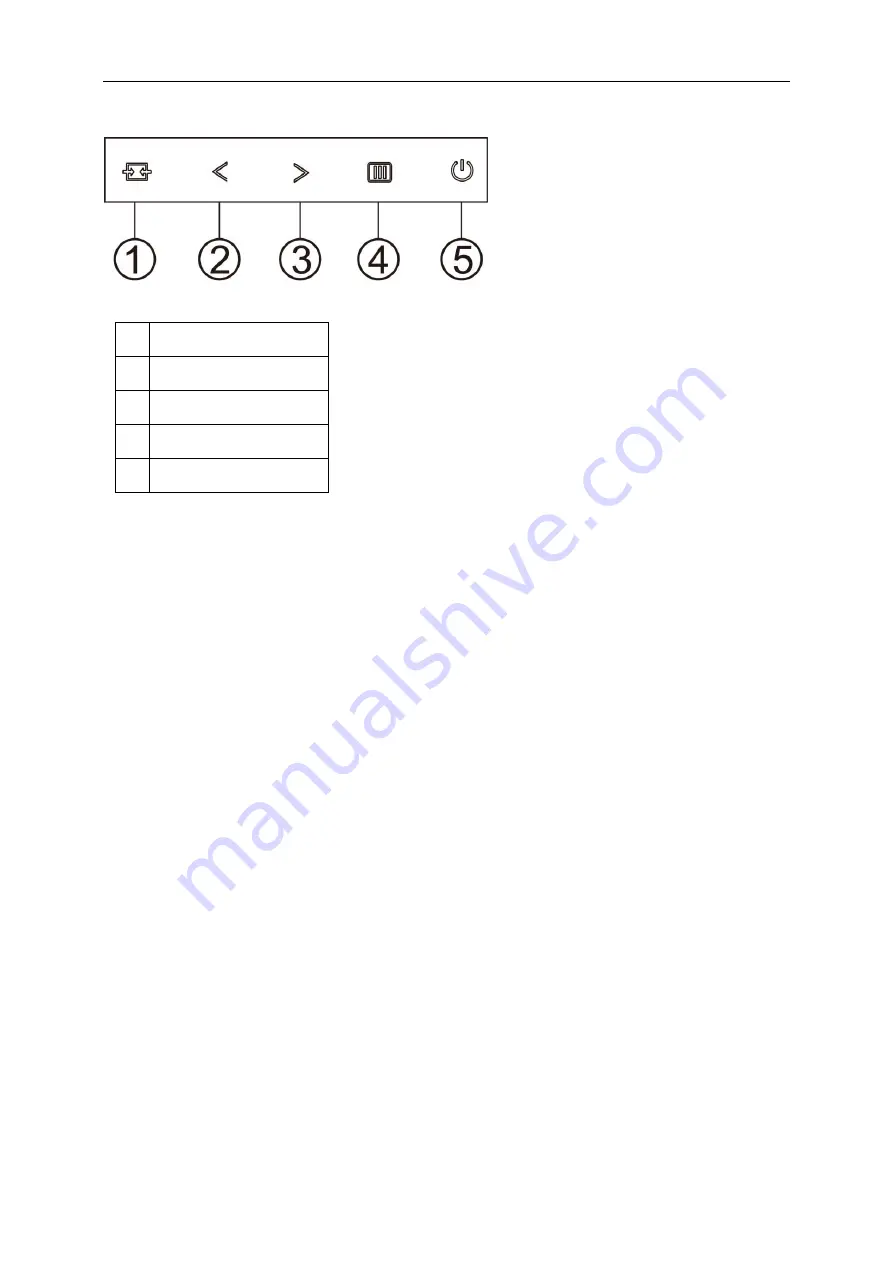
19
Hotkeys
1
Source/Auto/Exit
2
Clear Vision/<
3
Image Ratio/Volume/>
4
Menu/Enter
5
Power
Menu/Enter
Press to display the OSD or confirm the selection.
Power
Press the Power button to turn on/off the monitor.
Image Ratio/Volume/>
When there is no OSD,Press Volume button to active volume adjustment bar, Press<or > to adjust volume.
(HDMI/DP)
4:3 or wide image ratio />
When there is no OSD, press > hotkey continuously to change 4:3 or wide image ratio. (If the product screen size is
4:3 or input signal resolution is wide format, the hot key is disable to adjust). (VGA)
Auto / Exit / Source hot key
When there is no OSD, press Auto/Source button continuously about 2 second to do auto configure. (VGA)
When the OSD is closed, press Source button will be Source hot key function. Press Source button continuously to
select the input source showed in the message bar, press Menu/Enter button to change to the source selected.
Содержание 22V2H
Страница 14: ...14 Click on the Change display settings button Set the resolution SLIDE BAR to Optimal preset resolution ...
Страница 16: ...16 Click DISPLAY Set the resolution SLIDE BAR to Optimal preset resolution ...
Страница 17: ...17 Windows 7 For Windows 7 Click START Click CONTROL PANEL Click Appearance Click DISPLAY ...
Страница 18: ...18 Click on the Change display settings button Set the resolution SLIDE BAR to Optimal preset resolution ...
Страница 28: ...28 LED Indicator Status LED Color Full Power Mode White Power Saving Orange ...
Страница 30: ...30 Click on the Change display settings button Click the Advanced Settings button ...
Страница 34: ...34 Click on the Display icon Click on the Change display settings button Click the Advanced Settings button ...
















































