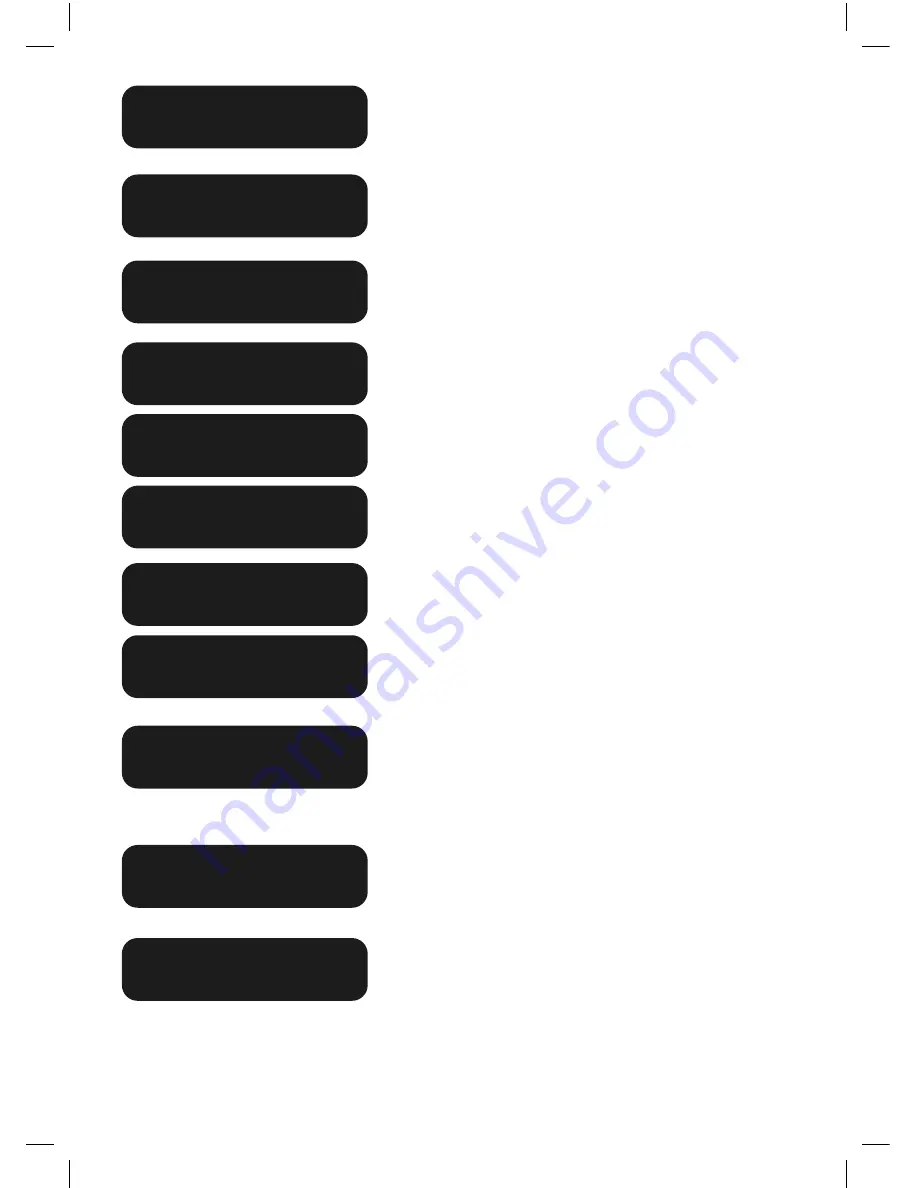
36
Key in the purchase amount then press ENTER.
Key in the cash amount using the numeric keys
if cash-out is required. If not, just press ENTER.
(Cash-out is not available from credit card
accounts).
Verify the amount is correct and accept by pressing
ENTER.
Select CHQ for cheque account or SAV for savings
account.
The selected account is displayed.
Have the customer enter their PIN then press
ENTER.
Depending on why the terminal has entered
EFB mode, this or the following screen will be
displayed.
The terminal is testing its connection to the host. If
it is still offline, the following will be displayed.
If the Transaction amount exceeds your EFB Floor
Limit, this screen will be displayed. Phone the
Authorisation Centre. Key in the Authorisation
Number and press ENTER. (Please refer to section
1.3 for more information on gaining Authorisation).
Have the customer sign the merchant copy
signature record and compare it to the signature on
the reverse of the customer’s card. The customer
copy is printed.
If the signatures match, press ENTER. If they do
not, press the CANCEL or CLEAR key to abort the
Transaction. If the Transaction is approved, the
following screen is displayed and the customer
copy is printed.
TOTAL AMOUNT
$600.00?
SELECT ACCOUNT
CHQ
SAV
CR
CHEQUE ACCOUNT
CASH OUT AMOUNT
$0.00?
SENDING REVERSAL
$600.00 KEY PIN
PROCESSING
PLEASE WAIT
SIGNATURE
REQUIRED
AUTH CODE?
* * * * * *
APPROVED
PURCHASE AMOUNT
$600.00?
Содержание multiPos
Страница 2: ......
Страница 46: ...42 Example of a Credit Voucher Example of a Sales Voucher ...






























