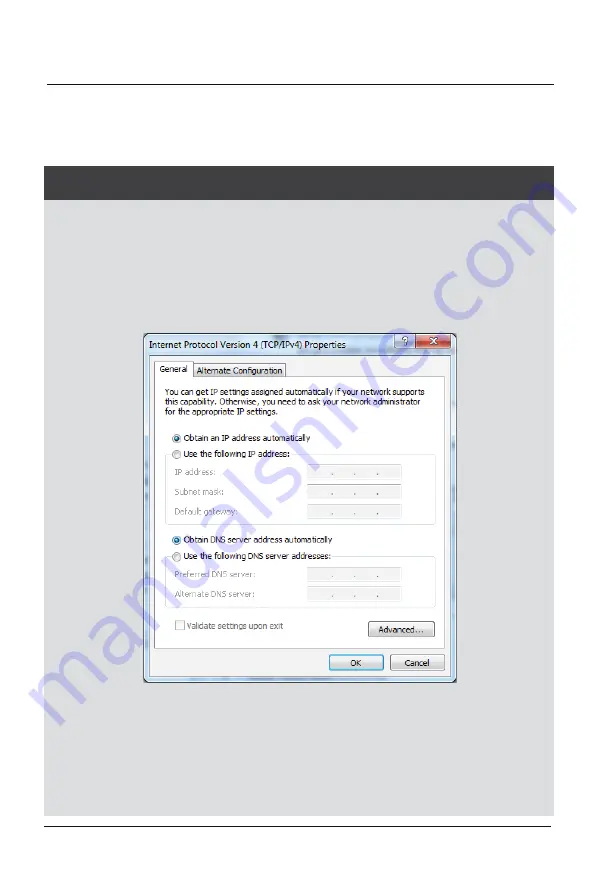
1. If your laptop is connected to the WebWhip via an ethernet cable, ensure that
Wi-Fi is disabled on your laptop (Not just disconnected).
2. Ensure that the IPV4 settings of the Local Area Network/ Wireless Network
Connection (If WebWhip is connected to a wireless router) is set to "Obtain an IP
address automatically" and "Obtain DNS server address automatically". By
default, it usually is already set to this.
You can find it under:
Mac:
System Preferences > Network > Ethernet or Wi-Fi (If connected through a wireless
router) > Configure IPv4: Using DHCP
PC:
Control Panel > Network and Sharing Centre > Change Adapter Settings > Local
Area Connection or Wireless Network Connection (If using a wireless router)
INTRODUCTION
USAGE
Initial Setup (First time only or if network settings have been changed recently):
Warning: Avoid using this product in a lightning storm. There may be a remote risk
of electrical shock or damage to the product.
Page 4
WIFI-1 / WebWhip
™
Wi-Fi Receiver Kit
WIFI-1 / WebWhip
™
Wi-Fi Receiver Kit
Page 5
















